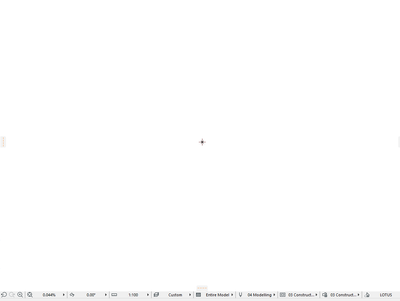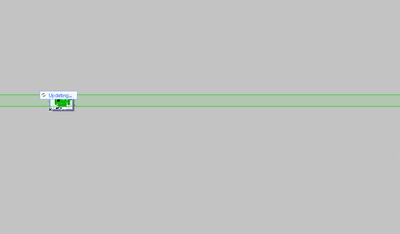- Graphisoft Community (INT)
- :
- Forum
- :
- Documentation
- :
- Re: fit in window issues
- Subscribe to RSS Feed
- Mark Topic as New
- Mark Topic as Read
- Pin this post for me
- Bookmark
- Subscribe to Topic
- Mute
- Printer Friendly Page
fit in window issues
- Mark as New
- Bookmark
- Subscribe
- Mute
- Subscribe to RSS Feed
- Permalink
- Report Inappropriate Content
2023-06-09 03:59 AM
hey all.
whenever i press fit to window button it zoom out to 0.044% no matter what i do in unlock and how all layers. nothing is showing.
can someone suggest a solution.
Solved! Go to Solution.
Accepted Solutions
- Mark as New
- Bookmark
- Subscribe
- Mute
- Subscribe to RSS Feed
- Permalink
- Report Inappropriate Content
2023-06-13 05:23 AM - edited 2023-06-13 05:24 AM
If you think it might be a window or door place outside of the wall extent, then view all of the walls in 3D and zoom to extents.
Place a marquee around the entire model close to the origin.
Now open Find & Select.
Set it to WIndows and set the option for marquee to 'outside entirely'.
Click the '+' button and any windows outside of the marquee will be selected.
You can then delete them.
Do the same for Doors and openings as well if you need to.
Barry.
Versions 6.5 to 27
i7-10700 @ 2.9Ghz, 32GB ram, GeForce RTX 2060 (6GB), Windows 10
Lenovo Thinkpad - i7-1270P 2.20 GHz, 32GB RAM, Nvidia T550, Windows 11
- Mark as New
- Bookmark
- Subscribe
- Mute
- Subscribe to RSS Feed
- Permalink
- Report Inappropriate Content
2023-06-09 04:12 AM
Show all layers and then CTRL+A to select all elements.
What does the selection dots show?
If something is way off in the distance, you may not see it just by zooming to extents - it may be too small.
But if you select all, you will see the selection dots and they will give you a clue where the far off elements are.
You can then un-select the actual project by holding SHIFT and dragging a box around the main project area.
This should leave you will just the far off element selected.
Barry.
Versions 6.5 to 27
i7-10700 @ 2.9Ghz, 32GB ram, GeForce RTX 2060 (6GB), Windows 10
Lenovo Thinkpad - i7-1270P 2.20 GHz, 32GB RAM, Nvidia T550, Windows 11
- Mark as New
- Bookmark
- Subscribe
- Mute
- Subscribe to RSS Feed
- Permalink
- Report Inappropriate Content
2023-06-09 05:38 AM
hey mate.
yeah ive already tried all that before i post it here. nothing is appearing .
- Mark as New
- Bookmark
- Subscribe
- Mute
- Subscribe to RSS Feed
- Permalink
- Report Inappropriate Content
2023-06-09 05:49 AM
Are you in the plan window or a layout page (your second image show a layout?).
Either way you should see something select.
Make sure you have the arrow tool or marquee too active when you select all, otherwise you will only be trying to select what ever tool you have active (say slab) and you may not have any slab elements to select.
Your info box should also show the number of items selected.
Barry.
Versions 6.5 to 27
i7-10700 @ 2.9Ghz, 32GB ram, GeForce RTX 2060 (6GB), Windows 10
Lenovo Thinkpad - i7-1270P 2.20 GHz, 32GB RAM, Nvidia T550, Windows 11
- Mark as New
- Bookmark
- Subscribe
- Mute
- Subscribe to RSS Feed
- Permalink
- Report Inappropriate Content
2023-06-09 06:07 AM
yeah second picture show layout just to show if i place the view (frame to fit) it shows this.
i tried everything, project map and view map shows this. and only on ground floor.
3d is fine and so are other views from the same storey.
i literally tried everything.
- Mark as New
- Bookmark
- Subscribe
- Mute
- Subscribe to RSS Feed
- Permalink
- Report Inappropriate Content
2023-06-09 08:47 AM
If 'fit to frame' is showing like that on the drawing, then that makes me suspect even more that there is something way off in the distance.
If 3D is not affected, then I would say it is a 2D element only in your floor plan.
If what I said before about selecting all and un-selecting the plan area, is not working for you (it should), then I would turn layers used in your floor plan on one by one and do a zoom to extents each time.
Place a hotspot in the middle of your floor plan in the Archicad layer.
That layer can't be turned off and then you know there is an element in your plan when all the other layers are turned off.
Turn all layers off and zoom to extents,
You should see just that hotspot and anything else in the Archicad layer.
If the zoom is good turn another layer on and zoom to extents.
Keep doing this until your zoom goes to 0.044% - the problem is then in that layer.
That will at least tell you what layer is causing the problem.
Turn all the other layers off.
Zoom to extents and select all.
Un-select everything in the area of your plan and delete what is left.
That should get rid of anything outlying (unless there is more in another layer).
Barry.
Versions 6.5 to 27
i7-10700 @ 2.9Ghz, 32GB ram, GeForce RTX 2060 (6GB), Windows 10
Lenovo Thinkpad - i7-1270P 2.20 GHz, 32GB RAM, Nvidia T550, Windows 11
- Mark as New
- Bookmark
- Subscribe
- Mute
- Subscribe to RSS Feed
- Permalink
- Report Inappropriate Content
2023-06-13 04:53 AM
that was very helpful.
i was able to find out the culprit. turns out to be on external walls layer.
now all walls are correct and i started to test the openings, doors and windows.
turned out that its a window but its not visible. im assuming its on one of these walls but its extended outside the wall parameter so its not visible or on a different storey.
dont know how to fix this without deleting the actual wall.
- Mark as New
- Bookmark
- Subscribe
- Mute
- Subscribe to RSS Feed
- Permalink
- Report Inappropriate Content
2023-06-13 05:23 AM - edited 2023-06-13 05:24 AM
If you think it might be a window or door place outside of the wall extent, then view all of the walls in 3D and zoom to extents.
Place a marquee around the entire model close to the origin.
Now open Find & Select.
Set it to WIndows and set the option for marquee to 'outside entirely'.
Click the '+' button and any windows outside of the marquee will be selected.
You can then delete them.
Do the same for Doors and openings as well if you need to.
Barry.
Versions 6.5 to 27
i7-10700 @ 2.9Ghz, 32GB ram, GeForce RTX 2060 (6GB), Windows 10
Lenovo Thinkpad - i7-1270P 2.20 GHz, 32GB RAM, Nvidia T550, Windows 11
- Mark as New
- Bookmark
- Subscribe
- Mute
- Subscribe to RSS Feed
- Permalink
- Report Inappropriate Content
2023-06-13 05:31 AM
beautiful. worked like magic
thanks for your help 🙂
- LAND4 add-on // Current issues and possible ideas for alternatives in Modeling
- DWG import/export in Collaboration with other software
- how to tag a room to a window in Libraries & objects
- window shedule- not saving manual text in Project data & BIM
- In Archicad, when I double-click a window object to open its settings dialog, the UI appears bla in Libraries & objects