- Graphisoft Community (INT)
- :
- Knowledge Base
- :
- Installation & update
- :
- Deleting the Graphisoft Registry Key on Windows
- Subscribe to RSS Feed
- Mark as New
- Mark as Read
- Bookmark
- Subscribe to Topic
- Printer Friendly Page
- Report Inappropriate Content
Deleting the Graphisoft Registry Key on Windows
- Subscribe to RSS Feed
- Mark as New
- Mark as Read
- Bookmark
- Subscribe to Topic
- Printer Friendly Page
- Report Inappropriate Content
on
2018-09-27
08:47 PM
- edited on
2021-11-10
01:21 PM
by
Noemi Balogh
Delete the Graphisoft Registry Key
1. Click the Start menu button.
2. Type regedit and you will see “regedit - Run command” appear in the results.
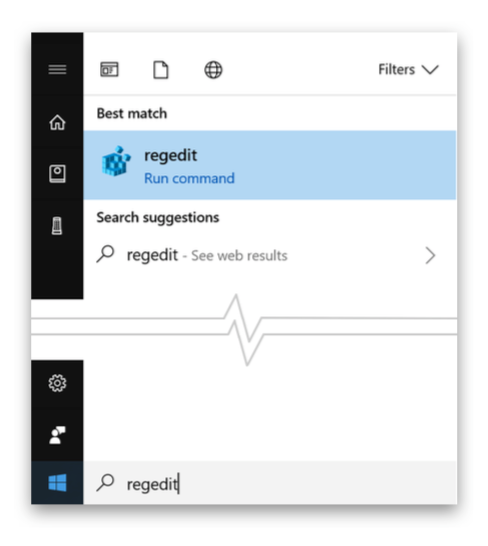
3. Double-click the result and then allow the application to open.
4. In the tree structure, navigate to HKEY_CURRENT_USER/SOFTWARE/.
5. Locate the GRAPHISOFT entry.
6. Click it once and then go to File > Export and put a copy on your desktop for safekeeping.
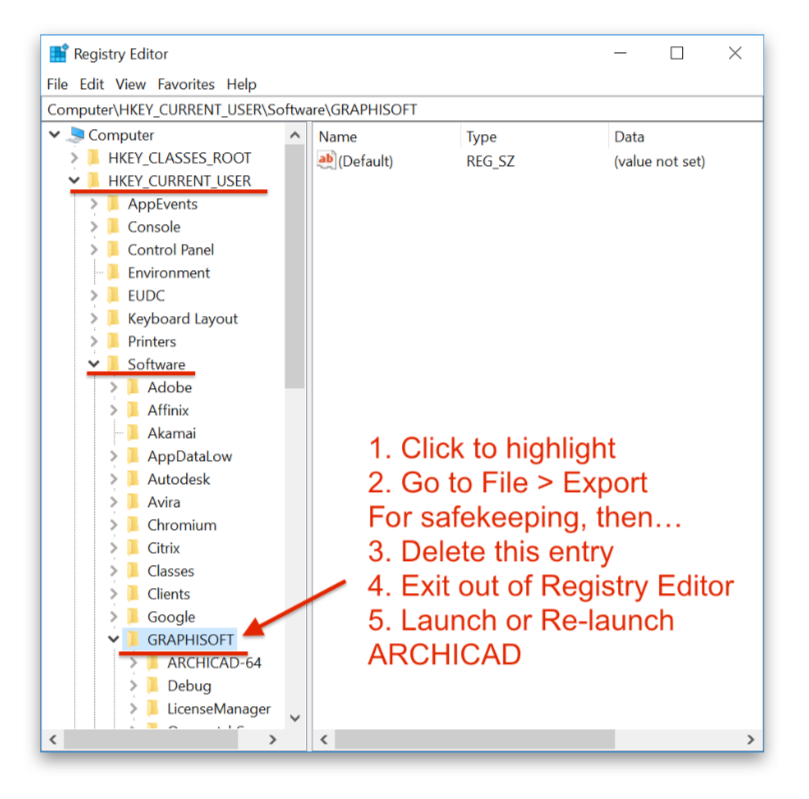
7. Now return to the Registry Editor and click the GRAPHISOFT entry once more to highlight it.
8. Either tap the Delete key on your keyboard or right-click on it and choose Delete and click Yes to confirm the action.
9. Exit the Registry Editor.
10. Relaunch ARCHICAD to see if it is behaving better, no change or worse.
-If worse, then you can re-open the Registry Editor and use File > Import to put the GRAPHISOFT Entry back. This has never been needed in our experience. ARCHICAD re-creates the GRAPHISOFT entry automatically when you launch it.
- Deleting your images from Graphisoft Community in Our Community
- Deleting your Graphisoft Community account in Our Community
- Under the hood: 2D rendering in Archicad 26 in Documentation
- Error: "Cannot access the project because it is being used by another process" in Teamwork & BIMcloud
- "Error occurred during the last Teamwork operation! Create project content failed! Sharing error" in Teamwork & BIMcloud
