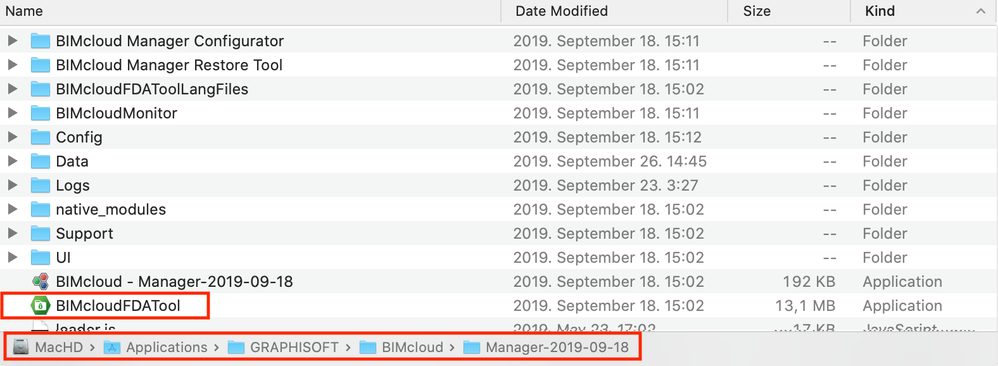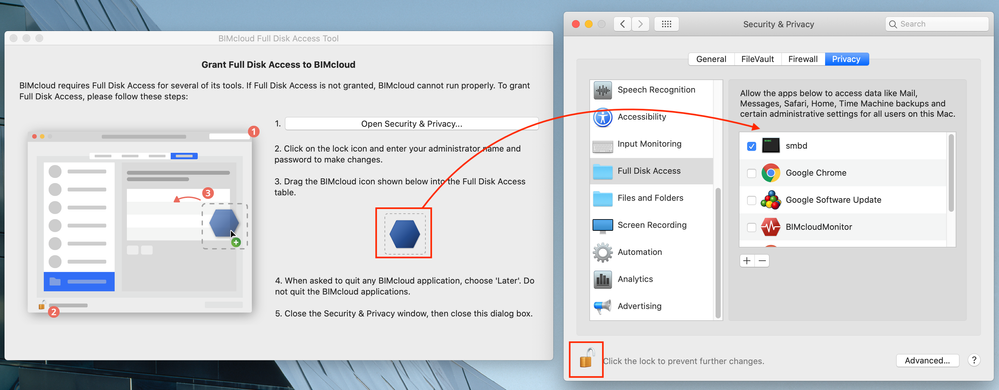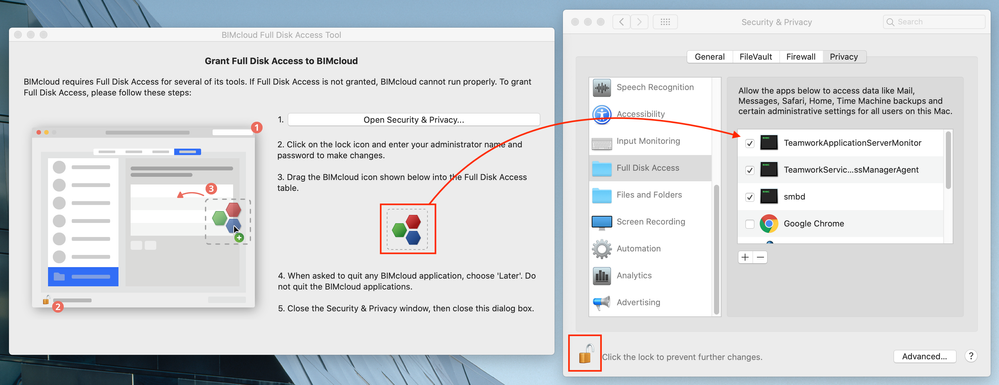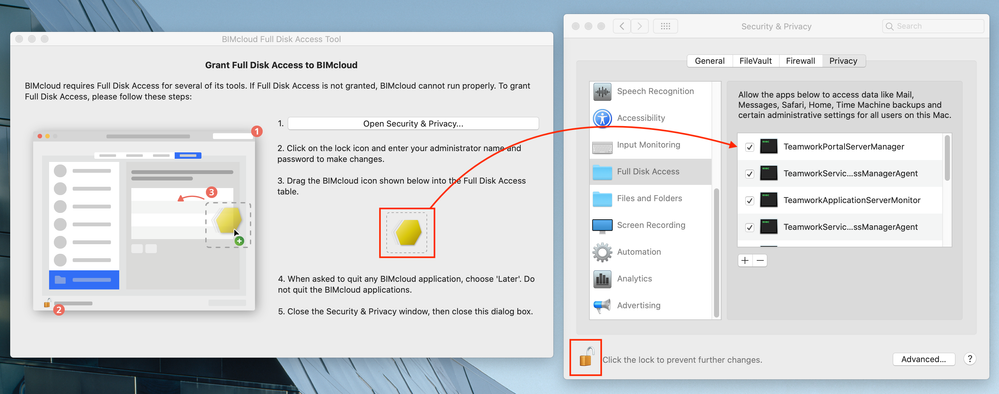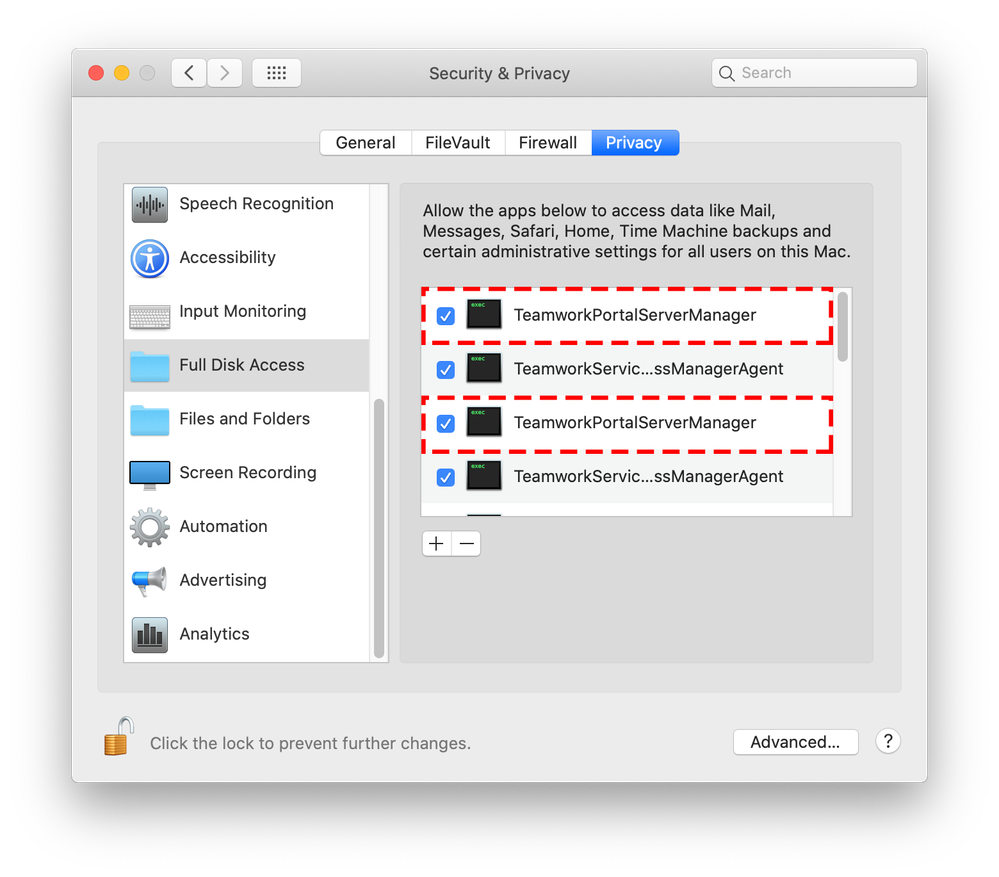- Graphisoft Community (INT)
- :
- Knowledge Base
- :
- Installation & update
- :
- Important Steps for BIMcloud / BIMcloud Basic Cust...
- Subscribe to RSS Feed
- Mark as New
- Mark as Read
- Bookmark
- Subscribe to Topic
- Printer Friendly Page
- Report Inappropriate Content
Important Steps for BIMcloud / BIMcloud Basic Customers After macOS is Upgraded to macOS 10.15 Catalina
- Subscribe to RSS Feed
- Mark as New
- Mark as Read
- Bookmark
- Subscribe to Topic
- Printer Friendly Page
- Report Inappropriate Content
2019-10-08 10:00 AM - edited 2021-11-10 02:26 PM
Affected version: BIMcloud 2019.4
Apple changed its security settings to enhance data security for its customers. As part of this progress, applications installed on macOS 10.15 Catalina and above must secure the user’s permission to access data. To fulfill the new requirements GRAPHISOFT has introduced few changes in the installation process of the BIMcloud on macOS systems from BIMcloud 2019.4.
Full Disk Access is a mandatory setting for all BIMcloud / BIMcloud Basic components on macOS 10.15 Catalina. From the BIMcloud 2019.4, a new tool, called Full Disk Access Tool will automatically run to aid you in completing the right settings if the operation system is macOS 10.15 or above.
When BIMcloud / BIMcloud Basic was updated before the OS upgrade, the Full Disk Access Tool must be run manually by you. Full Disk Access permissions must be completed only once during the life cycle of a BIMcloud / BIMcloud Basic.
Follow the steps below:
- Go to the installation folder of BIMcloud / BIMcloud Basic.
By default the path is: /Applications/GRAPHISOFT/BIMcloud/ - Select one of the installed BIMcloud components (either BIMcloud Manager or BIMcloud Server).
By default the paths are :
/Applications/GRAPHISOFT/BIMcloud/Manager-<Date>
and
/Applications/GRAPHISOFT/BIMcloud/Server-<Date>
where <Date> is the date of installation in YYYY-MM-DD format. - Select the Full Disk Access Tool and run the application by double clicking on it.
Complete the Full Disk Access settings with the Full Disk Access Tool
When the installation step of the installation / update process of the BIMcloud Manager / BIMcloud Server / Delta Cache is done, the Full Disk Access Tool automatically starts.
Depending on the currently installed / updated BIMcloud component, the Full Disk Access Tool will offer you the icon of the BIMcloud component to drag & drop to the Full Disk Access list.
1. When the Full Disk Access Tool shows up, click on the "Open Security & Privacy" button.
2. On the Security & Privacy window click on the lock icon on the bottom.
3. Type in an administrator username and password and press OK.
4. Drag & Drop the installed / updated BIMcloud component's icon from the Full Disk Access Tool to the Full Disk Access list.These permissions must be set for each and every BIMcloud component individually. When more than one BIMcloud Basic is installed on the same computer, you must repeat for each installation the process of adding all BIMcloud Basic’s components to the Full Disk Access list to get the right permissions for each BIMcloud Basic’s correct operation.
Full Disk Access permissions must be completed only once during the life cycle of a BIMcloud / BIMcloud Basic.
- Repeat steps 1 to 4 with the other component (either BIMcloud Manager or BIMcloud Server).
 Please Note
Please Note