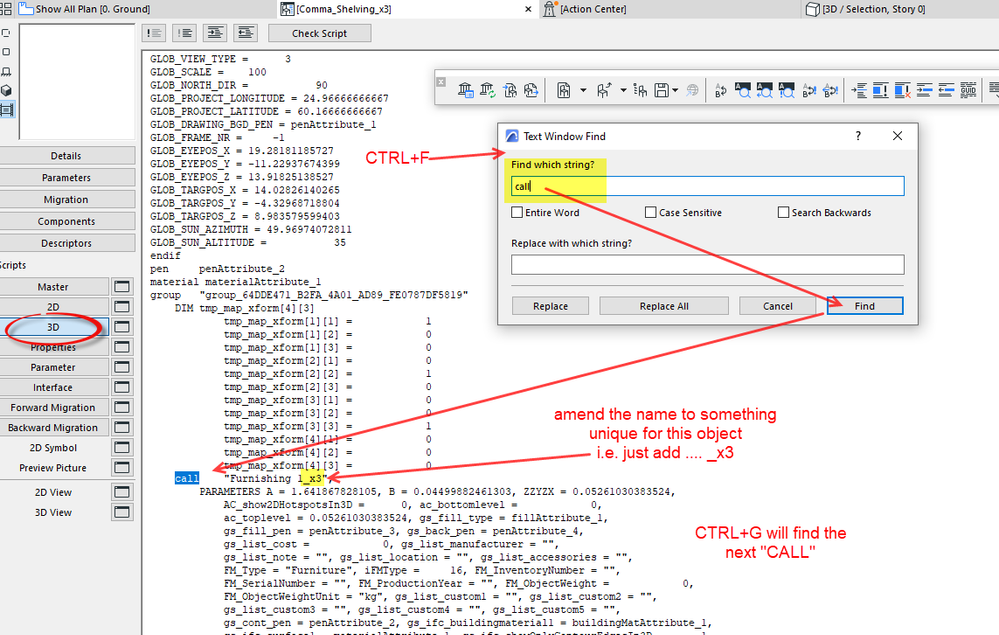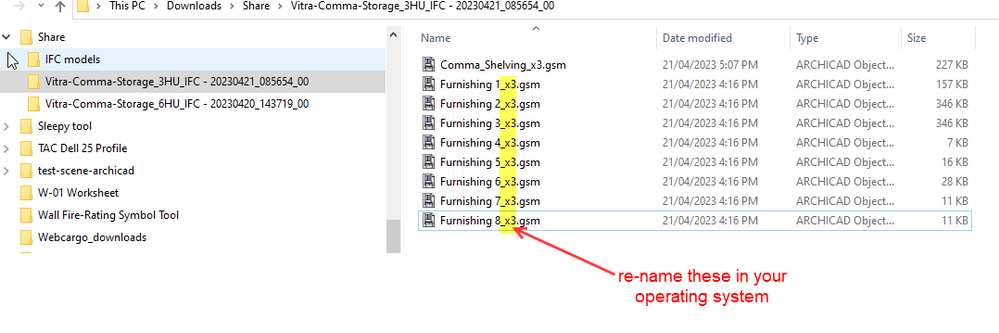- Graphisoft Community (INT)
- :
- Forum
- :
- Collaboration with other software
- :
- Re: Saving multi-object IFC as a GSM Library objec...
- Subscribe to RSS Feed
- Mark Topic as New
- Mark Topic as Read
- Pin this post for me
- Bookmark
- Subscribe to Topic
- Mute
- Printer Friendly Page
Saving multi-object IFC as a GSM Library object issues
- Mark as New
- Bookmark
- Subscribe
- Mute
- Subscribe to RSS Feed
- Permalink
- Report Inappropriate Content
2023-04-18
06:31 PM
- last edited on
2025-07-16
04:10 PM
by
Aruzhan Ilaikova
HI!
I am making our own gsm library from IFC models we got from furniture manufacturer.
One of those is a shelve, that consists of several components. When I first place the IFC it becomes an assembled shelve, while in the embeded library I see only parts
I select the whole shelve composition, and do save selection as an object, a menu with surfaces and pens appear, and it seems to work fine, BUT only in the give scene.
If I export that GSM object, and then reimport to a new archicad project, it is missing the 3D view, only 2D view is there.
It says that the 3D symbol of the object has a mistake in script, but when I am saving it I checked the script and it says its fine.
Anybody had anything similar? Or How do I save a multicomponent object as a library gsm?
P.S. However if I merge a project where the shelve had a 3D symbol to the new project, all shelves suddenly start to work
- Mark as New
- Bookmark
- Subscribe
- Mute
- Subscribe to RSS Feed
- Permalink
- Report Inappropriate Content
2023-04-21 11:28 AM - edited 2023-04-21 11:29 AM
OK, I have got it, but you are going to have to do a little GDL editing.
It seems the same names is causing a problem.
They are all unique parts but Archicad is still getting them mixed up (it is a bit hard to explain why, so I won't).
Solution is to re-name the parts (macros) so they have unique names.
You need to do this for the files them selves and also in the main object script.
Select the 3xshelf object and open its script (CTRL+SHIFT+O is the keyboard shortcut).
Now go to the '3D script'.
Press CTRL+F and type ... call ... in the search.
Press "Find" button.
Alter the name of the macro (part) it is calling - I just added ... _x3 ... to the name to match the parent object.
Press CTRL+G to go to the next CALL and change the name there as well.
Repeat until there are no more to do.
Save the object and close it.
Now go to the library folder in your Windows Explorer and re-name the files there with the same names you used in the object script.
Now because you have renamed them, you will need to re-load the libraries with the Library Manager.
Once re-loaded it should all be good.
You can do the same for the x6 shelf if you want to or leave it as you have 2 completely different sets now.
But if you import other furniture with the same names, you may need to fix them up as well.
Basically all the parts should ideally have unique names as well.
Barry.
Versions 6.5 to 27
i7-10700 @ 2.9Ghz, 32GB ram, GeForce RTX 2060 (6GB), Windows 10
Lenovo Thinkpad - i7-1270P 2.20 GHz, 32GB RAM, Nvidia T550, Windows 11
- Mark as New
- Bookmark
- Subscribe
- Mute
- Subscribe to RSS Feed
- Permalink
- Report Inappropriate Content
2023-04-21 11:32 AM - edited 2023-04-21 11:33 AM
Aha so I was right about names 😄
Thank you so much for doing all the checking, I will do like you described and report if it worked
Have a nice weekend!
- Mark as New
- Bookmark
- Subscribe
- Mute
- Subscribe to RSS Feed
- Permalink
- Report Inappropriate Content
2023-04-21 12:34 PM
...and Looks like it worked, thank you again!
- « Previous
-
- 1
- 2
- Next »
- « Previous
-
- 1
- 2
- Next »
- AC 29 Migration Library is not working in Installation & update
- Attribute Concept for an Archicad Practice Template in Project data & BIM
- High Quality Surfaces in General discussions
- Archicad 28 — stuck between .lcf library and new .libpack packages (2000+ duplicates) in Libraries & objects
- High-Quality Furniture 3D Models in General discussions