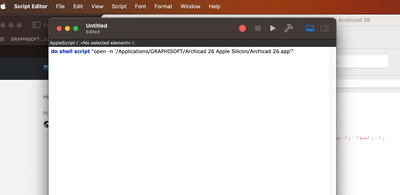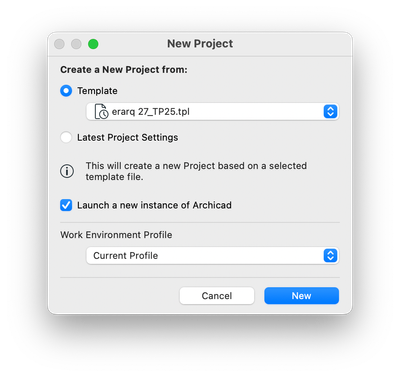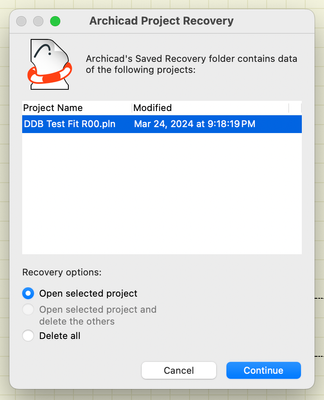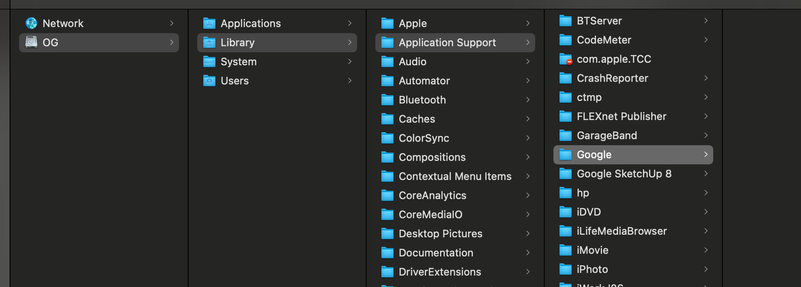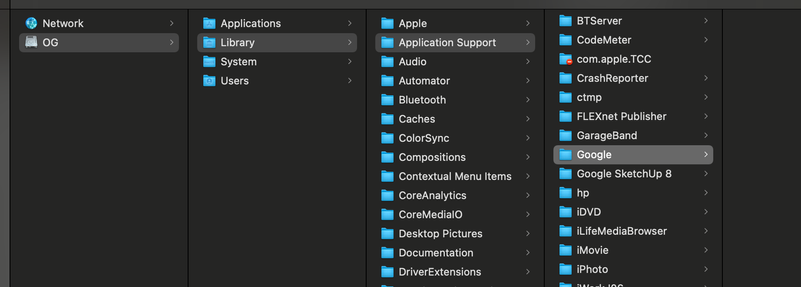- Graphisoft Community (INT)
- :
- Forum
- :
- Modeling
- :
- Autosave files location
- Subscribe to RSS Feed
- Mark Topic as New
- Mark Topic as Read
- Pin this post for me
- Bookmark
- Subscribe to Topic
- Mute
- Printer Friendly Page
Autosave files location
- Mark as New
- Bookmark
- Subscribe
- Mute
- Subscribe to RSS Feed
- Permalink
- Report Inappropriate Content
2022-12-11 09:38 PM - last edited on 2022-12-12 01:16 AM by Barry Kelly
If you have more than one project open, and you have an energy cut/failure, when you restart the computer and Archicad, all projects that were open, appears in that start-page. Great! BUT, you have to choose just one to recover in this moment. To recover the other ones, you have two ways:
1: open the Archicad, recover one project, save, close Archicad, start it again, start-page, choose another, one by one until it ends...
OR
2 (MAC): Finder > Go > Go to file... > ~/library > Application Support > Graphisoft > Autosave-25 folder > Find your desired project ".fdb" file, in between several folder and ".fdb" files... (ohhhh my)!
The 2 solution, I refuse myself to do. So, I only take solution 1, that could be hard sometimes.
It should be great, if these autosave files, appears in "File > Recent Files" or even better, make sense create an exclusive section for autosave files in this "files "menu.
from Brazil
Apple MacBook Pro 16" 2023 | M2 Pro | 16Gb RAM | macOS Ventura 13.5.2
Solved! Go to Solution.
Accepted Solutions
- Mark as New
- Bookmark
- Subscribe
- Mute
- Subscribe to RSS Feed
- Permalink
- Report Inappropriate Content
2023-09-25 04:11 PM
Open Applescrit editor, type:
do shell script "open -n '/Applications/GRAPHISOFT/Archicad 26 Apple Silicon/Archicad 26.app'"
And save as An application, with "run only".
Paste into the folder and drag to launch bar. Of course you have to correct the path to the application if that's the case.
the "-n" argument after open and before the path tells OS to open a new instance.
GDL Developer
Experimenting with API
from Brazil
- Mark as New
- Bookmark
- Subscribe
- Mute
- Subscribe to RSS Feed
- Permalink
- Report Inappropriate Content
2024-03-25 02:21 AM - edited 2024-03-25 02:27 AM
True about the window but wrong about it being the only way to open them.
If one of the 3 crashes and you select to create a New file from one of the remaining sessions with launch a new instance of AC selected you will get an option to open the "crashed" file.
Does not matter how many other files you have opened and closed meanwhile, but try to recover it as soon as possible.
AC29 US/INT -> AC08
Mac Studio M4 Max 64GB ram, OS X 10.XX latest
another Moderator
- Mark as New
- Bookmark
- Subscribe
- Mute
- Subscribe to RSS Feed
- Permalink
- Report Inappropriate Content
2022-12-12 01:22 AM
@Vinicius Lima wrote:
1: open the Archicad, recover one project, save, close Archicad, start it again, start-page, choose another, one by one until it ends...
I can't say I have ever had to recover more than one file at a time, but couldn't you just open multiple Archicads?
There should be no need to open, recover, save, close, open, recover, save, close....
Each Archicad you open should have the same start screen with all of the files to be recovered I would have thought.
So just open, recover, save, open, recover, save....
Barry.
Versions 6.5 to 27
i7-10700 @ 2.9Ghz, 32GB ram, GeForce RTX 2060 (6GB), Windows 10
Lenovo Thinkpad - i7-1270P 2.20 GHz, 32GB RAM, Nvidia T550, Windows 11
- Mark as New
- Bookmark
- Subscribe
- Mute
- Subscribe to RSS Feed
- Permalink
- Report Inappropriate Content
2022-12-30 11:14 PM
Actually in Mac the Archicad dock icon, does not give me the option of opening a second/third Archicad (even with the second mouse click). And I cannot put anything on the desktop because of the company restrictions. But, the point is that it feels that autosave files are hidden from the users, while it should be easier to find, because it works very fine, and it's an important safety matter.
from Brazil
Apple MacBook Pro 16" 2023 | M2 Pro | 16Gb RAM | macOS Ventura 13.5.2
- Mark as New
- Bookmark
- Subscribe
- Mute
- Subscribe to RSS Feed
- Permalink
- Report Inappropriate Content
2023-09-25 04:11 PM
Open Applescrit editor, type:
do shell script "open -n '/Applications/GRAPHISOFT/Archicad 26 Apple Silicon/Archicad 26.app'"
And save as An application, with "run only".
Paste into the folder and drag to launch bar. Of course you have to correct the path to the application if that's the case.
the "-n" argument after open and before the path tells OS to open a new instance.
GDL Developer
Experimenting with API
from Brazil
- Mark as New
- Bookmark
- Subscribe
- Mute
- Subscribe to RSS Feed
- Permalink
- Report Inappropriate Content
2023-09-26 11:02 PM
Vitor,
this is exactly what I'm looking for. You nailed it! Thanks!
from Brazil
Apple MacBook Pro 16" 2023 | M2 Pro | 16Gb RAM | macOS Ventura 13.5.2
- Mark as New
- Bookmark
- Subscribe
- Mute
- Subscribe to RSS Feed
- Permalink
- Report Inappropriate Content
2024-03-14
10:02 PM
- last edited on
2024-03-19
11:15 PM
by
Laszlo Nagy
I went to look for the recommended file location and there is nothing there. Any idea why it would direct itself to save in a file location that does not exist?
Any clue on how to find autosaved files if this is the case? Somehow a much older version of my file is back to a much older version and I have lost weeks of updates.
Please help.
- Mark as New
- Bookmark
- Subscribe
- Mute
- Subscribe to RSS Feed
- Permalink
- Report Inappropriate Content
2024-03-14 11:04 PM - edited 2024-03-14 11:05 PM
Hello my friend.
You should go to the "User" Library (last file in the second column of your printscreen - not the general library as you did)... But you should do like I said using the command "Go" in the finder top-menu, than "Go to file..." and type "~/library" and hit enter... Because this library is a folder that the OS keeps (normaly) "hidden"...
See if it works... let me know! Good luck.
from Brazil
Apple MacBook Pro 16" 2023 | M2 Pro | 16Gb RAM | macOS Ventura 13.5.2
- Mark as New
- Bookmark
- Subscribe
- Mute
- Subscribe to RSS Feed
- Permalink
- Report Inappropriate Content
2024-03-14
11:27 PM
- last edited on
2024-03-19
11:17 PM
by
Laszlo Nagy
Thank you for replying, Vinicius-
I tried that too but in that folder there is no Application Support Folder- see attached
Then I tried what you said- "Go" in the finder top-menu, than "Go to file..." and type "~/library" and hit enter... and nothing happened.
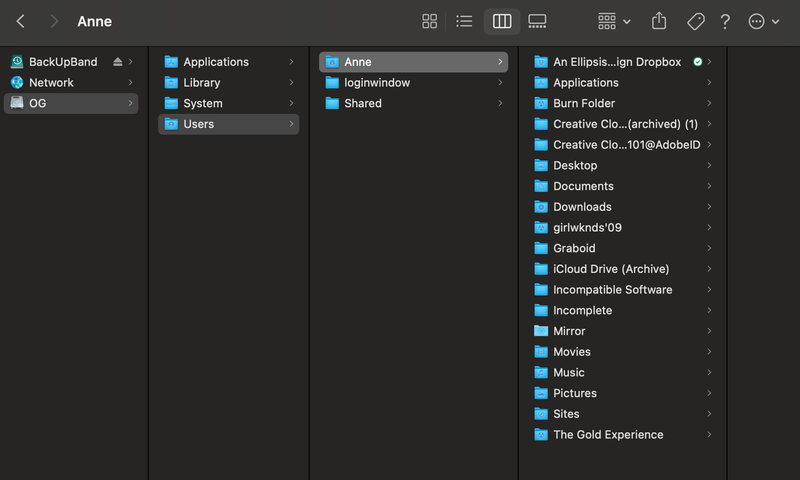


- Mark as New
- Bookmark
- Subscribe
- Mute
- Subscribe to RSS Feed
- Permalink
- Report Inappropriate Content
2024-03-14 11:29 PM
I only see "Go to Folder" not "Got to File"

- Mark as New
- Bookmark
- Subscribe
- Mute
- Subscribe to RSS Feed
- Permalink
- Report Inappropriate Content
2024-03-15 12:35 AM
The second print its right. Should have worked. I found this link in the web, try it too:
(might be something different in you OS setup, see that the link describles the 2º option just like I did)
https://support.native-instruments.com/hc/en-us/articles/360020012418-Accessing-the-Hidden-User-Libr...
from Brazil
Apple MacBook Pro 16" 2023 | M2 Pro | 16Gb RAM | macOS Ventura 13.5.2
- Transitioning a local project with linked views to BIMcloud. in Teamwork & BIMcloud
- Automate Saving BIMcloud as PLN in Teamwork & BIMcloud
- Archicad 28 4100 Unattended Update for Intel Macs in Installation & update
- Is a Survey Point necessary? in Collaboration with other software
- No folder on computer with archicad backup files/autosaves in Project data & BIM