Turn on suggestions
Auto-suggest helps you quickly narrow down your search results by suggesting possible matches as you type.
Showing results for
Turn on suggestions
Auto-suggest helps you quickly narrow down your search results by suggesting possible matches as you type.
Showing results for
- Graphisoft Community (INT)
- :
- Knowledge Base
- :
- Modeling
- :
- Degenerated Polygons
Options
- Subscribe to RSS Feed
- Mark as New
- Mark as Read
- Bookmark
- Subscribe to Topic
- Printer Friendly Page
- Report Inappropriate Content
Degenerated Polygons
Graphisoft
Options
- Subscribe to RSS Feed
- Mark as New
- Mark as Read
- Bookmark
- Subscribe to Topic
- Printer Friendly Page
- Report Inappropriate Content
on
2017-01-18
02:21 PM
- edited on
2025-09-04
11:44 AM
by
Emoke Csikos
Affected version: all ARCHICAD versions | Severity: workaround applicable
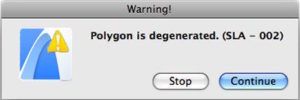 It is also written in the Report:
It is also written in the Report:
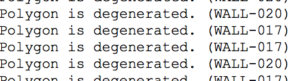 This article shows what does this mean, how can it be avoided and how can degenerated polygons be fixed.
This article shows what does this mean, how can it be avoided and how can degenerated polygons be fixed.
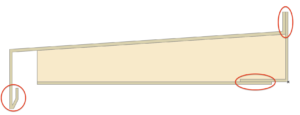
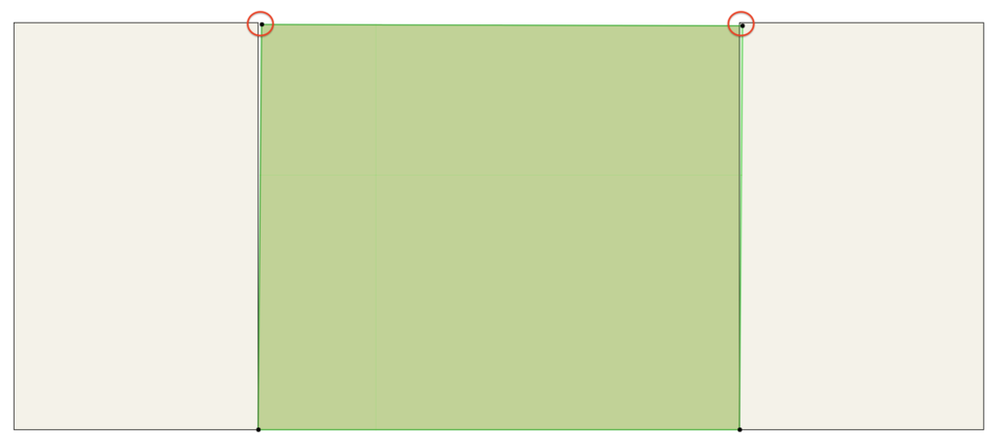
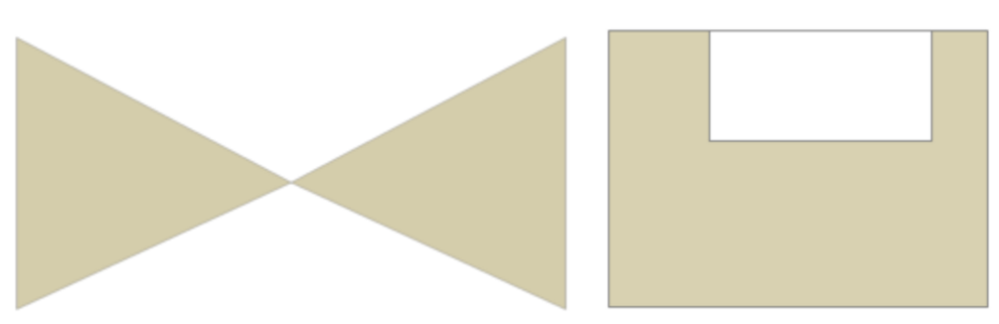
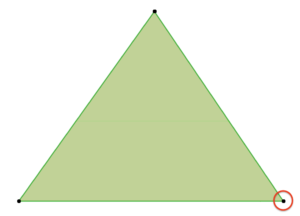
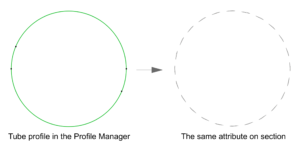
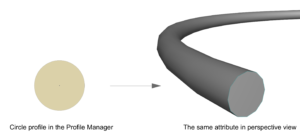
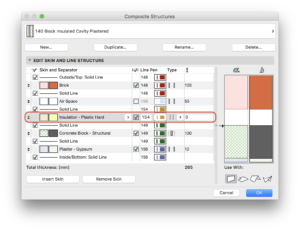
Overall explanation
One of the most common error messages is "Polygon is degenerated".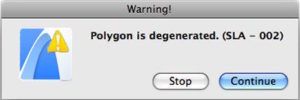
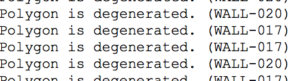
Reason
The main reason of this phenomenon is there is at least one polygon in the plan that is not created properly. This can happen in a lot of ways, that will be described below.Solution
When the error message appears, look after the specific element (Find and Select Elements by ID in the 3D view) and try to fix or delete and recreate it.The most frequent use cases
These examples rarely occur individually. In most of the cases two or more of these examples happen together. Please be aware of the following suggestions when creating the profiles.Too small details
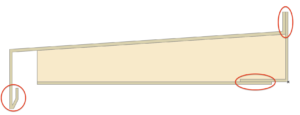
Reason
Small details and too thin parts in profiles are the most common reasons of degeneration of the polygons in 3D.Solution
Use more schematic profiles. Try to simplify the junctions and the profiles, don't draw all the smallest details. - Do this in the Detail worksheet.Small angled lines and overlapping inaccuracies
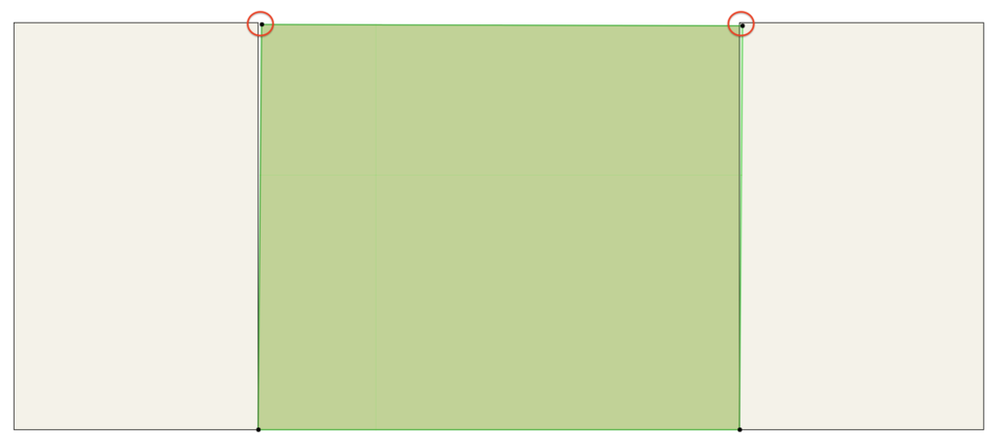
Reason
Very tiny (>1 mm) inaccuracies, very small angles and overlapping can cause miscalculations as well.Solution
Try to keep your model clean, draw accurately and don't let the fills overlap each other, especially in complex profiles.Self-intersecting polygons
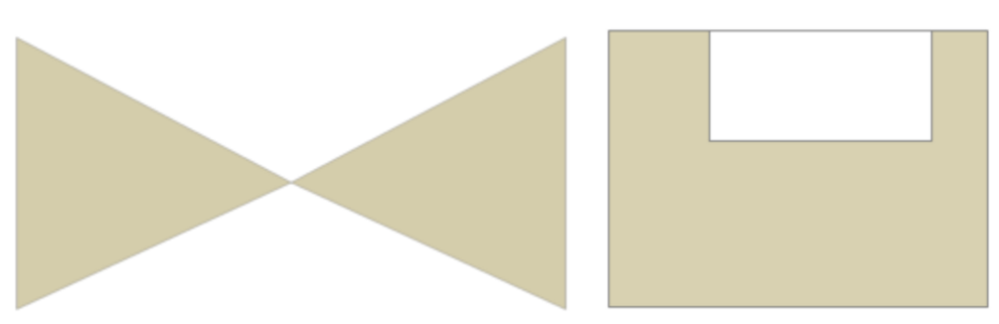
Reason
There is a big chance that a self-cutting polygon is the reason behind the error message, when the shape is twisted and has less hotspots than corners.Solution
Recreate the element or the profile from two or more individual parts. - In this case, from two triangles: both should have three hotspots.Two points of the polygon are overlapping each other
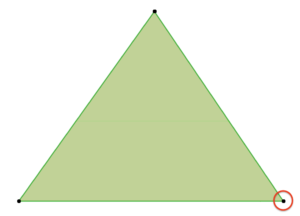
Reason
When a polygon has more corners than sides, two corners are covering each other. For example this is a triangle with four hotspots. The duplicated corner is marked with the circle.Solution
The difference between a simple polygon and one with duplicated corners is invisible, so after After finding the problematic element with its ID, it should be deleted and created again.Arc in profiles #1
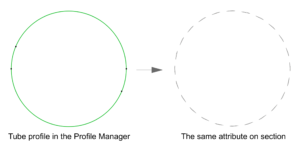
Reason
In ARCHICAD, curved faces are modeled with polygons. This why all the arcs - created in the Profile Manager - are converted to short straight lines. When these lines intersect each other, the profile is gone to pieces. When the 3D engine can't count this conversion properly, degenerated polygons are created.Solution
Don't create profiles from arcs and curved lines. In the Profile Manager, always use straight lines.Arc in profiles #2
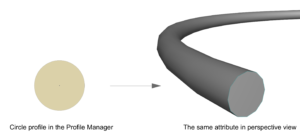
Reason
When the arcs of the profile aren't converted well to straight lines, degenerated polygons can be created in the 3D view. Curved elements - using this kind on profiles - can be corrupted easily.Solution
Try to use straight lines and less segments in the Profile Manager, especially when using these attributes with curved elements.Polygons with only two points
Reason
Polygons with only two 0° angles can't have 2D or 3D extension, so ARCHICAD can't represent them.Solution
Since the concerned element parts are not visible in 2D or 3D view, it is hard to fix them. The easiest correction is finding the hotspots (Ctrl + F), deleting the affected elements and creating them again.Zero value in Composite Structures
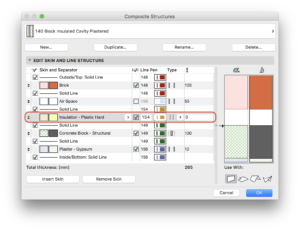
Reason
Composite Structure layers with zero thickness cannot be visible, ARCHICAD does not represent them. This inconsistency can cause degenerated polygons as well.Solution
Do not use zero value in the Composite Structures, every layers should always have thickness. - Modify the invalid value to a positive number.A trick for fixing the invalid profiles
It is possible that the inaccuracy of profiles are not visible or there are too much attributes to check them all, and Find & Select Elements by ID doesn't show the invalid elements. In such cases, try the following steps:- Open the Attribute Manager and purge unused profiles;
- Delete standard and simple profiles.
- Run Fill Consolidation on Complex Profiles. - Intersections and coverings were existing where new nodes are created.
Labels:
Related articles
- Streamlined shape detection with the Magic Wand tool in Archicad in Modeling
- Performance improvements in BIMx in BIMx
- Under the hood: 2D rendering in Archicad 26 in Documentation
- Performance review of Archicad 26 (Technology Preview) for Apple silicon in Installation & update
- Graphic Cards' Performance Review for Archicad in Installation & update
