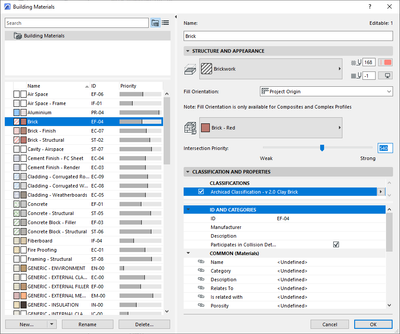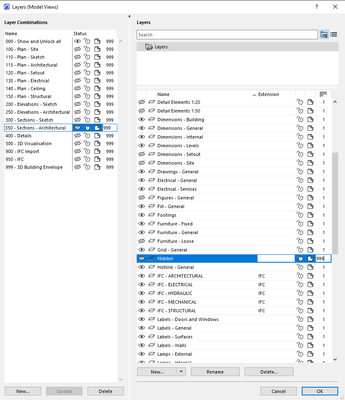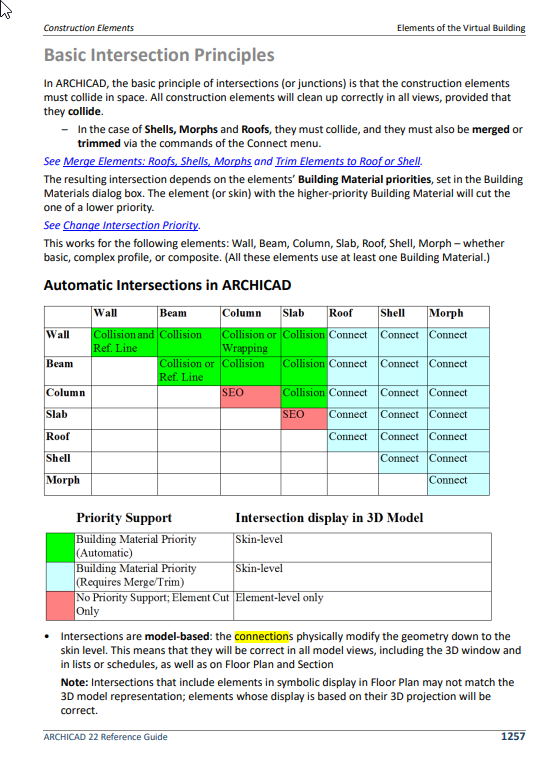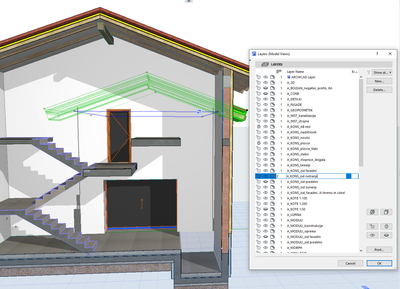- Graphisoft Community (INT)
- :
- Forum
- :
- Modeling
- :
- Re: Difference btw various solid operations tools
- Subscribe to RSS Feed
- Mark Topic as New
- Mark Topic as Read
- Pin this post for me
- Bookmark
- Subscribe to Topic
- Mute
- Printer Friendly Page
Difference btw various solid operations tools
- Mark as New
- Bookmark
- Subscribe
- Mute
- Subscribe to RSS Feed
- Permalink
- Report Inappropriate Content
2022-11-16
11:23 AM
- last edited on
2023-05-09
03:21 PM
by
Rubia Torres
Hello everyone,
I've been working with- and learning AC for a couple of months now and I've stumbled upon various tools for solid element operations:
- trim elements to roof/shell tool
- merge elements tool
- solid elements operations tool (subtraction, subtraction w/ up., subtraction w/ down., intersection, addition)
- Boolean operations (union, subtract, intersect)
It seems to me that the above tools are duplicates of the boolean command. Or, are there any differences btw above listed commands: I have noticed or I assume that:
- the "trim elements to roof/shell" can be achieved also with "subtraction w/ up" sub-command in the "solid elements operations" tool or If you model a solid "negative" of the roof and apply a boolean subtract
- "merge elements" tool is the same as "addition" sub-command in the "solid elements operations" or "union" sub-command in the "Boolean operations"
- "solid elements operations" are the same as "Boolean operations". The only difference is that they are a bit less general and a bit easier to grasp and use because you don't have to model a the negative with which you perform the subtracting operations and you can use the roof or stair object directly for the operation.
Are the above assumptions correct? Is there any aspect that the operations differ? Joining the different layers of the composites that receive the operation for example?
I have also noticed that in certain cases, the program performs such operations automatically, for example. When I modeled the perimeter brick walls of a house and then inserted the vertical and horizontal anti-earthquake ties (this expression is probably doesn't exist in English but is the direct translation of the Slovenian term for concrete reinforcements that we use in brick structures which are linear elements placed in the corners of the building and on top of the walls in every story. When I then switched to a 2D view, the plan was drawn correctly: the brick walls were "interrupted" with these reinforcements. I also noticed that when I turn off the layer to which they belong or when I isolate (F5) these walls in 3D, the walls correctly contained voids corresponding to the concrete reinforcements. Based on this observations I made three assumptions which I need confirmed by you guys. Here they are:
- the program is able to automatically perform certain boolean operations with intersecting elements to spare the user the time it would take to perform these operations himself.
- these automatic boolean operations remain "open" in the sense that they respond to moving/resizing of elements and update the geometry.
- these automatic boolean operations get registered in quantities and schedules and keep them updated even if the layer to which the operands belong gets turned off (intent or mistake)
OK, now back to the first set of solid operations tools:
- are these tools also "open" in the sense that they auto-adapt to the changes, or are certain tools "closed" in the sense that the geometry gets "baked" and doesn't auto-adapt to the changes of the intersecting bodies?
- do the operations with these tools always get registered in quantities and schedules? I'm asking this because generally I would like that these tools would auto-update all the quantities and schedules BUT not always. For example when you are doing a 3D detail of a attic with revealing the layers of the wall and roof composite in an cascading fashion. Here you would use the subtract command to achieve this, but you wouldn't want that the subtracted material gets registered in the quantities and schedules since you are performing this operations for presentation purposes and not for construction.
So please can someone clarify what is the same among these commands and what differs so I would better understand in what tool is best to use for a certain purpose.
I appreciate your clarifications,
Rastisan
Solved! Go to Solution.
- Labels:
-
Connections
Accepted Solutions
- Mark as New
- Bookmark
- Subscribe
- Mute
- Subscribe to RSS Feed
- Permalink
- Report Inappropriate Content
2022-11-17 04:57 AM
Lots of things,so i will start with hidden layers...
when you draw modeling elements, they have building materials
building materials have intersection priorities.
higher priority material cuts lower priority materials.
layers have intersection group numbers
if an Element is on a layer, the intersection priorities are used to automatically work out what cuts what.
if an Element is on a layer with the same group number (even if the layer is hidden), the intersection priorities are used to automatically work out what cuts what, hence the holes in the brick with the layer turned off.
if an Element is on a layer with a different group number, then intersection priorities are not used to automatically do cuts, but you can use the other methods to perform solid operations.
Member of Architalk since 2003, but missed the migration from Architalk to Graphisoft Communities. Melbourne, Australia
- Mark as New
- Bookmark
- Subscribe
- Mute
- Subscribe to RSS Feed
- Permalink
- Report Inappropriate Content
2022-11-17 04:57 AM
Lots of things,so i will start with hidden layers...
when you draw modeling elements, they have building materials
building materials have intersection priorities.
higher priority material cuts lower priority materials.
layers have intersection group numbers
if an Element is on a layer, the intersection priorities are used to automatically work out what cuts what.
if an Element is on a layer with the same group number (even if the layer is hidden), the intersection priorities are used to automatically work out what cuts what, hence the holes in the brick with the layer turned off.
if an Element is on a layer with a different group number, then intersection priorities are not used to automatically do cuts, but you can use the other methods to perform solid operations.
Member of Architalk since 2003, but missed the migration from Architalk to Graphisoft Communities. Melbourne, Australia
- Mark as New
- Bookmark
- Subscribe
- Mute
- Subscribe to RSS Feed
- Permalink
- Report Inappropriate Content
2022-11-17 07:32 PM
Wow, OK. I knew about material intersection priorities but the group intersection priorities. That is news to me. Will look into it, thank you.
Rastisan
- Mark as New
- Bookmark
- Subscribe
- Mute
- Subscribe to RSS Feed
- Permalink
- Report Inappropriate Content
2022-11-18 05:43 AM
There is an article somewhere around here which has a table stating when to use each...
| AC22-28 AUS 3110 | Help Those Help You - Add a Signature |
| Self-taught, bend it till it breaks | Creating a Thread |
| Win11 | i9 10850K | 64GB | RX6600 | Win11 | R5 2600 | 16GB | GTX1660 |
- Mark as New
- Bookmark
- Subscribe
- Mute
- Subscribe to RSS Feed
- Permalink
- Report Inappropriate Content
2022-11-20 09:50 PM
FYI: Those Boolean operations (Union, Subtract, Intersect) are relevant only for the Morph element type. Notice that they are listed under the "Design > Modify Morph" menu for this reason.
AMD Ryzen9 5900X CPU, 64 GB RAM 3600 MHz, Nvidia GTX 1060 6GB, 500 GB NVMe SSD
2x28" (2560x1440), Windows 10 PRO ENG, Ac20-Ac29
- Mark as New
- Bookmark
- Subscribe
- Mute
- Subscribe to RSS Feed
- Permalink
- Report Inappropriate Content
2022-11-21 09:58 AM
Thank you Laszlo and Lingwisyer.
- Mark as New
- Bookmark
- Subscribe
- Mute
- Subscribe to RSS Feed
- Permalink
- Report Inappropriate Content
2022-11-21 10:07 AM
layers have intersection group numbers
if an Element is on a layer, the intersection priorities are used to automatically work out what cuts what.
if an Element is on a layer with the same group number (even if the layer is hidden), the intersection priorities are used to automatically work out what cuts what, hence the holes in the brick with the layer turned off.
if an Element is on a layer with a different group number, then intersection priorities are not used to automatically do cuts, but you can use the other methods to perform solid operations.
an you explain a bit more in detail? Are you referring to the group number that is represented with the number 999 or number 1? Why do all the numbers except the hidden layer have the value 1? Is this the default value? And what is the effect of changing the value to 999 on the layer "Hidden"?
- Mark as New
- Bookmark
- Subscribe
- Mute
- Subscribe to RSS Feed
- Permalink
- Report Inappropriate Content
2022-11-21 10:27 AM - edited 2022-11-21 10:28 AM
Every layer has a group intersection number.
That number is stored in each layer combination, so it can be different for the same layer in each combination.
The number can range from 0 to 999.
If it is zero, then nothing in that layer will automatically trim - i.e. walls will not trim with other walls or beams, slabs and walls will not automatically trim.
If layers have the same number as each other, then elements in those different layers will automatically trim to each other (see image for Basic Intersection Principals below).
If layers have different numbers (not zero), then elements within the same layer will trim, but will not trim with elements in different layers that do not have the same number.
You can still force a trim with a Solid Element Operation.
Automatic element trimming is based on this which you can find in the reference guide...
Barry.
Versions 6.5 to 27
i7-10700 @ 2.9Ghz, 32GB ram, GeForce RTX 2060 (6GB), Windows 10
Lenovo Thinkpad - i7-1270P 2.20 GHz, 32GB RAM, Nvidia T550, Windows 11
- Mark as New
- Bookmark
- Subscribe
- Mute
- Subscribe to RSS Feed
- Permalink
- Report Inappropriate Content
2022-11-21 10:42 AM
Allan, thank you for your additional explanation and the table. I understand better however I still have some issues.
The building that I'm currently working on has 2 roofs: One above the 2nd floor and the other above the 1st floor. The sidewall above this lower roof has a different composite than the internal wall below the roof on the same position (construction wise is the same wall). So I went to model the two walls and I trimmed both with with the roof. This went well for each of the two walls but when I finished the 2 trimming operations and turned back on all the layers, there is a hole at the intersection region of the previous two operations. Its like my "manual" substract SEOs worked fine but then combined made a third automatic substraction.
Based on your 1st anwser Ive now changed the number of the layer to which the lower wall belongs to and the hole dissapears. Cool, thank you.
All looks good in section and other 2D views also, thanks again!
- BimCloud SaaS speed & performance in Teamwork & BIMcloud
- Combine result of two properties which differentiates between 2 different element types in Project data & BIM
- Graphisofts Invoicing system broke. Then said back pay us NOW or we stop your business operating. in General discussions
- True line weight vs Hairline display: not coherent view in Project data & BIM
- AC27 error in send operation in Teamwork & BIMcloud