- Graphisoft Community (INT)
- :
- Knowledge Base
- :
- Modeling
- :
- How to better control Slab and Mesh displayed on m...
- Subscribe to RSS Feed
- Mark as New
- Mark as Read
- Bookmark
- Subscribe to Topic
- Printer Friendly Page
- Report Inappropriate Content
How to better control Slab and Mesh displayed on multiple stories
- Subscribe to RSS Feed
- Mark as New
- Mark as Read
- Bookmark
- Subscribe to Topic
- Printer Friendly Page
- Report Inappropriate Content
on
2020-09-23
03:34 AM
- edited on
2022-10-28
01:45 PM
by
Giovana Benvenuto
Many times we want to show a slab or a mesh on a story above or below its home position. To control which story a slab or mesh is displayed, there are some presets that can be found under
- Slab/Mesh Settings dialog: Floor Plan and Section > Floor Plan Display > Show on Stories
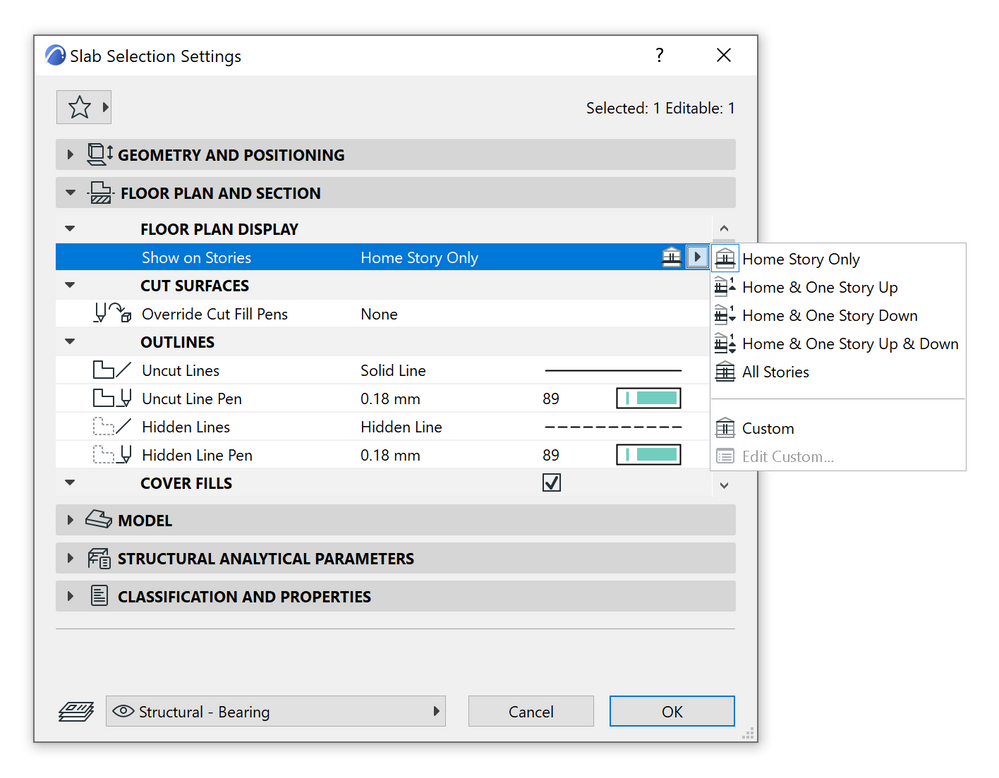
- Info Box: Floor Plan and Section > Floor Plan Display > Show on Stories
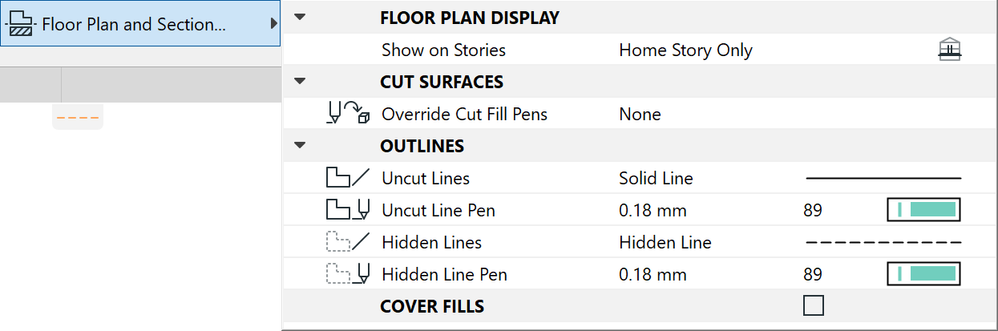
Home Story only: The entire slab’s outline will only be displayed and editable on its Home Story.
Home & One Story Up: The outline of the entire slab will be displayed and editable on its Home Story and one story above
Home & One Story Down: The outline of the entire slab will be displayed and editable on its Home Story and one story below
Home & One Story Up & Down: The outline of the entire slab will be displayed and editable on its Home Story, one story above and one below
All Stories: The outline of the entire slab will be displayed on every story of the project

By default, if you activate Cover Fill, the fill will be visible on each story where the slab's or mesh's outline is visible.
We can alter this behavior by using the Custom option. This option also let us choose which combination of stories to show the slab's outline on.
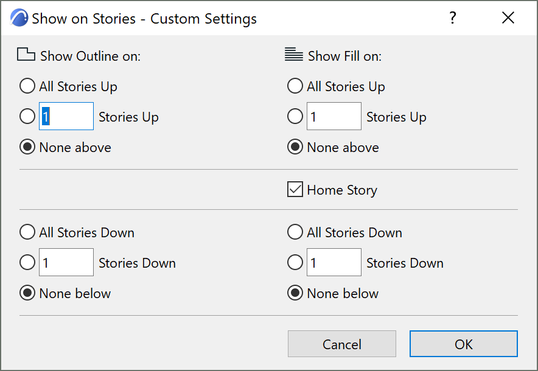
When you click on Custom, the Show on Stories - Custom Settings dialog box appears. Here you can set story display options for the slab’s outline and its fill separately.
Enter the number into the dialog to specify how many stories up/down the slabs are visible on. Select All Stories Up/Down will reveal the outline or fill in all stories above or below the home story, whereas None will disable them.

Fills can only be displayed on stories where the outline is also visible.
If you would like to learn more about Stories and Levels in Archicad check out these articles:
