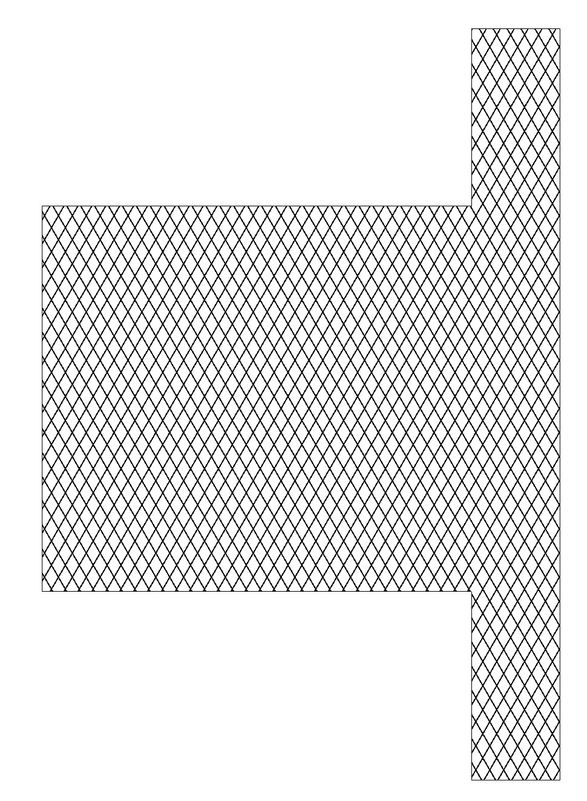- Graphisoft Community (INT)
- :
- Forum
- :
- Modeling
- :
- Merge 2d fills with other 3d elements in section
- Subscribe to RSS Feed
- Mark Topic as New
- Mark Topic as Read
- Pin this post for me
- Bookmark
- Subscribe to Topic
- Mute
- Printer Friendly Page
Merge 2d fills with other 3d elements in section
- Mark as New
- Bookmark
- Subscribe
- Mute
- Subscribe to RSS Feed
- Permalink
- Report Inappropriate Content
2021-10-09 07:21 PM
Hello, is it possible to merge 2d fills with other 3d elements. I'm using the same hatch, surface etc. More info on the image...
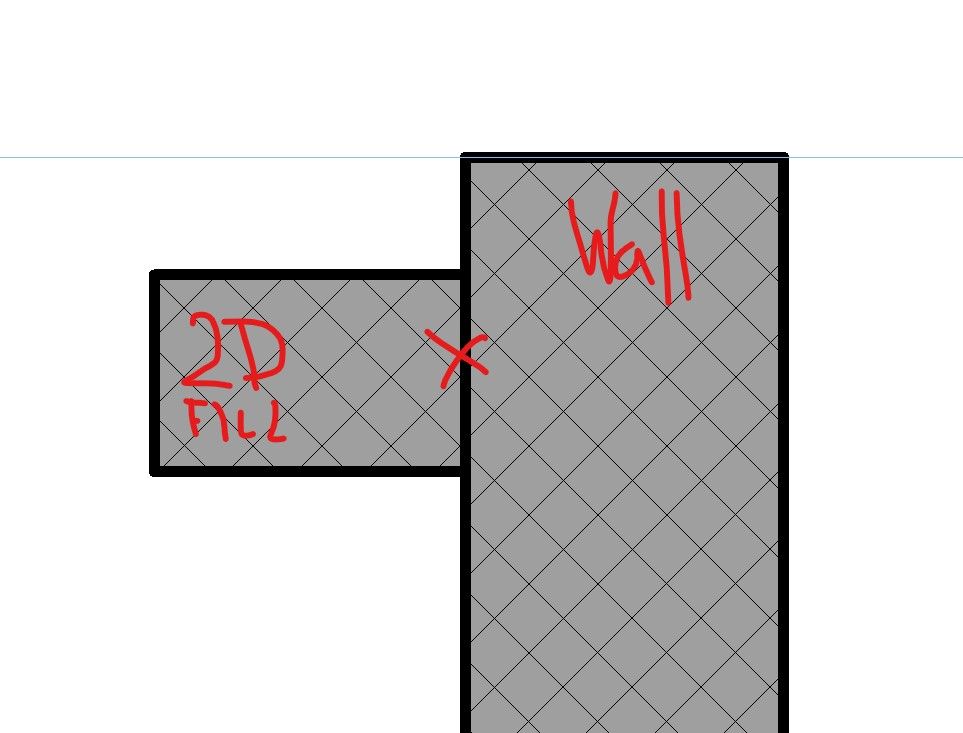
Solved! Go to Solution.
Accepted Solutions
- Mark as New
- Bookmark
- Subscribe
- Mute
- Subscribe to RSS Feed
- Permalink
- Report Inappropriate Content
2021-10-10 04:45 AM
@Wlad222 There is another option... if your hatch origins remain the same, then simply draw an overlapping 2D fill without a boundary edge line and then add a polyline to make up the missing part of the cut outline. It isn’t ideal in a 3D modelling environment but it may be sufficient for the task.
- Mark as New
- Bookmark
- Subscribe
- Mute
- Subscribe to RSS Feed
- Permalink
- Report Inappropriate Content
2021-10-09 09:08 PM
Nope.
AC29 US/INT -> AC08
Mac Studio M4 Max 64GB ram, OS X 10.XX latest
another Moderator
- Mark as New
- Bookmark
- Subscribe
- Mute
- Subscribe to RSS Feed
- Permalink
- Report Inappropriate Content
2021-10-09 10:58 PM
@Wlad222 As Eduardo has indicated it can't be done with a 2D fill. But for a section (?) you could consider drawing another 3D element e.g. a slab or Morph, using the same building material as the wall. Make sure they meet and they should clean up as required.
- Mark as New
- Bookmark
- Subscribe
- Mute
- Subscribe to RSS Feed
- Permalink
- Report Inappropriate Content
2021-10-09 11:18 PM - edited 2021-10-09 11:19 PM
@Wlad222 I would back up one step and ask why you want the 2D fill to display with the same as the wall fill and to omit the joint line? (It can be done using the ancient 'patch' tool - which is an editable 2D fill - but that should be a last resort.)
Is this a plan view or a section/elevation view? I.e., does the fill represent a bump/adjacent column for the wall (plan) - or a horizontal bumpout / beam?
In general, 2D fills like this - that apparently represent model elements - are more or less a guarantee that your model is wrong and you'll have errors/omissions at some time in your design/build process. Explain your broader goal and you'll get more valuable answers 🙂
AC 29 USA and earlier • hardware key • macOS Taho 26.1 MacBook Pro M2 Max 12CPU/30GPU cores, 32GB
- Mark as New
- Bookmark
- Subscribe
- Mute
- Subscribe to RSS Feed
- Permalink
- Report Inappropriate Content
2021-10-10 04:45 AM
@Wlad222 There is another option... if your hatch origins remain the same, then simply draw an overlapping 2D fill without a boundary edge line and then add a polyline to make up the missing part of the cut outline. It isn’t ideal in a 3D modelling environment but it may be sufficient for the task.
- Mark as New
- Bookmark
- Subscribe
- Mute
- Subscribe to RSS Feed
- Permalink
- Report Inappropriate Content
2021-10-10 01:34 PM - edited 2021-10-10 01:35 PM
@Wlad222 In addition to what @DGSketcher & @Karl Ottenstein said, you can copy this view by marquee tool then explode it and deactivate suspended groups then delete the line you don’t need, i hope it helps.
AMD Ryzen 7 5800H with Radeon Graphics 3.20 GHz 16.0 GB
- Mark as New
- Bookmark
- Subscribe
- Mute
- Subscribe to RSS Feed
- Permalink
- Report Inappropriate Content
2021-10-15 04:31 AM
Yes. Of course you can. https://www.youtube.com/watch?v=nbJR8pxDkrc
ArchiCAD 25 7000 USA - Windows 10 Pro 64x - Dell 7720 64 GB 2400MHz ECC - Xeon E3 1535M v6 4.20GHz - (2) 1TB M.2 PCIe Class 50 SSD's - 17.3" UHD IPS (3840x2160) - Nvidia Quadro P5000 16GB GDDR5 - Maxwell Studio/Render 5.2.1.49- Multilight 2 - Adobe Acrobat Pro - ArchiCAD 6 -25
- Mark as New
- Bookmark
- Subscribe
- Mute
- Subscribe to RSS Feed
- Permalink
- Report Inappropriate Content
2021-10-15 05:00 AM
I assume your fill has a solid white background with no perimeter lines?
Actually it would need a white perimeter pen with a width the same as the wall cut line to hide the wall line.
It is then brought forward to hide the wall side line.
And then you have added separate lines top and bottom of the fill?
If not, can you please explain how you did it?
Barry.
Versions 6.5 to 27
i7-10700 @ 2.9Ghz, 32GB ram, GeForce RTX 2060 (6GB), Windows 10
Lenovo Thinkpad - i7-1270P 2.20 GHz, 32GB RAM, Nvidia T550, Windows 11
- Mark as New
- Bookmark
- Subscribe
- Mute
- Subscribe to RSS Feed
- Permalink
- Report Inappropriate Content
2021-10-15 06:59 AM - edited 2021-10-15 07:17 AM
😀 nothing gets past Barry. He can tell by looking that there must be a little cheating of some kind with this.
Draw two walls that intersect with each other. Make the one that will be the fill as wide as you need it to be. Explode it, and "Bob's your Uncle"
https://www.youtube.com/watch?v=u4vE8Oa8iwc Also, it is possible to align the fill with the wall hatch/fill if you activate the Custom Distortion feature of the fill.
I don't know why someone might want to do this, but it is certainly easy to do.
ArchiCAD 25 7000 USA - Windows 10 Pro 64x - Dell 7720 64 GB 2400MHz ECC - Xeon E3 1535M v6 4.20GHz - (2) 1TB M.2 PCIe Class 50 SSD's - 17.3" UHD IPS (3840x2160) - Nvidia Quadro P5000 16GB GDDR5 - Maxwell Studio/Render 5.2.1.49- Multilight 2 - Adobe Acrobat Pro - ArchiCAD 6 -25