- Graphisoft Community (INT)
- :
- Forum
- :
- Modeling
- :
- Missing wall section line when slab touches it
- Subscribe to RSS Feed
- Mark Topic as New
- Mark Topic as Read
- Pin this post for me
- Bookmark
- Subscribe to Topic
- Mute
- Printer Friendly Page
Missing wall section line when slab touches it
- Mark as New
- Bookmark
- Subscribe
- Mute
- Subscribe to RSS Feed
- Permalink
- Report Inappropriate Content
2017-07-12
09:20 AM
- last edited on
2023-05-24
08:29 AM
by
Rubia Torres
I feel like the solution to this is so easy but I can't figure it out. Please see attached. I have built a half height joinery piece made out of the slab tool and it backs up against the wall. Where the two objects touch, the section cut line of the wall disappears. Currently in the attached screenshot, there is a few things going on:
- The wall is on the "new status" and the Renovation Filter has an override which says any new status objects have a solid grey fill.
- The joinery piece is also on the "new status", but I have a Graphic Override which says that any element that is on the "Joinery" layer (which the joinery piece is), has a solid khaki fill and 0.05mm outline.
I have played with Intersection Group numbers, "Skin Separators", different building material strength / weaknesses, different overrides, but anytime these two objects touch in section, the line of the wall disappears where it touches.
Any tips would be greatly appreciated.
Ben
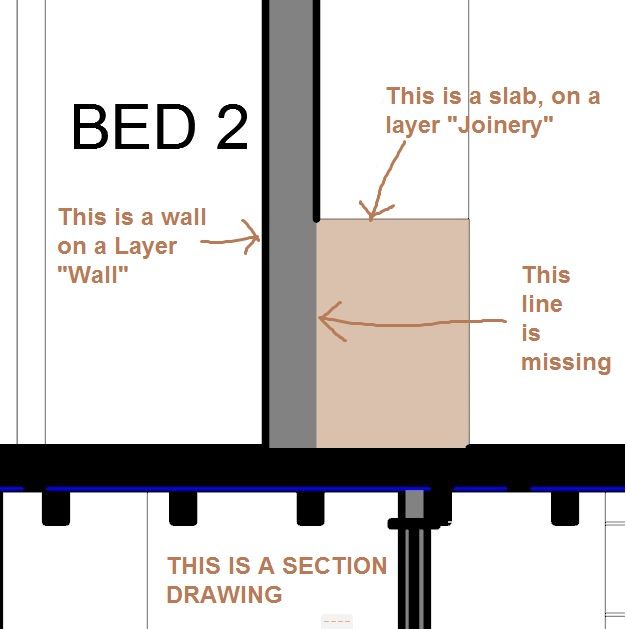
- Mark as New
- Bookmark
- Subscribe
- Mute
- Subscribe to RSS Feed
- Permalink
- Report Inappropriate Content
2017-07-12 10:15 AM
Regardless of BM strengths, layer priorities - even display order.
The only way I can stop it is to turn the 'Legacy' mode on so it behaves the way it did before PBC (version 16 and earlier).
But that means you will lose the benefits of the Building Materials and the automatic connections.
Barry.
Versions 6.5 to 27
i7-10700 @ 2.9Ghz, 32GB ram, GeForce RTX 2060 (6GB), Windows 10
Lenovo Thinkpad - i7-1270P 2.20 GHz, 32GB RAM, Nvidia T550, Windows 11
- Mark as New
- Bookmark
- Subscribe
- Mute
- Subscribe to RSS Feed
- Permalink
- Report Inappropriate Content
2017-07-12 10:20 AM
I had a look at the ARCHICAD help guide
At the bottom of the page there is an example "
It seems that the help guide is suggestion a solution (which seems identical to what I am currently facing) that "
I have tried this - but still the line is not showing. Any ideas why?
- Mark as New
- Bookmark
- Subscribe
- Mute
- Subscribe to RSS Feed
- Permalink
- Report Inappropriate Content
2017-07-12 10:56 AM
A thicker line will cut the thinner line away.
I would guess that your graphic override for the slab with the 0.05mm outline is thicker than the cut line for the wall.
Try reducing the GO line thickness by changing the pen or adjust the actual pen thickness if you can without affecting anything else it is used for.
Or maybe set the GO to change pen colours only.
Barry.
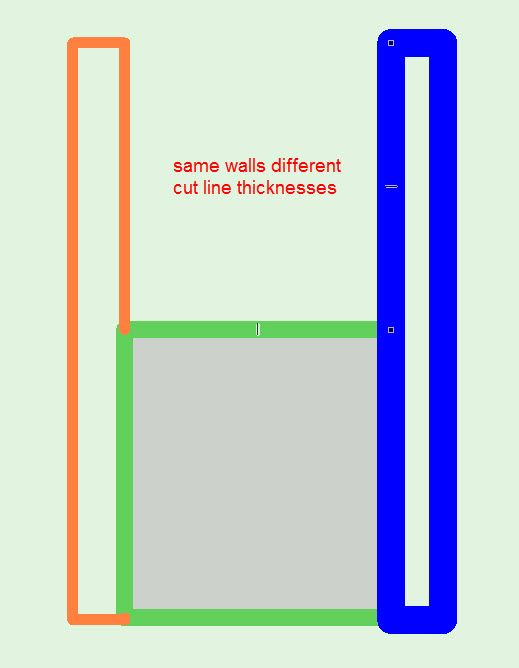
Versions 6.5 to 27
i7-10700 @ 2.9Ghz, 32GB ram, GeForce RTX 2060 (6GB), Windows 10
Lenovo Thinkpad - i7-1270P 2.20 GHz, 32GB RAM, Nvidia T550, Windows 11
- Mark as New
- Bookmark
- Subscribe
- Mute
- Subscribe to RSS Feed
- Permalink
- Report Inappropriate Content
2017-07-12 11:22 AM
Either way - I've had a further test. And I believe the "Skin Separator" in the Graphic Override setting is the culprit. See below screenshots.
But it seems like I am stuck with a dilemma of seemingly having to choose between either showing ALL "skin separators" or "none" - where I was hoping to achieve a mixture through a creative use of Graphic Overrides & Layers, but, have been unsuccessful thus far.
Essentially what I am hoping for is that in a Section drawing, the "main structure" (e.g. walls, roof, slabs) have a seamless connection when adjoining. Secondary objects (joinery, fixtures & fittings), when adjoined to any other object, s hows the "skin separator".
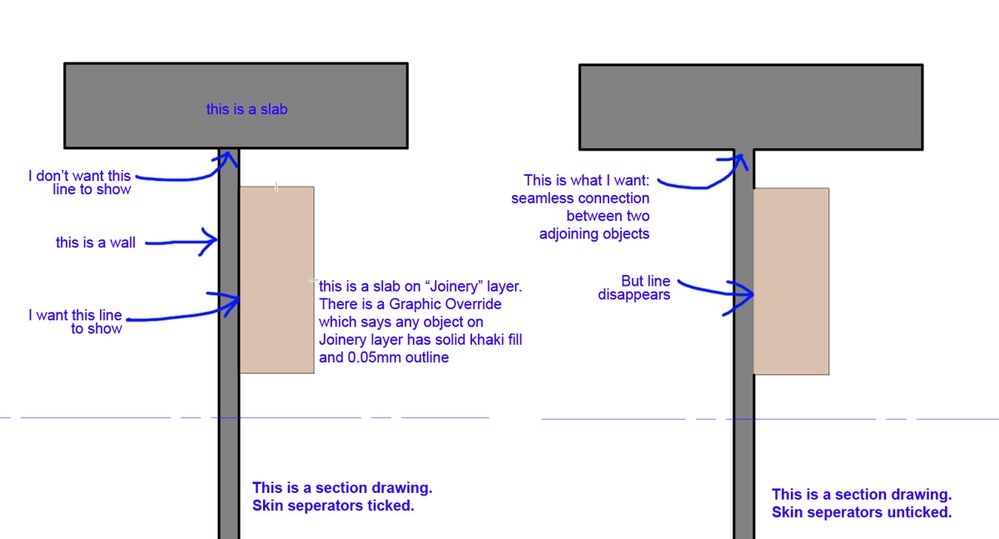
- Mark as New
- Bookmark
- Subscribe
- Mute
- Subscribe to RSS Feed
- Permalink
- Report Inappropriate Content
2017-07-12 11:23 AM
- Mark as New
- Bookmark
- Subscribe
- Mute
- Subscribe to RSS Feed
- Permalink
- Report Inappropriate Content
2017-07-12 11:32 AM
You have a GO that is changing the fill and outline pen colour.
That outline pen colour is (I think) too thick.
You can't really see it in your image because it is the same colour as the fill.
Either use a different pen colour that is thinner than the cut line pen of your wall or adjust the thickness of that pen in the pen settings (if it is not going to upset anything else you have used it for).
Or you could try to change the GO to set the pen colour only and not the line thickness - not sure if that will work though.
Barry.
Versions 6.5 to 27
i7-10700 @ 2.9Ghz, 32GB ram, GeForce RTX 2060 (6GB), Windows 10
Lenovo Thinkpad - i7-1270P 2.20 GHz, 32GB RAM, Nvidia T550, Windows 11
- Mark as New
- Bookmark
- Subscribe
- Mute
- Subscribe to RSS Feed
- Permalink
- Report Inappropriate Content
2017-07-12 11:37 AM
Graphisoft Senior Product Manager
- Mark as New
- Bookmark
- Subscribe
- Mute
- Subscribe to RSS Feed
- Permalink
- Report Inappropriate Content
2017-07-12 01:13 PM
- Mark as New
- Bookmark
- Subscribe
- Mute
- Subscribe to RSS Feed
- Permalink
- Report Inappropriate Content
2017-07-13 10:08 AM
It was a combination of Renovation Filter Graphic Overrides (had to select skin selectors ON), building materials, and also the Section Settings Model display.
Thanks everyone for their replies.
- (Feature request!) Inject parameters includes "All other settings" - how turn off? in Modeling
- New community Roadmap - missing Idea pool? in Our Community
- missing library objects in Libraries & objects
- Change Home Story of Section marker in Documentation
- SketchUp object textures missing on elevations and sections in Libraries & objects
