- Graphisoft Community (INT)
- :
- Forum
- :
- Modeling
- :
- Trace Reference Palette
- Subscribe to RSS Feed
- Mark Topic as New
- Mark Topic as Read
- Pin this post for me
- Bookmark
- Subscribe to Topic
- Mute
- Printer Friendly Page
Trace Reference Palette
- Mark as New
- Bookmark
- Subscribe
- Mute
- Subscribe to RSS Feed
- Permalink
- Report Inappropriate Content
2022-03-17 06:38 PM
Can anyone help me get the Trace Reference Palette active again? I must have hid it at sometime in the last 20 years and want to see if I can adjust a setting. Shouldn't it be in this dropdown? V25 on PC.
Thanks for the help.
Solved! Go to Solution.
Accepted Solutions
- Mark as New
- Bookmark
- Subscribe
- Mute
- Subscribe to RSS Feed
- Permalink
- Report Inappropriate Content
2022-03-17 09:29 PM
So you mean this, you can select which elements to show so select fills
AMD Ryzen 7 5800H with Radeon Graphics 3.20 GHz 16.0 GB
- Mark as New
- Bookmark
- Subscribe
- Mute
- Subscribe to RSS Feed
- Permalink
- Report Inappropriate Content
2022-03-18 02:03 AM
Looks like you have a custom Work Environment or an old one you have carried over from previous versions.
You can edit the WE to add the trace & reference command to the Windows > Palettes menu.
Or you can just load the default WE.
If you have an old or custom WE, then any new commands will not be included automatically.
This may not be a new command as such, but some of them have changed over the years and are treated as new commands.
Barry.
Versions 6.5 to 27
i7-10700 @ 2.9Ghz, 32GB ram, GeForce RTX 2060 (6GB), Windows 10
Lenovo Thinkpad - i7-1270P 2.20 GHz, 32GB RAM, Nvidia T550, Windows 11
- Mark as New
- Bookmark
- Subscribe
- Mute
- Subscribe to RSS Feed
- Permalink
- Report Inappropriate Content
2022-03-17 06:51 PM
Hello,
Did you check into view menu ?
- Mark as New
- Bookmark
- Subscribe
- Mute
- Subscribe to RSS Feed
- Permalink
- Report Inappropriate Content
2022-03-17 07:16 PM
Nothing about trace in the view menu for me.
- Mark as New
- Bookmark
- Subscribe
- Mute
- Subscribe to RSS Feed
- Permalink
- Report Inappropriate Content
2022-03-17 08:21 PM - edited 2022-03-17 08:22 PM
@dhurd , just right click on the view in the project map or view map and choose show as trace reference that will activate the palette and to show the palette in the standard toolbar there’s icon for trace & reference go down and press on trace and reference to show the palette, and for more see this video:
AMD Ryzen 7 5800H with Radeon Graphics 3.20 GHz 16.0 GB
- Mark as New
- Bookmark
- Subscribe
- Mute
- Subscribe to RSS Feed
- Permalink
- Report Inappropriate Content
2022-03-17 08:56 PM
That did it! What I was looking for in that palette though was a way to see fills in trace. I draw many fills for framing members, but then I can never see them on trace reference. Is there a trick to that? Background fills show up for text boxes, but not just a straight drawn fill.
- Mark as New
- Bookmark
- Subscribe
- Mute
- Subscribe to RSS Feed
- Permalink
- Report Inappropriate Content
2022-03-17 09:10 PM
@dhurd , do you mean this in tip 2?
AMD Ryzen 7 5800H with Radeon Graphics 3.20 GHz 16.0 GB
- Mark as New
- Bookmark
- Subscribe
- Mute
- Subscribe to RSS Feed
- Permalink
- Report Inappropriate Content
2022-03-17 09:20 PM
Nope, that certainly make the background fill of text blocks transparent, but fills that I have drawn do not show up on trace, the outline doesn't show up, or the fill itself.
- Mark as New
- Bookmark
- Subscribe
- Mute
- Subscribe to RSS Feed
- Permalink
- Report Inappropriate Content
2022-03-17 09:29 PM
So you mean this, you can select which elements to show so select fills
AMD Ryzen 7 5800H with Radeon Graphics 3.20 GHz 16.0 GB
- Mark as New
- Bookmark
- Subscribe
- Mute
- Subscribe to RSS Feed
- Permalink
- Report Inappropriate Content
2022-03-17 10:25 PM
Oh my, that invisible flyout on a palette that has been hidden since the early 2000's. Fills was the only checkbox that wasn't checked. Thank you!!.
- Mark as New
- Bookmark
- Subscribe
- Mute
- Subscribe to RSS Feed
- Permalink
- Report Inappropriate Content
2022-03-18 02:03 AM
Looks like you have a custom Work Environment or an old one you have carried over from previous versions.
You can edit the WE to add the trace & reference command to the Windows > Palettes menu.
Or you can just load the default WE.
If you have an old or custom WE, then any new commands will not be included automatically.
This may not be a new command as such, but some of them have changed over the years and are treated as new commands.
Barry.
Versions 6.5 to 27
i7-10700 @ 2.9Ghz, 32GB ram, GeForce RTX 2060 (6GB), Windows 10
Lenovo Thinkpad - i7-1270P 2.20 GHz, 32GB RAM, Nvidia T550, Windows 11
- How to get a hotlink module to fade into the background, so every element has a thin lineweight in Documentation
- Placing a window/door between split walls? in Modeling
- cannot get hotlink module to line up with host in Project data & BIM
- Only reference lines move while moving any object in 3D, Elevation and Section! in Modeling
- Doors not showing in pdf with trace reference in Documentation

