Turn on suggestions
Auto-suggest helps you quickly narrow down your search results by suggesting possible matches as you type.
Showing results for
Turn on suggestions
Auto-suggest helps you quickly narrow down your search results by suggesting possible matches as you type.
Showing results for
BIM Coordinator Program (INT) April 22, 2024
Find the next step in your career as a Graphisoft Certified BIM Coordinator!
Modeling
About Archicad's design tools, element connections, modeling concepts, etc.
- Graphisoft Community (INT)
- :
- Forum
- :
- Modeling
- :
- Zone Category Colors in 3D
Options
- Subscribe to RSS Feed
- Mark Topic as New
- Mark Topic as Read
- Pin this post for me
- Bookmark
- Subscribe to Topic
- Mute
- Printer Friendly Page
Zone Category Colors in 3D
Anonymous
Not applicable
Options
- Mark as New
- Bookmark
- Subscribe
- Mute
- Subscribe to RSS Feed
- Permalink
- Report Inappropriate Content
2009-07-24 03:27 PM
Is there a way to show the zone category color in 3D? I am aware that the zone "color" in 3D is currently assigned by materials but couldn't see anything about zone category colors. So I ask if it's possible and I may have overlooked something? Before I start creating materials with the same zone category color. I think it's useful to have a way to show the same 2D category color in 3D for the same demonstration purposes. Especially if its recommended that zones be used as a building mass tool.
If this should be added to the wishlist, let me know and I will make one. Although I don't expect this one to be as essential as some others. And if there is a related request already on the wishlist, please show me the way and I will vote!
Thanks.
Labels:
- Labels:
-
Tips & Tricks
8 REPLIES 8
Options
- Mark as New
- Bookmark
- Subscribe
- Mute
- Subscribe to RSS Feed
- Permalink
- Report Inappropriate Content
2009-07-24 11:19 PM
Nope unfortunately not .. this is one of those stupid ArchiCAD inconsistencies / tools that are not quite finished properly.
Make a wish. It would be good if we could toggle between using the Zone Category color and an assigned Material.
Make a wish. It would be good if we could toggle between using the Zone Category color and an assigned Material.
ksymons19 wrote:.. which makes the fact you cannot see them in Sections/Elevations even more stupid
.. Especially if its recommended that zones be used as a building mass tool
Anonymous
Not applicable
Options
- Mark as New
- Bookmark
- Subscribe
- Mute
- Subscribe to RSS Feed
- Permalink
- Report Inappropriate Content
2011-03-08 07:02 PM
Has this been fixed yet?
Anonymous
Not applicable
Options
- Mark as New
- Bookmark
- Subscribe
- Mute
- Subscribe to RSS Feed
- Permalink
- Report Inappropriate Content
2011-03-08 07:38 PM
Okay I just figured out a sort of work around for anyone having the same issue.
You have to go into the tool settings (Zone Selection Settings) and set the model paintbrush drop down to the same color that you used for the 2D version of the zone. (The problem is that the colors that you used for your zones don't exist in the materials palette...)
You have to set up all of these colors in your material palette through Options/Element Attributes/Materials. Select any material and hit duplicate and then rename it. I just created "materials" called Zone 1-9 that are identical to the ones I used for the 2D Zones.
You have to switch back and forth a lot .
.
You have to go into the tool settings (Zone Selection Settings) and set the model paintbrush drop down to the same color that you used for the 2D version of the zone. (The problem is that the colors that you used for your zones don't exist in the materials palette...)
You have to set up all of these colors in your material palette through Options/Element Attributes/Materials. Select any material and hit duplicate and then rename it. I just created "materials" called Zone 1-9 that are identical to the ones I used for the 2D Zones.
You have to switch back and forth a lot
Anonymous
Not applicable
Options
- Mark as New
- Bookmark
- Subscribe
- Mute
- Subscribe to RSS Feed
- Permalink
- Report Inappropriate Content
2011-03-08 08:19 PM
Testing
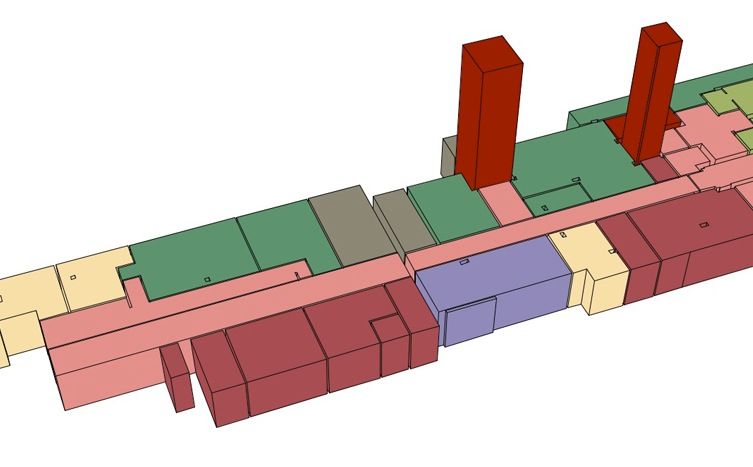
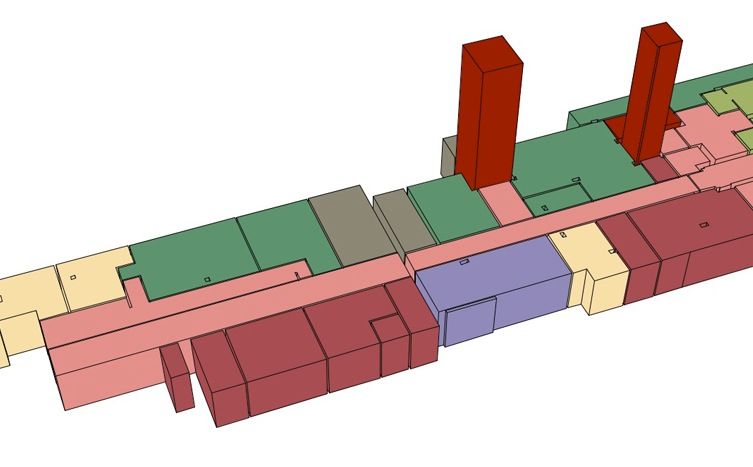
Anonymous
Not applicable
Options
- Mark as New
- Bookmark
- Subscribe
- Mute
- Subscribe to RSS Feed
- Permalink
- Report Inappropriate Content
2011-03-08 08:25 PM
The 3D image above is exactly what I wanted, but I wanted a more polished view so I did a photo render projection - but for some reason I lose all of the color settings and I can't figure out how to get them back. Does anyone know how to get the color to come through in the Photo Render projection?
Anonymous
Not applicable
Options
- Mark as New
- Bookmark
- Subscribe
- Mute
- Subscribe to RSS Feed
- Permalink
- Report Inappropriate Content
2011-03-08 08:38 PM
Eric Bobrow rescued me. Thank you Eric!
If you are using Lightworks to render, you have to go into each of the materials that you created (Options/Element Attributes/Materials) and select each material individually. With "Lightworks Rendering" selected in the drop down, click the "Match with Internal Engine" button at the bottom of the window.
If you are using Lightworks to render, you have to go into each of the materials that you created (Options/Element Attributes/Materials) and select each material individually. With "Lightworks Rendering" selected in the drop down, click the "Match with Internal Engine" button at the bottom of the window.
Anonymous
Not applicable
Options
- Mark as New
- Bookmark
- Subscribe
- Mute
- Subscribe to RSS Feed
- Permalink
- Report Inappropriate Content
2011-03-08 08:43 PM
That's exactly what I had to do for showing the zone category in 3D. I duplicated the Glass / Blue Ice material, adjusted the transparency to our liking, and then had it match the colors of a zone category. Yes, 50 zone categories resulted in 50 duplicated materials for our office programming template. At least it starts with a 'Z' so it's always grouped together at the bottom of the listing.
As for showing zones in sections/elevations, I do not think that has been made possible yet. Some people use slabs for this purpose but I think the flexibility and functions of the Zone tool are too good to replace. As a work-around for this, I could recommend you look into using 3D Documents instead of the section/elevation tools. Just place the camera perpendicular to your elevation or section (cut with the marquee tool) and create a 3D document of that view.
As for showing zones in sections/elevations, I do not think that has been made possible yet. Some people use slabs for this purpose but I think the flexibility and functions of the Zone tool are too good to replace. As a work-around for this, I could recommend you look into using 3D Documents instead of the section/elevation tools. Just place the camera perpendicular to your elevation or section (cut with the marquee tool) and create a 3D document of that view.
Options
- Mark as New
- Bookmark
- Subscribe
- Mute
- Subscribe to RSS Feed
- Permalink
- Report Inappropriate Content
2011-03-09 04:22 AM
IME that is the best practice to get around this 'limitation'. In our company template I've mapped all materials, zone categories, layers, etc, and assigned them to individual zone favorites.
They look great in colored masterplans and in 3D presentations (our presentation department chose the colors!:wink: ).
Plus, they're very intuitive and consistent.
Cheers,
Link.
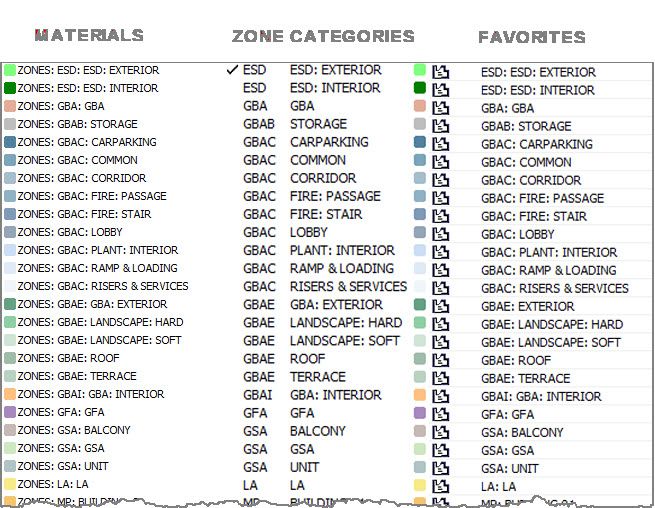
They look great in colored masterplans and in 3D presentations (our presentation department chose the colors!
Plus, they're very intuitive and consistent.
Cheers,
Link.
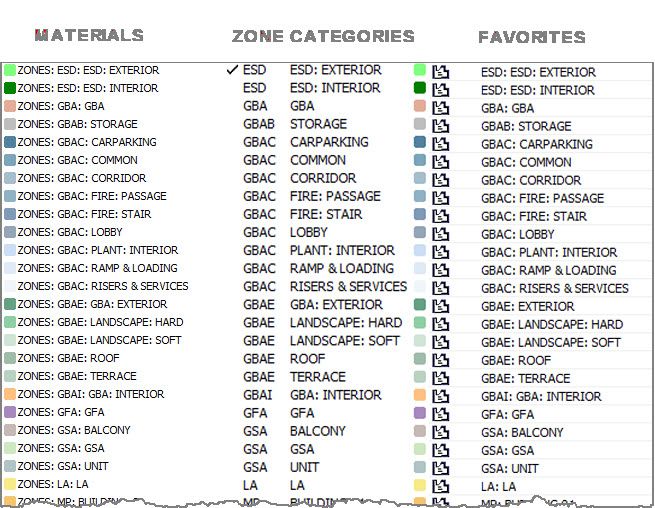
Related articles
- import xml. file and Zone category never changed in Project data & BIM
- Please add "Related Zone Category" and "Related Zone Category Number" to General Parameters in Wishes
- Zones Graphic Override in Modeling
- Make folders available for Zone Categories too in Wishes
- Zone categories: erase and replace in Project data & BIM

