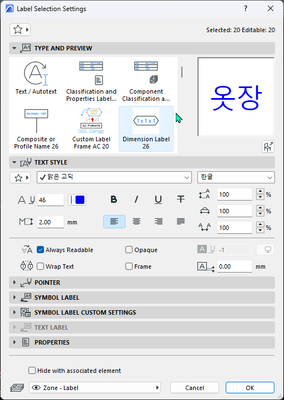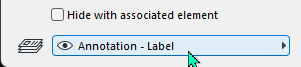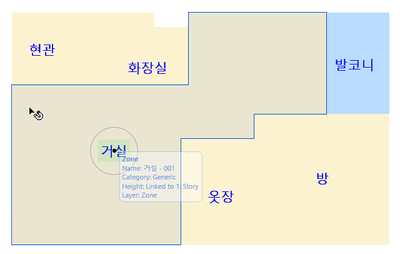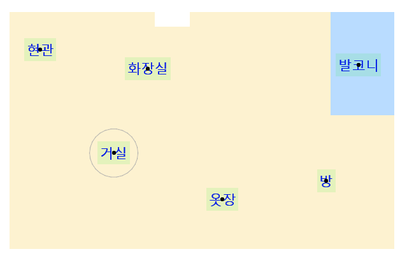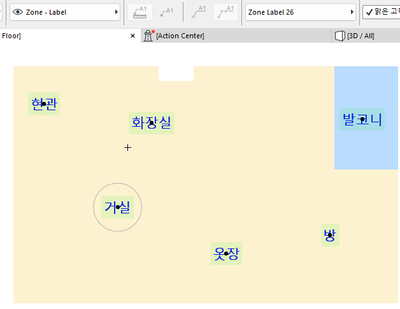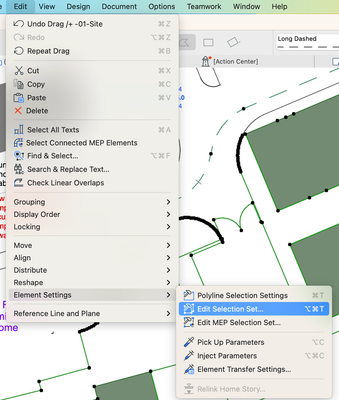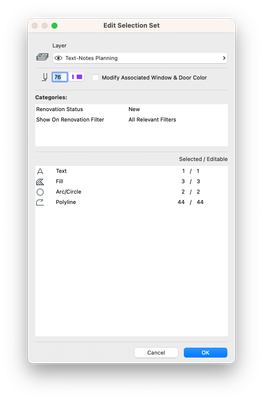- Graphisoft Community (INT)
- :
- Forum
- :
- Project data & BIM
- :
- I am trying to change the layer of the entire labe...
- Subscribe to RSS Feed
- Mark Topic as New
- Mark Topic as Read
- Pin this post for me
- Bookmark
- Subscribe to Topic
- Mute
- Printer Friendly Page
I am trying to change the layer of the entire label.
- Mark as New
- Bookmark
- Subscribe
- Mute
- Subscribe to RSS Feed
- Permalink
- Report Inappropriate Content
2023-05-05 09:10 AM
Even if you select the label, wall, etc. first, select all of them with ctrl_a, and try to change the layer, all of them do not change at once.
Do I have to select and change it with Ctrl+F?
Looking at it from the beginning, I'm not good at bookmarking, so there are cases where the layer becomes one or two different things.
But I can't change them all at once.
Solved! Go to Solution.
Accepted Solutions
- Mark as New
- Bookmark
- Subscribe
- Mute
- Subscribe to RSS Feed
- Permalink
- Report Inappropriate Content
2023-05-05 11:29 AM
When you select the same type of elements, but those elements have different settings, you will only see the settings of the last selected element in the info box or element settings dialogue.
So in this case you will see the layer of the last selected element.
If you want all of the other elements (labels) to be in the same layer, you have to change the layer to something else so the elements in that layer change and then change it back to to the layer you want, and all selected elements will now go into that layer you choose.
You can't choose the layer that is already showing because Archicad thinks you do not want to change anything.
Another option is to unselect the label you know has the wrong layer and then select it again.
Because you selected it last, it will show the layer of that label and you can change it and all selected labels will change as well - because you are actually changing the layer.
Sounds a bit confusing, but you have to actually change the layer (or other setting) to make the change for all selected elements.
Selecting the same setting does not change anything for any of the selected elements.
Barry.
Versions 6.5 to 27
i7-10700 @ 2.9Ghz, 32GB ram, GeForce RTX 2060 (6GB), Windows 10
Lenovo Thinkpad - i7-1270P 2.20 GHz, 32GB RAM, Nvidia T550, Windows 11
- Mark as New
- Bookmark
- Subscribe
- Mute
- Subscribe to RSS Feed
- Permalink
- Report Inappropriate Content
2023-05-05 09:44 AM
So long as you have just labels selected, you can change their layer - all selected labels at once.
You do not want to select labels and there associated elements (walls, slabs, etc.) at the same time.
You could use Find & Select (CTRL+F) to select them if you want to take the time to set it up, or just activate the label tool and press CTRL+A to select all labels.
Barry.
Versions 6.5 to 27
i7-10700 @ 2.9Ghz, 32GB ram, GeForce RTX 2060 (6GB), Windows 10
Lenovo Thinkpad - i7-1270P 2.20 GHz, 32GB RAM, Nvidia T550, Windows 11
- Mark as New
- Bookmark
- Subscribe
- Mute
- Subscribe to RSS Feed
- Permalink
- Report Inappropriate Content
2023-05-05 10:03 AM
There are more than 2 layers in the zone label. (My mistake)
So I pressed the label and selected only the Zone label with ctrl+A.
Layers do not change.
A few still remain.
- Mark as New
- Bookmark
- Subscribe
- Mute
- Subscribe to RSS Feed
- Permalink
- Report Inappropriate Content
2023-05-05 10:27 AM
I am not sure what you are doing then.
Zone labels, dimension labels, autotext, labels, etc., they are all just labels and all will select when you activate the label tool and press CTRL+A.
Change the layer and all of the labels should go to that layer.
I don't know why some labels would not change, unless they are locked themselves or maybe they are in a locked layer.
Barry.
Versions 6.5 to 27
i7-10700 @ 2.9Ghz, 32GB ram, GeForce RTX 2060 (6GB), Windows 10
Lenovo Thinkpad - i7-1270P 2.20 GHz, 32GB RAM, Nvidia T550, Windows 11
- Mark as New
- Bookmark
- Subscribe
- Mute
- Subscribe to RSS Feed
- Permalink
- Report Inappropriate Content
2023-05-05 10:40 AM - edited 2023-05-05 10:41 AM
Only the label layer inside the circle is Annotation - Label.
The rest is zone-label.
Only label was selected.
How can I change the layer here?
- Mark as New
- Bookmark
- Subscribe
- Mute
- Subscribe to RSS Feed
- Permalink
- Report Inappropriate Content
2023-05-05 10:49 AM - edited 2023-05-05 11:01 AM
ah!
I found out.
After selecting a different layer, selecting a completely different line, and selecting the desired layer again, the selection was made.
Select layer A + layer B
Select layer C, select layer B again, and press OK. ^^
I was able to solve it because it was you.
thank you
When I tried it, if Layer A and Layer B are selected together and Layer B is displayed on the screen, Layer B cannot be selected.
It is possible to change Layer B to Layer A. And it is possible to change to a layer other than Layers A and B.
By applying this, it is changed to Layer C and then to Layer A or B again.
- Mark as New
- Bookmark
- Subscribe
- Mute
- Subscribe to RSS Feed
- Permalink
- Report Inappropriate Content
2023-05-05 11:29 AM
When you select the same type of elements, but those elements have different settings, you will only see the settings of the last selected element in the info box or element settings dialogue.
So in this case you will see the layer of the last selected element.
If you want all of the other elements (labels) to be in the same layer, you have to change the layer to something else so the elements in that layer change and then change it back to to the layer you want, and all selected elements will now go into that layer you choose.
You can't choose the layer that is already showing because Archicad thinks you do not want to change anything.
Another option is to unselect the label you know has the wrong layer and then select it again.
Because you selected it last, it will show the layer of that label and you can change it and all selected labels will change as well - because you are actually changing the layer.
Sounds a bit confusing, but you have to actually change the layer (or other setting) to make the change for all selected elements.
Selecting the same setting does not change anything for any of the selected elements.
Barry.
Versions 6.5 to 27
i7-10700 @ 2.9Ghz, 32GB ram, GeForce RTX 2060 (6GB), Windows 10
Lenovo Thinkpad - i7-1270P 2.20 GHz, 32GB RAM, Nvidia T550, Windows 11
- Mark as New
- Bookmark
- Subscribe
- Mute
- Subscribe to RSS Feed
- Permalink
- Report Inappropriate Content
2023-05-05 12:35 PM
AutoCAD users are the hard part.
I understand this now too.
that various does not appear.
If you change it in the settings, all selected items should change, but sometimes they change and sometimes they don't.
But thanks to you, I got it.
thank you
- Mark as New
- Bookmark
- Subscribe
- Mute
- Subscribe to RSS Feed
- Permalink
- Report Inappropriate Content
2023-05-05 01:36 PM
You can use Edit Selection set for this I believe. If you have multiple elements selected based on different tools, so you have labels, text and walls selected and want to move them all on to the same layer go to the 'Edit' menu then 'Element Settings' then 'Edit Selection Set...'
A new window will open that lists all of the types of items you have selected and how many are editable and you can change the Layer, Renovation Status and Pen of all of the elements altogether at the same time.
ArchiCAD 4.5 - Archicad 29
macOS Tahoe (26.0)
- Mark as New
- Bookmark
- Subscribe
- Mute
- Subscribe to RSS Feed
- Permalink
- Report Inappropriate Content
2023-05-06 04:23 AM
thank you ^^
However, the rules for changing the layer also need to be handled as described below.
With your attention, I have clearly understood the meaning of this command. ^^
- Rebuilding Detail Views not working if original Section is also not 'refreshed' in Documentation
- Importing Surveyors Data into ArchiCAD in Modeling
- Arch Top Window in Libraries & objects
- Complex wall with offset modifiers intersection issue. in Modeling
- Transitioning a local project with linked views to BIMcloud. in Teamwork & BIMcloud