Your data is connected to your Graphisoft ID account, which means that if you forget or want to change your password, it should be done by the Graphisoft ID page. You can follow the guides on the link below:
- Graphisoft Community (INT)
- :
- Knowledge Base
- :
- Licensing
- :
- Educational License - Frequently Asked Questions
- Subscribe to RSS Feed
- Mark as New
- Mark as Read
- Bookmark
- Subscribe to Topic
- Printer Friendly Page
- Report Inappropriate Content
Educational License - Frequently Asked Questions
- Subscribe to RSS Feed
- Mark as New
- Mark as Read
- Bookmark
- Subscribe to Topic
- Printer Friendly Page
- Report Inappropriate Content
on
2022-09-05
04:26 PM
- edited on
2024-01-02
11:22 AM
by
Rubia Torres
We have compiled in this article the most essential and often questions that students and educators might face during the educational license steps.
If you want to learn how to get your Edu License, Install and Activate your Archicad or Renew your Educational License, please check out this article!
GENERAL QUESTIONS ABOUT EDU LICENSE
What is an Educational license?
The Educational License was created to support Students, Teachers, and Schools on their school projects. They can have the opportunity to engage with BIM Technology at the earliest stage of the profession: during their studies. Architecture schools and academic institutions are entitled to equip their computer labs with the educational version of Archicad.
We offer free access to GRAPHISOFT products – available globally to students, teachers, and educational institutions and can apply for full-year extensions as the person is still eligible.
What is the difference between Archicad Update x Archicad Upgrade?
| UPGRADE | UPDATE |
|
An upgrade is the complete installation of a new version. For example, if you have Archicad 25 installed on your computer and want to upgrade to Archicad 26. An upgrade always means switching to a higher version number. You can upgrade via your myArchicad account. When a button with the inscription "Upgrade" appears in the "My Software" section, you can click on it and request the upgrade. If the button is not displayed, there is currently no upgrade available. You can follow the instructions about the upgrade here: Educational License: Step-by-step - Graphisoft Community. |
An update is about improvements/bug fixes on an Archicad version. For example, you have Archicad 25 build 3001 and want to update it to Archicad 25 build 5010. You can easily find out if an update is available for your Archicad version by starting Archicad > Help (menu bar) > "Check for updates." You'll then be taken to a website that displays all the updates available for your version. You can download them directly for free. To learn more about it, you can check this article: About Archicad Updates - Graphisoft Community. |
Commercial Archicad Trial or Archicad Educational? What should I choose?
| Professional Use (Trial) | Educational Use |
| Anyone can apply with a GRAPHISOFT ID | Available only for Students and Teachers with a valid student or teacher ID |
| Valid for 30 days | Valid for one year and can be extended till the end of your studies free of charge. |
| Full modeling capabilities | Full modeling capabilities |
| Files written by the professional trial version are encrypted and can only be opened on the computer where they were created. | Educational project files can be opened with any version of Archicad on any computer but have an irremovable "Educational" watermark. |
| The files can be converted to commercial project files by purchasing a commercial license and opening them with the protection key on the computer they were written. | Educational project files can be opened with a commercial version of Archicad, in which case Archicad switches to Educational mode, and the watermark will be present. |
| Teamwork functionality is available but limited, as files can only be opened on the same computer where they were saved. |
Teamwork (BIMcloud Basic) functionality is available for all the projects shared in an educational mode. |
| PROFESSIONAL USE |
What happens with my license after I graduate?
You can use your Edu license until the expiration date, but only for educational purposes.
If you want to use it for commercial purposes, please purchase a license. In addition, for those who have used the educational edition, contact your Local Contacts – Graphisoft, to check the promotions and availability of a commercial version offered at a special price.
REGISTRATION
What are the requirements, and how can I get an EDU license?
To get your license, you must be a student or teacher with active status at the university.
Learn more about how to get it in this article: Educational License: Step-by-step.
What should contain in the affiliation academic document?
This document should contain the fundamental data about your connection to the educational institution and clearly shows your field of study.
Please upload one of the following types of documents:
- Dated Student/Employee ID
- Class Schedule
- Official letters
- Transcript
The document must include the following:
- Your full legal name
- The name of the educational institution at which you are enrolled/employed
- A date within the current school term
When uploading your document, please ensure that it is in one of the following file formats: JPG, PDF, or PNG. Please note that you can only upload one file.
Why could my license not be approved? What should I do now?
Usually, the license can not be approved when missing or incorrect information or proof of eligibility is not sent, as mentioned above. If you get an email that "Unfortunately, we could not approve your license," don't worry; you can log in to your MyArchicad account, correct or complete the missing information/documentation, and re-apply.
Where can I find my serial number?
You can find your serial number by login on the Free architectural design software — Archicad download & registration (graphisoft.com).
INSTALLATION/ SETUP
Why my serial number is not working?
If you have trouble activating your serial number, please check this article by clicking here.
I did not receive my serial number.
The serial number is not sent by email. You can always check it by accessing your MyArchicad account.
What languages versions can I have installed, and how can I get them?
The language version is connected to the country of residence you choose when creating your Graphisoft ID. For example, suppose you live in Luxembourg, which has more than one official language. In that case, you will get access to the options of Deutschland, French, and the International (English) versions, and each version will have its serial number.
MYARCHICAD.COM ACCOUNT
I forgot my password.
How can I change MyArchicad account email, my country of residence, or my password?
All these changes can be done on the profile page https://graphisoftid.graphisoft.com/#/profile.
You can follow the steps in this guide at the link below:
- To change your country of residence, select from the drop-down list.
- Where can I change my email address
- or password for my Graphisoft ID?
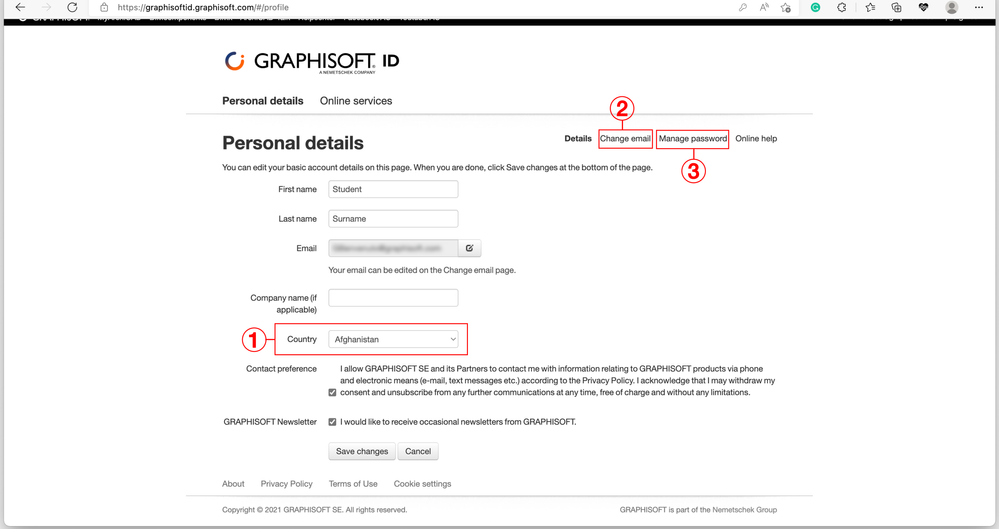
I want a different Archicad language version.
Let's say you are from Spain but just moved to Portugal in an exchange program, and now you need Archicad Portuguese version. To access the language version of your new locality, please switch your region to the desired language region. You can change your region at https://graphisoftid.graphisoft.com/#/profile under Personal details and choose the desired region from the drop-down list.
If none of the tips above could resolve your issue, please contact your local partner directly. On your profile on the MyArchicad webpage > Get in touch. As shown in the image below:
 This article contributed to the Knowledge Base of our offices in Tokyo and Munich. Access their content on:
This article contributed to the Knowledge Base of our offices in Tokyo and Munich. Access their content on:
Archicad Educational Edition – GRAPHISOFT Japan Knowledge Center
German FAQ / Archicad Educational Version Help – Wildcads (graphisoft.de)
