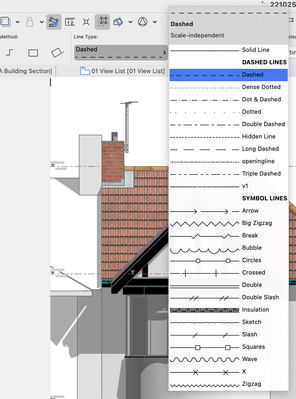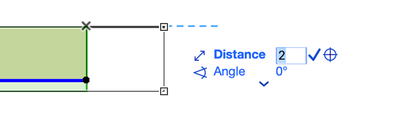- Graphisoft Community (INT)
- :
- Knowledge Base
- :
- Installation & update
- :
- macOS 13 Ventura
- Subscribe to RSS Feed
- Mark as New
- Mark as Read
- Bookmark
- Subscribe to Topic
- Printer Friendly Page
- Report Inappropriate Content
macOS 13 Ventura
- Subscribe to RSS Feed
- Mark as New
- Mark as Read
- Bookmark
- Subscribe to Topic
- Printer Friendly Page
- Report Inappropriate Content
on
2022-10-24
03:24 PM
- edited on
2024-05-23
05:52 PM
by
Emoke Csikos
Apple released the new macOS 13 Ventura on 24th October 2022.
Archicad is compatible with some known issues detailed below. There are no problems regarding BIMx, and existing BIMcloud setups; on the other hand newly installed BIMcloud needs manual troubleshooting after installation. Please read the "Known issues" chapter below for more information about this and the Archicad glitches.
Known issues
Archicad
Installer removes dock icons while installing/uninstalling Archicad 25 and earlier - fixed
Affected version(s): Archicad 25 and earlier | ID: DEF-9679
Issue
Archicad installer/uninstaller removes the first dock icons after the Finder (Given the Finder is the most left one). The issue happens only in Archicad 25 and earlier versions, but not in Archicad 26.Workaround
The icons need to be manually docked again.Line types can not be changed with the cursor - fixed
Affected version(s): All Archicad version(s) | ID: DEF-11012
Issue
In Archicad 26 and earlier versions, the line types can no longer be changed with the mouse (the cursor). This affects existing projects as well as new projects on window/dialog where the line type can be set, walls, slabs, fills, and so on.
Workaround
When the line type pop-up dialog appears, use the Arrow Key to change the line types and not the mouse.
Solution
This issue is fixed in an Archicad 26 and Solo update (403x build) Archicad 25 update (60xx).
Input issue when moving an element - fixed
Affected version(s): All Archicad version(s) | ID: DEF-11093
Issue
Input issue when moving an element with a manually given distance in the Tracker: the first number gets highlighted and overwritten by the second typed character.Workaround
Press the Tab or arrow key before typing the numbers manually.Solution
This issue is fixed in an Archicad 26 and Solo update (403x build) Archicad 25 update (60xx).
BIMcloud
Fresh new BIMcloud setup may not work after installation if its data folders are stored in a custom location.
Affected version(s): Fresh new BIMcloud setup
Issue
The issue occurs on fresh new installations if any of the BIMcloud folders (e.g. Projects) are configured to be stored on a custom location. On macOS 13 Ventura, the BIMcloud installer cannot add BIMcloud to the Full Disk Access settings, so BIMcloud does not get the necessary permissions to access the customized folders. If this happens, BIMcloud cannot be started until the Full Disk Access is set properly.
This issue does NOT affect existing BIMcloud installations. If BIMcloud was installed before upgrading to Ventura, there are no issues.
Workaround:
Full Disc Access needs to be set up manually after the BIMcloud installation process:
1. Start the System Settings (used to be System Preferences),
2. Select Security & Privacy then Full Disk Access,
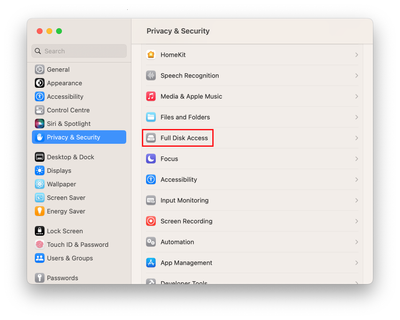
3. Click on the + icon to add new components

4. In the new dialog, browse for the following components and add them one by one:
Components required for operation:
BIMcloud Manager:
TeamworkPortalServerManager
/Applications/Graphisoft/BIMcloud/Manager-<Install Date>/TeamworkPortalServerManager
BIMcloud Server:
TeamworkApplicationServerMonitor
/Applications/Graphisoft/BIMcloud/Server-<Install Date>/TeamworkApplicationServerMonitor
BIMx
There is no known issues in BIMx Desktop viewer from the version 4025.
Before moving to Ventura
Operating System Support Cycle of Graphisoft Products
Upgrade checklist
- Study macOS Ventura articles for any known issues, difficulties
- Back up all of your data, including Archicad / BIMcloud specific data before upgrading the operating system.
- Upload all Software keys to the License Pool
- Return all borrowed licenses before upgrading the OS
- Allow yourself enough time for the upgrade, do not upgrade the OS close to a deadline
- Install/update macOS Ventura.
- Install Archicad.
- Install all updates for the new operating system
- Install all updates for Graphisoft products
- Install the macOS Ventura compatible protection key driver
- Test Archicad and the BIMcloud
Archicad compatibility by different versions
Archicad 26 & Archicad 25
- Archicad 26 FULL and SOLO are compatible, upcoming updates to address the issues above.
- Archicad 25 FULL and SOLO are compatible, upcoming updates to address the issues above.
Archicad 24 & Earlier
- Archicad 24 FULL & Earlier will not receive compatibility updates.
- Archicad 24 SOLO & Earlier will not receive compatibility updates.
Archicad STAR(T) Edition
- Archicad SE 2023: is fully supported.
- Archicad SE 2022 & Earlier: will not receive compatibility updates.
We will keep this article updated with any news, fixes, workarounds, issues, or limitations as we continue using macOS 13 Ventura.