Turn on suggestions
Auto-suggest helps you quickly narrow down your search results by suggesting possible matches as you type.
Showing results for
Turn on suggestions
Auto-suggest helps you quickly narrow down your search results by suggesting possible matches as you type.
Showing results for
- Graphisoft Community (INT)
- :
- Forum
- :
- Installation & update
- :
- Silent Install without CEIP
Options
- Subscribe to RSS Feed
- Mark Topic as New
- Mark Topic as Read
- Pin this post for me
- Bookmark
- Subscribe to Topic
- Mute
- Printer Friendly Page
Installation & update
About program installation and update, hardware, operating systems, setup, etc.
Silent Install without CEIP
Anonymous
Not applicable
Options
- Mark as New
- Bookmark
- Subscribe
- Mute
- Subscribe to RSS Feed
- Permalink
- Report Inappropriate Content
2014-10-29
12:11 PM
- last edited on
2024-03-26
03:42 PM
by
Aruzhan Ilaikova
2014-10-29
12:11 PM
Hey,
I am trying to deploy Archicad 18 without the Customer Experience Improvement Program (CEIP)
Is there any way to disable the pop up (which asks if you want to take part in the CEIP or not.) on the first start up?
Thanks a lot.
I am trying to deploy Archicad 18 without the Customer Experience Improvement Program (CEIP)
Is there any way to disable the pop up (which asks if you want to take part in the CEIP or not.) on the first start up?
Thanks a lot.
Labels:
- Labels:
-
Install & Update
3 REPLIES 3
Options
- Mark as New
- Bookmark
- Subscribe
- Mute
- Subscribe to RSS Feed
- Permalink
- Report Inappropriate Content
2014-10-29 02:59 PM
2014-10-29
02:59 PM
Well, I have one idea for this, but I have not tried it:
If you go to the Registry Editor, you will find a registry value that is probably related:
Computer\HKEY_CURRENT_USER\Software\GRAPHISOFT\ArchiCAD-64\ArchiCAD-64 18.0.0 INT R1\CustomerInvolvementChecked
On my computer it is currently set to a value of 1. During installation the Dialog it appeared, so I suppose it was set to 1 by ArchiCAD.
So what I am supposing is if you created that folder and that variable and set its value to 1 prior to installing ArchiCAD, the Dialog would not appear. I can imagine you could create a batch file that would create the variable in the Registry, then run the ArchiCAD installer, so you would not have to be do it separately on each machine the deployment is run on.
This nomenclature I am using is of course for Windows, but on Mac you would do something similar.
If you try it, please report back with the results as I am curious.
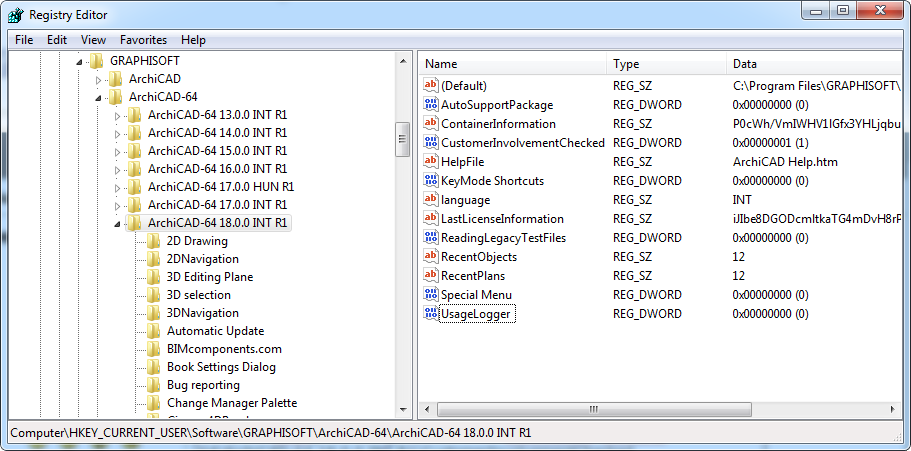
If you go to the Registry Editor, you will find a registry value that is probably related:
Computer\HKEY_CURRENT_USER\Software\GRAPHISOFT\ArchiCAD-64\ArchiCAD-64 18.0.0 INT R1\CustomerInvolvementChecked
On my computer it is currently set to a value of 1. During installation the Dialog it appeared, so I suppose it was set to 1 by ArchiCAD.
So what I am supposing is if you created that folder and that variable and set its value to 1 prior to installing ArchiCAD, the Dialog would not appear. I can imagine you could create a batch file that would create the variable in the Registry, then run the ArchiCAD installer, so you would not have to be do it separately on each machine the deployment is run on.
This nomenclature I am using is of course for Windows, but on Mac you would do something similar.
If you try it, please report back with the results as I am curious.
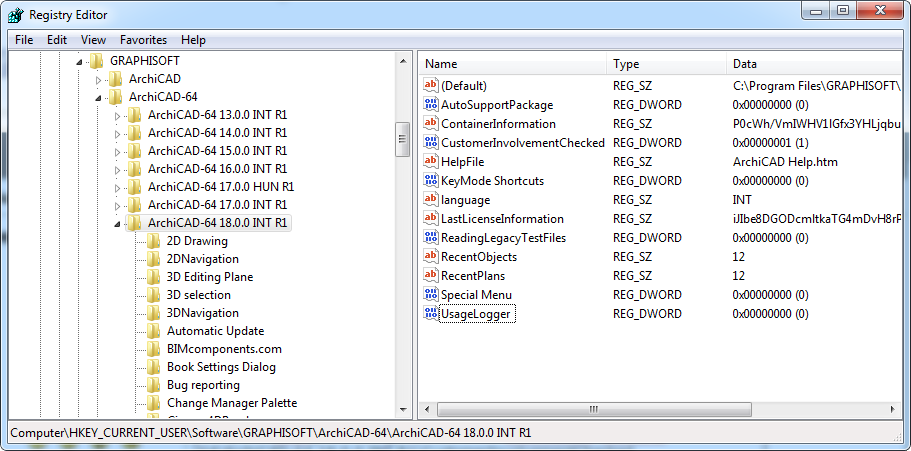
Loving Archicad since 1995 - Find Archicad Tips at x.com/laszlonagy
AMD Ryzen9 5900X CPU, 64 GB RAM 3600 MHz, Nvidia GTX 1060 6GB, 500 GB NVMe SSD
2x28" (2560x1440), Windows 10 PRO ENG, Ac20-Ac29
AMD Ryzen9 5900X CPU, 64 GB RAM 3600 MHz, Nvidia GTX 1060 6GB, 500 GB NVMe SSD
2x28" (2560x1440), Windows 10 PRO ENG, Ac20-Ac29
Anonymous
Not applicable
Options
- Mark as New
- Bookmark
- Subscribe
- Mute
- Subscribe to RSS Feed
- Permalink
- Report Inappropriate Content
2014-11-11 09:25 AM
2014-11-11
09:25 AM
laszlonagy wrote:Hey, using this single registry key did not work for me.
If you try it, please report back with the results as I am curious.
But a combination of these three keys worked just fine.
Can you explain the function of the following registry keys, please?
"CustomerInvolvementChecked"
"UsageLogger"
"Special Menu"
Options
- Mark as New
- Bookmark
- Subscribe
- Mute
- Subscribe to RSS Feed
- Permalink
- Report Inappropriate Content
2014-11-11 07:07 PM
2014-11-11
07:07 PM
This is not official info, it is just my ideas of what these could be:
"Special menu": when you set this variable to "1", next time you start ArchiCAD the Special menu will appear in your menu bar. This is a menu that contains a series of commands mostly used by developers of the program.
"CustomerInvolvementChecked": this value is set to "1" after that Customer Experience Dialog appears at least once. I suppose if it doesn't exist or is set to "0" then the Dialog appears the next time you run ArchiCAD.
"UsageLogger": this value stores your choice in the Customer Experience Dialog. If you chose the YES radio button, its value will be "1", otherwise it will be "0".
"Special menu": when you set this variable to "1", next time you start ArchiCAD the Special menu will appear in your menu bar. This is a menu that contains a series of commands mostly used by developers of the program.
"CustomerInvolvementChecked": this value is set to "1" after that Customer Experience Dialog appears at least once. I suppose if it doesn't exist or is set to "0" then the Dialog appears the next time you run ArchiCAD.
"UsageLogger": this value stores your choice in the Customer Experience Dialog. If you chose the YES radio button, its value will be "1", otherwise it will be "0".
Loving Archicad since 1995 - Find Archicad Tips at x.com/laszlonagy
AMD Ryzen9 5900X CPU, 64 GB RAM 3600 MHz, Nvidia GTX 1060 6GB, 500 GB NVMe SSD
2x28" (2560x1440), Windows 10 PRO ENG, Ac20-Ac29
AMD Ryzen9 5900X CPU, 64 GB RAM 3600 MHz, Nvidia GTX 1060 6GB, 500 GB NVMe SSD
2x28" (2560x1440), Windows 10 PRO ENG, Ac20-Ac29
