Turn on suggestions
Auto-suggest helps you quickly narrow down your search results by suggesting possible matches as you type.
Showing results for
Turn on suggestions
Auto-suggest helps you quickly narrow down your search results by suggesting possible matches as you type.
Showing results for
- Graphisoft Community (INT)
- :
- Knowledge Base
- :
- Teamwork & BIMcloud
- :
- Project permissions are not visible after update
Options
- Subscribe to RSS Feed
- Mark as New
- Mark as Read
- Bookmark
- Subscribe to Topic
- Printer Friendly Page
- Report Inappropriate Content
Project permissions are not visible after update
Graphisoft Alumni
Options
- Subscribe to RSS Feed
- Mark as New
- Mark as Read
- Bookmark
- Subscribe to Topic
- Printer Friendly Page
- Report Inappropriate Content
on
2015-09-28
12:57 PM
- edited on
2023-05-15
01:32 PM
by
Noemi Balogh
OS X El Capitan compatibility Updates (v18 Update 7000 and v19 update 4006) contain some major fixes to OS X El Capitan.
 Important note for Teamwork users: although it is essential for OS X El Capitan users to update, it is NOT recommended for Teamwork users to install these updates due to a known BIM Server Manager issue.
Important note for Teamwork users: although it is essential for OS X El Capitan users to update, it is NOT recommended for Teamwork users to install these updates due to a known BIM Server Manager issue.
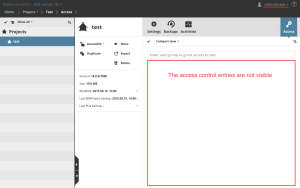
 Important notes
Important notes

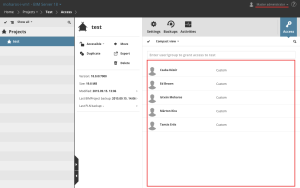
 Note: it is expected to be fixed in v18 Update 7007 and v19 Update 4011.
Note: it is expected to be fixed in v18 Update 7007 and v19 Update 4011.
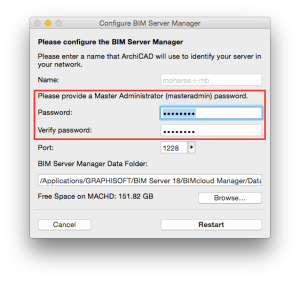

Issue
Projects' access control list is not visible and cannot be modified in the BIM Server Manager web user interface.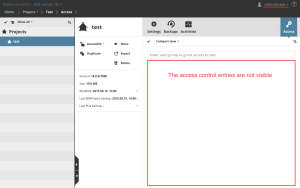
Cause
If there are overall 100 access control entries or more in the BIM Server Manager - for all projects - the access control list disappears and project's permissions cannot be modified anymore.
- If there is a user who has custom settings for a project, every permission row is counted as an access control entry.
- Every project has an access control entry by default which allows everyone to access the project with their default role.
Solution
Although BIM Server users cannot see the access control list, the masteradmin user can still manage the permissions. Log in as masteradmin to see and manage the projects' access control settings.
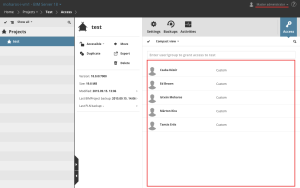

What is the masteradmin user?
The masteradmin user is set during the BIM Server installation's configuration phase. This user is made for troubleshooting and it has full access to the BIM Server Manager.How to change masteradmin's password
To change the masteradmin's password, start the BIM Server Manager's configurator and set a new password. For the default location see the paths below. Windows C:Program FilesGRAPHISOFTBIM ServerReconfigure v18 Manager OS X /Applications/GRAPHISOFT/BIM Server/Reconfigure v18 Manager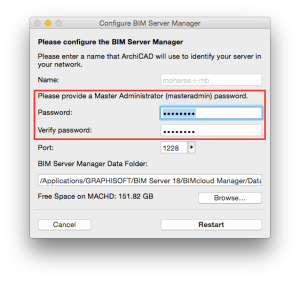
Labels:
Related articles
- Import architectural models or 2D drawings into Graphisoft's MEP Designer in MEP
- MEP Designer - Overview in MEP
- How can I manage element ownership effectively in Archicad Teamwork? in Teamwork & BIMcloud
- MEP Designer – Modeling, documentation and calculations in MEP
- Renovation Status for Markers in Documentation
