Turn on suggestions
Auto-suggest helps you quickly narrow down your search results by suggesting possible matches as you type.
Showing results for
Turn on suggestions
Auto-suggest helps you quickly narrow down your search results by suggesting possible matches as you type.
Showing results for
- Graphisoft Community (INT)
- :
- Knowledge Base
- :
- Visualization
- :
- Graphic Override - Troubleshooting Guide
Options
- Subscribe to RSS Feed
- Mark as New
- Mark as Read
- Bookmark
- Subscribe to Topic
- Printer Friendly Page
- Report Inappropriate Content
Graphic Override - Troubleshooting Guide
Graphisoft
Options
- Subscribe to RSS Feed
- Mark as New
- Mark as Read
- Bookmark
- Subscribe to Topic
- Printer Friendly Page
- Report Inappropriate Content
on
2017-08-07
07:41 PM
- edited on
2023-05-15
02:45 PM
by
Noemi Balogh
With this feature, you can display the elements in any model view according to a customised graphical definition, to easily communicate the design to everyone involved. Use Graphic Overrides to create thematic drawings in a semi-automatic way. You don’t have to spend time on supplementary 2D CAD work or „idle” presentation drawings. Instead, enjoy the benefits of associative 3D/BIM content. Please find below some of the known issues, limitations and requirements that you should be aware of.
Known Issues
Missing Graphic Override Rule in View Settings
Issue
After renaming a Graphic Override Rule, the related Views will have „Missing” Graphic Override settings.Cause
This is the same behaviour like all the other View Settings that are identified by name (Layer Combination, Pen Set, MVO etc.)Solution
Workaround: Schedule the Graphic Override Combinations in the Project index called View List. The Graphic Overrides can be overwritten there.

Limitations
No IFC properties and GDL parameters in criteria
IFC properties and GDL parameters are not available in the criteria editor. This was a design decision in order to better performance.Changes in Migrated plans
- Fill Type overrides of Renovation Rules have effect only to the Cut Fills (but all Fill Types). Fill Pen and Fill Type overrides of Graphic Overrides have effect to every fills of the migrated plan as well.
- Renovation Rules have effect only to the Attributes that are switched on in the Rule
- Solid Element Operations: the surfaces created by SEO, belong to the target elements
- Elements with transparent background pen remain transparent
- All exceptions of Renovation are terminated
- Schedule previews are affected by Graphic Overrides
Zone Category Color
It is possible to overwrite the appearance of the zones to be colored by their Zone Category Color. As it is visible on the following screen photo, there is a yellow explanation mark that means „Zone Category Color only affects Zone elements. Background pen of other element types matching this Rule will not be overwritten.”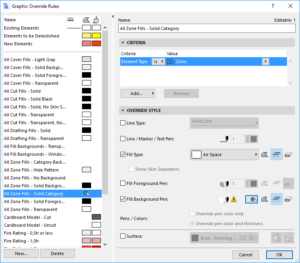
Graphic Override
ARCHICAD Properties can be criteria of a Rule for Graphic Overrides, but IFC Properties and GDL not.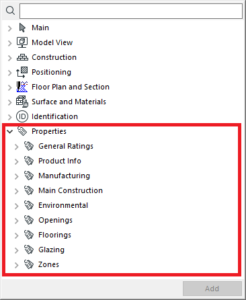

Labels:
Related articles
- Catch design issues early: quality assurance with Graphic Overrides in Archicad in Project data & BIM
- Physically based engine in 3D window in Visualization
- Renovation Status for Markers in Documentation
- Why is an office template strategy important? in Project data & BIM
- How to create a sleek, minimalist look for floor plans in Archicad in Visualization
