- Graphisoft Community (INT)
- :
- Forum
- :
- Visualization
- :
- Re: loaded image texture changes color!
- Subscribe to RSS Feed
- Mark Topic as New
- Mark Topic as Read
- Pin this post for me
- Bookmark
- Subscribe to Topic
- Mute
- Printer Friendly Page
loaded image texture changes color!
- Mark as New
- Bookmark
- Subscribe
- Mute
- Subscribe to RSS Feed
- Permalink
- Report Inappropriate Content
2016-05-18
09:46 AM
- last edited on
2023-05-11
11:40 AM
by
Noemi Balogh
i'm trying to load an Image texture to render a tiled floor. (see attachments) the tiles should have brownish colours but when i use the cinerender to render it changes to greenish gray? in the internal renderer the colours are fine so the Image is correctly loaded.
any ideas on how to preserve the image's natural colours during Rendering?
thanks
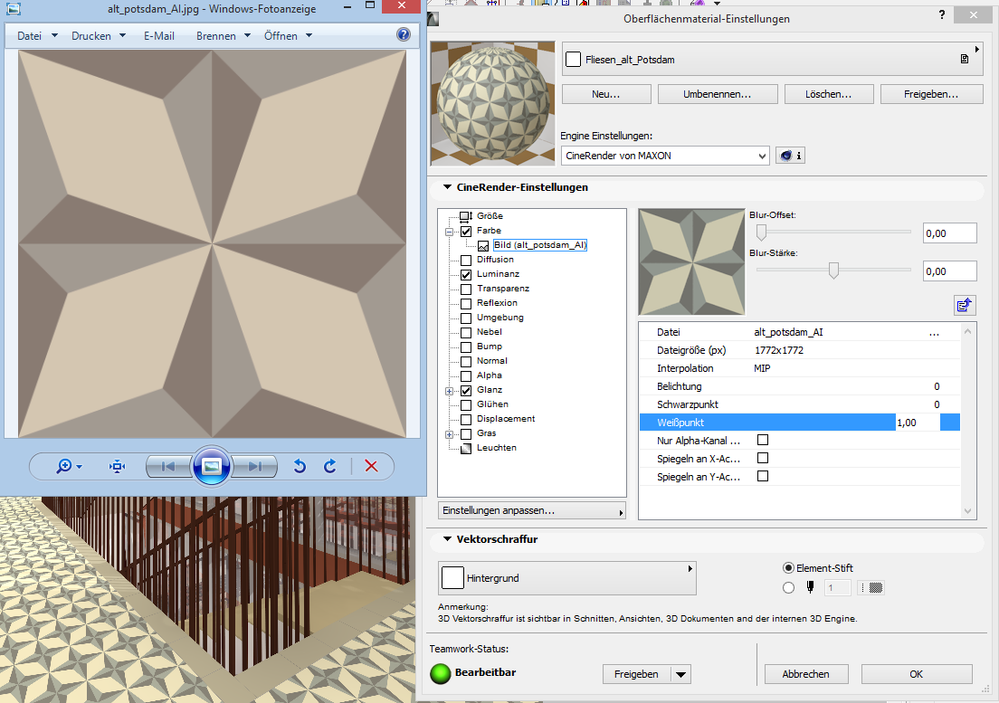
- Mark as New
- Bookmark
- Subscribe
- Mute
- Subscribe to RSS Feed
- Permalink
- Report Inappropriate Content
2016-05-18 12:09 PM
You can try changing the colour of sun / other light sources to close to white, but if you are aiming for photo-realism, this might not be what you want.
Floors especially are affected by light, as they catch a lot of it. The same material on a wall, ceiling or floor, will look different, due to the amount of light that is hitting it.
Also take a look at the reflective settings of the surface in the cinerender settings.
Read up on all the surface channels, to see how they react to light etc
www.leloup.nl
ArchiCAD 9-29NED FULL
Windows 11 Pro for Workstations
Adobe Design Premium CS5
- Mark as New
- Bookmark
- Subscribe
- Mute
- Subscribe to RSS Feed
- Permalink
- Report Inappropriate Content
2016-05-18 01:08 PM
- Mark as New
- Bookmark
- Subscribe
- Mute
- Subscribe to RSS Feed
- Permalink
- Report Inappropriate Content
2016-05-18 01:13 PM
AC27 latest hotfix
Win 10 Pro 64bit
Double XEON 14 CORES (tot 28 physical cores) - 32GB RAM - SSD 256GB - Nvidia Quadro K620
Display DELL 2560x1440
- Mark as New
- Bookmark
- Subscribe
- Mute
- Subscribe to RSS Feed
- Permalink
- Report Inappropriate Content
2016-05-18 01:26 PM

- Mark as New
- Bookmark
- Subscribe
- Mute
- Subscribe to RSS Feed
- Permalink
- Report Inappropriate Content
2016-05-18 01:36 PM
As you can see, I've set the sunlight and ambient light to pure white there as I got 'tired' of having to adjust for the colouring in openGL view/internal engine.
Cinerender is a very advanced renderer, which sometimes, unfortunately, means there are a lot of settings to adjust.
Maybe start by ticking off settings in the detailed settings to see what is affecting the colour the most.
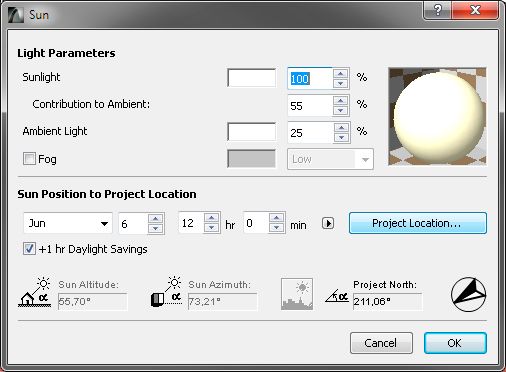
www.leloup.nl
ArchiCAD 9-29NED FULL
Windows 11 Pro for Workstations
Adobe Design Premium CS5
- Mark as New
- Bookmark
- Subscribe
- Mute
- Subscribe to RSS Feed
- Permalink
- Report Inappropriate Content
2016-05-18 03:29 PM
Besides this have in mind that the diffuse color can also change the final appearance of the surface, and also the specular color.
http://screencast-o-matic.com/watch/cDhFI3ic76
- Mark as New
- Bookmark
- Subscribe
- Mute
- Subscribe to RSS Feed
- Permalink
- Report Inappropriate Content
2016-05-18 03:36 PM
- Mark as New
- Bookmark
- Subscribe
- Mute
- Subscribe to RSS Feed
- Permalink
- Report Inappropriate Content
2018-07-12 06:33 PM
go to options - element attributes - surfaces.
find the surface that you want to edit and go to engine settings, choose cinerender.
check the color tab, then expand it , click image , in the settings page on the right choose filename, browse for the same texture u want to use and apply it there, you can play around with the other settings..
hope this helps..
PS. Im still trying to prevent my textures from tiling, if anyone has any ideas they are welcome
- Mark as New
- Bookmark
- Subscribe
- Mute
- Subscribe to RSS Feed
- Permalink
- Report Inappropriate Content
2018-07-13 04:11 AM
coxy761 wrote:
Im still trying to prevent my textures from tiling, if anyone has any ideas they are welcome
You can change the physical size of the texture in the first tab in the CineRender settings, or next to the image in the Internal Settings. You will need to set it to be equal or larger than the surface you are applying the texture too. In that way it will not tile. The down side of this is the required resolution of the textures you use. An alternative is using a seamless texture as this will this will allow tiling without the harsh joints you are getting. With a bit of duplicating, blending and recropping, you can make a "seamless" texture in Photoshop from most unidirectional textures.
Ling.
ps. Coxy's post, and this reply, should be split from this thread as they are not relevant to the OP.
| AC22-28 AUS 3110 | Help Those Help You - Add a Signature |
| Self-taught, bend it till it breaks | Creating a Thread |
| Win11 | i9 10850K | 64GB | RX6600 | Win11 | R5 2600 | 16GB | GTX1660 |
- 3D Document documentation in Documentation
- Orthophoto Texture Not Visible in Floor Plan or 3D in Modeling
- How add property on object(.gsm) with out library(.xml, .tpl) file? in Libraries & objects
- Placed elevation views using the surface texture fill, shaded option in Documentation
- Texture repeated in Visualization
