Turn on suggestions
Auto-suggest helps you quickly narrow down your search results by suggesting possible matches as you type.
Showing results for
Turn on suggestions
Auto-suggest helps you quickly narrow down your search results by suggesting possible matches as you type.
Showing results for
- Graphisoft Community (INT)
- :
- Forum
- :
- Collaboration with other software
- :
- Re: View from Reveal Side dimensions
Options
- Subscribe to RSS Feed
- Mark Topic as New
- Mark Topic as Read
- Pin this post for me
- Bookmark
- Subscribe to Topic
- Mute
- Printer Friendly Page
Collaboration with other software
About model and data exchange with 3rd party solutions: Revit, Solibri, dRofus, Bluebeam, structural analysis solutions, and IFC, BCF and DXF/DWG-based exchange, etc.
View from Reveal Side dimensions
Anonymous
Not applicable
Options
- Mark as New
- Bookmark
- Subscribe
- Mute
- Subscribe to RSS Feed
- Permalink
- Report Inappropriate Content
2015-02-17 02:50 PM
2015-02-17
02:50 PM
As you can see in the attachment the View from Opening Side has dimensions by default and View from Reveal Side hasn't. How can I show the dimensions with View from Reveal Side?
How can I add a coverpage to the door and window schedulebook (A4)?
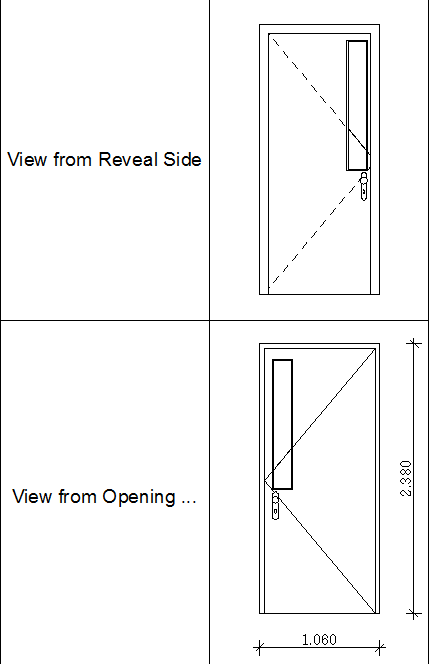
Labels:
- Labels:
-
Data management
7 REPLIES 7
Options
- Mark as New
- Bookmark
- Subscribe
- Mute
- Subscribe to RSS Feed
- Permalink
- Report Inappropriate Content
2015-02-17 09:30 PM
2015-02-17
09:30 PM
Gerco wrote:First of all, make sure that your Linear Dimension Settings are properly set because that is what is going to be used in these Dimensions.
Hello,
As you can see in the attachment the View from Opening Side has dimensions by default and View from Reveal Side hasn't. How can I show the dimensions with View from Reveal Side?
Go to the Schedule, click into the cell and in the Options panel on the left of the generated Schedule check the "Add Automatic Dimensions" checkbox.
How can I add a coverpage to the door and window schedulebook (A4)?You should create it as a separate page (for example in a Worksheet Viewpoint), then place it on a Layout (Or you can compose it directly on an empty Layout). Place that Layout before the Schedulebook's Layout(s) in the Layout Book so when you create a Publisher Set from them it will be easy to create a Publisher Set that contains both the Cover Page Layout and the Schedule Layouts and publish them into a single PDF.
Loving Archicad since 1995 - Find Archicad Tips at x.com/laszlonagy
AMD Ryzen9 5900X CPU, 64 GB RAM 3600 MHz, Nvidia GTX 1060 6GB, 500 GB NVMe SSD
2x28" (2560x1440), Windows 10 PRO ENG, Ac20-Ac28
AMD Ryzen9 5900X CPU, 64 GB RAM 3600 MHz, Nvidia GTX 1060 6GB, 500 GB NVMe SSD
2x28" (2560x1440), Windows 10 PRO ENG, Ac20-Ac28
Anonymous
Not applicable
Options
- Mark as New
- Bookmark
- Subscribe
- Mute
- Subscribe to RSS Feed
- Permalink
- Report Inappropriate Content
2015-02-18 11:57 AM
Options
- Mark as New
- Bookmark
- Subscribe
- Mute
- Subscribe to RSS Feed
- Permalink
- Report Inappropriate Content
2015-02-18 12:59 PM
2015-02-18
12:59 PM
Kubus (the dutch reseller) has extensive tips and tricks for this on their website www.kubusinfo.nl If you have a keymember subscription, you should be able to access their tips & tricks section under support.
Up to ArchiCAD17 I've used the method of creating a list, copying that to a worksheet and adding / altering the dimensions, text etc as needed. It's not a live link to the model though.
Up to ArchiCAD17 I've used the method of creating a list, copying that to a worksheet and adding / altering the dimensions, text etc as needed. It's not a live link to the model though.
Erwin Edel, Project Lead, Leloup Architecten
www.leloup.nl
ArchiCAD 9-29NED FULL
Windows 11 Pro for Workstations
Adobe Design Premium CS5
www.leloup.nl
ArchiCAD 9-29NED FULL
Windows 11 Pro for Workstations
Adobe Design Premium CS5
Options
- Mark as New
- Bookmark
- Subscribe
- Mute
- Subscribe to RSS Feed
- Permalink
- Report Inappropriate Content
2015-02-18 06:41 PM
2015-02-18
06:41 PM
Gerco wrote:No, when you check that checkbox, what you see as a result is the maximum that can be achieved automatically. All other additional dimensions you will need to create manually for each cell in the Schedule.
Thank you!
I'm able to show the width and height.
But can I do it also like the attachment?
I recommend that first you make sure that the Schedule fields do not change (you finalize the criteria and the schedule fields), then create custom Annotations in Cells. This is because if you later change the criteria or the scheduled fields, those custom Annotations will be lost and will not come back.
Loving Archicad since 1995 - Find Archicad Tips at x.com/laszlonagy
AMD Ryzen9 5900X CPU, 64 GB RAM 3600 MHz, Nvidia GTX 1060 6GB, 500 GB NVMe SSD
2x28" (2560x1440), Windows 10 PRO ENG, Ac20-Ac28
AMD Ryzen9 5900X CPU, 64 GB RAM 3600 MHz, Nvidia GTX 1060 6GB, 500 GB NVMe SSD
2x28" (2560x1440), Windows 10 PRO ENG, Ac20-Ac28
Anonymous
Not applicable
Options
- Mark as New
- Bookmark
- Subscribe
- Mute
- Subscribe to RSS Feed
- Permalink
- Report Inappropriate Content
2015-02-19 10:23 AM
2015-02-19
10:23 AM
Thanks for the reply's I will look at that.
I have one more question, the opening lines show up fine in the normal view, but in the schedule view it shows the line on the in- and outside trough the glass. So you can't see any difference on the dashed and solid line.
How to fix that?
I have one more question, the opening lines show up fine in the normal view, but in the schedule view it shows the line on the in- and outside trough the glass. So you can't see any difference on the dashed and solid line.
How to fix that?
Options
- Mark as New
- Bookmark
- Subscribe
- Mute
- Subscribe to RSS Feed
- Permalink
- Report Inappropriate Content
2015-02-21 05:33 PM
2015-02-21
05:33 PM
Since the Views in the Schedule do not have their own Transparency settings, they take the Transparency Setting of the 3D Window.
So go to the 3D Window Settings Dialog and turn OFF Transparency.
Then regenerate the Schedule.
If it still doesn't work (meaning it still shows the Opening Lines both on the inside and outside of the Door), then go to the Model View Options Dialog and on the "Miscellaneous Setting for Library Parts" panel change the Line Type Opening Side and Line Type Opening Opposite Side field from Solid Line to Dashed and vice versa. Then click OK and the Schedule now should display only one of them. of course now you will have to change them both of back once again.
I don't know why this step is needed but it seems like the Schedule recalculates how in needs to display these Opening Lines only when these fields are modified, and not when the transparency is changed in the 3D Window Settings Dialog. This seems to me like a glitch so I will let GS know about it. (Or it may be a technical limitation, we will see.)
So go to the 3D Window Settings Dialog and turn OFF Transparency.
Then regenerate the Schedule.
If it still doesn't work (meaning it still shows the Opening Lines both on the inside and outside of the Door), then go to the Model View Options Dialog and on the "Miscellaneous Setting for Library Parts" panel change the Line Type Opening Side and Line Type Opening Opposite Side field from Solid Line to Dashed and vice versa. Then click OK and the Schedule now should display only one of them. of course now you will have to change them both of back once again.
I don't know why this step is needed but it seems like the Schedule recalculates how in needs to display these Opening Lines only when these fields are modified, and not when the transparency is changed in the 3D Window Settings Dialog. This seems to me like a glitch so I will let GS know about it. (Or it may be a technical limitation, we will see.)
Loving Archicad since 1995 - Find Archicad Tips at x.com/laszlonagy
AMD Ryzen9 5900X CPU, 64 GB RAM 3600 MHz, Nvidia GTX 1060 6GB, 500 GB NVMe SSD
2x28" (2560x1440), Windows 10 PRO ENG, Ac20-Ac28
AMD Ryzen9 5900X CPU, 64 GB RAM 3600 MHz, Nvidia GTX 1060 6GB, 500 GB NVMe SSD
2x28" (2560x1440), Windows 10 PRO ENG, Ac20-Ac28
Anonymous
Not applicable
Options
- Mark as New
- Bookmark
- Subscribe
- Mute
- Subscribe to RSS Feed
- Permalink
- Report Inappropriate Content
2015-02-23 01:47 PM
2015-02-23
01:47 PM
Thank you! It works great now 
