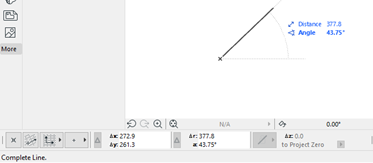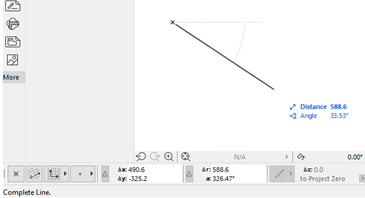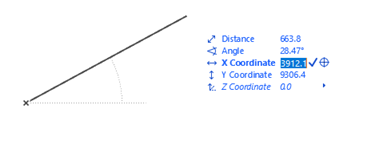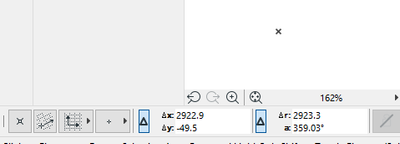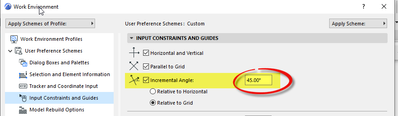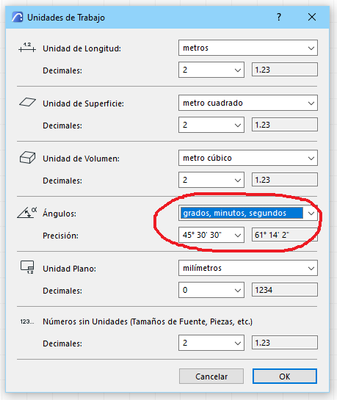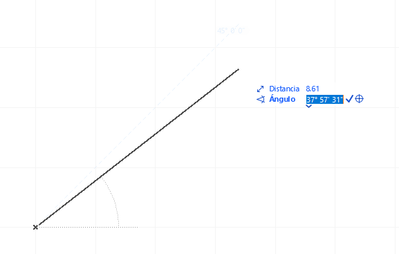- Graphisoft Community (INT)
- :
- Forum
- :
- Documentation
- :
- Re: Line Angle
- Subscribe to RSS Feed
- Mark Topic as New
- Mark Topic as Read
- Pin this post for me
- Bookmark
- Subscribe to Topic
- Mute
- Printer Friendly Page
Line Angle
- Mark as New
- Bookmark
- Subscribe
- Mute
- Subscribe to RSS Feed
- Permalink
- Report Inappropriate Content
2023-02-19
07:56 PM
- last edited on
2023-05-09
06:05 PM
by
Gordana Radonic
The line tool. How can i position the line at a desired angle. Like 60°,30° and all that
- Labels:
-
Lines & Arcs & Circles
- Mark as New
- Bookmark
- Subscribe
- Mute
- Subscribe to RSS Feed
- Permalink
- Report Inappropriate Content
2023-02-19 08:48 PM
You can draw the line at the required length on the x axis and then cmd+E or ctrl+E to rotate and then input the angle numerically and the line will rotate to that angle.
ArchiCAD 4.5 - Archicad 29
macOS Tahoe (26.0)
- Mark as New
- Bookmark
- Subscribe
- Mute
- Subscribe to RSS Feed
- Permalink
- Report Inappropriate Content
2023-02-19 09:44 PM
Start the line, hit TAB and then input distance and angle
AC29 US/INT -> AC08
Mac Studio M4 Max 64GB ram, OS X 10.XX latest
another Moderator
- Mark as New
- Bookmark
- Subscribe
- Mute
- Subscribe to RSS Feed
- Permalink
- Report Inappropriate Content
2023-02-20 12:02 AM - edited 2023-02-20 12:11 AM
when you are drawing a line,
if you type the "a" key, it jumps to the angle value.
if you type the "r" key or the "d" key , it jumps to the length value.
if the "delta" symbol is on,
if you type the "x" key, then you can input an x coordinate from the origin of the line.
if you type the "y" key, then you can input a y coordinate from the origin of the line.
if the "delta" symbol is not on,
if you type the "x" key, then you can input an x coordinate from the project origin.
if you type the "y" key, then you can input a y coordinate from the project origin.
you can enter theses coordinates by using the "Tab" key to cycle through the input values, or hold down the "Shift" key while tapping the "Tab" key to cycle through the input values in the opposite order.
Remember: the angle is measured from the horizontal going to the right, but you can make it go clockwise or anticlockwise depending on where you mouse is when you start inputting the values.
if you are using the "x" or "y" coordinates, remember that they are measured from the project origin (not thew last node of the line) if the "delta" symbol is not on.
Remember: the coordinate values that are displayed in the coordinate box, show the values from horizontal going to the right, anticlockwise .
i hope this helps.
Member of Architalk since 2003, but missed the migration from Architalk to Graphisoft Communities. Melbourne, Australia
- Mark as New
- Bookmark
- Subscribe
- Mute
- Subscribe to RSS Feed
- Permalink
- Report Inappropriate Content
2023-02-20 01:12 AM - edited 2023-02-20 01:13 AM
You can also set the incremental angle in the Work Environment to an angle you use all of the time.
It will increment to multiples of the angle you set.
So 15 will be 15,30,45,60 75, etc.
30 will be 30, 60, 90, etc.
I just like a simple 45, so 45, 90, 135, etc.
Then use the snap guides and you don't need to type any angles at all.
Barry.
Versions 6.5 to 27
i7-10700 @ 2.9Ghz, 32GB ram, GeForce RTX 2060 (6GB), Windows 10
Lenovo Thinkpad - i7-1270P 2.20 GHz, 32GB RAM, Nvidia T550, Windows 11
- Mark as New
- Bookmark
- Subscribe
- Mute
- Subscribe to RSS Feed
- Permalink
- Report Inappropriate Content
2023-02-20 09:32 PM
first change in preference the way angles will work
then you can click on point and TAB for the last point and you can modify each data
- Difficulty Converting Favorites & Library Objects to Library 29 in Libraries & objects
- Skin Separators and Fills in Graphic Overrides in Documentation
- multi-plan roof gable edge adjustment in Modeling
- hiding specific elements of a composite wall in Visualization
- List of materials as a field in tables in Project data & BIM