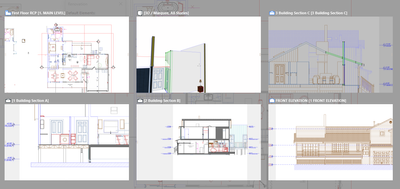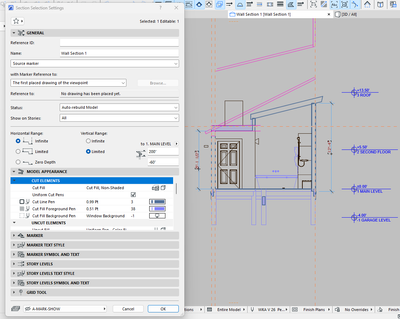- Graphisoft Community (INT)
- :
- Forum
- :
- Documentation
- :
- Re: Section background window color?
- Subscribe to RSS Feed
- Mark Topic as New
- Mark Topic as Read
- Pin this post for me
- Bookmark
- Subscribe to Topic
- Mute
- Printer Friendly Page
Section background window color?
- Mark as New
- Bookmark
- Subscribe
- Mute
- Subscribe to RSS Feed
- Permalink
- Report Inappropriate Content
2023-07-12 07:33 PM
Upper right window opened with a grey background. Do not know how that happened and can't change it to white as other windows. Have tried all section settings to no avail. Any help here?
- Mark as New
- Bookmark
- Subscribe
- Mute
- Subscribe to RSS Feed
- Permalink
- Report Inappropriate Content
2023-07-13 03:09 AM
I think you will find the section height range is set to 'Limited' and it has zero height.
Barry.
Versions 6.5 to 27
i7-10700 @ 2.9Ghz, 32GB ram, GeForce RTX 2060 (6GB), Windows 10
Lenovo Thinkpad - i7-1270P 2.20 GHz, 32GB RAM, Nvidia T550, Windows 11
- Mark as New
- Bookmark
- Subscribe
- Mute
- Subscribe to RSS Feed
- Permalink
- Report Inappropriate Content
2023-07-13 06:22 PM
Hi Barry....I don't think the solution you proposed works. See pic above. Thanks Tom
- Mark as New
- Bookmark
- Subscribe
- Mute
- Subscribe to RSS Feed
- Permalink
- Report Inappropriate Content
2023-07-14 02:43 AM
Now that I look at your first image closer (3rd cell), you can see the range limit on the right with the storey markers outside of it.
But in the second image you post, there is no change at the storey marker limit.
If you switch it temporarily to "Infinite" vertical range, does it change?
It can't be the background colour because that would affect all views.
I am not sure what else it can be.
Barry.
Versions 6.5 to 27
i7-10700 @ 2.9Ghz, 32GB ram, GeForce RTX 2060 (6GB), Windows 10
Lenovo Thinkpad - i7-1270P 2.20 GHz, 32GB RAM, Nvidia T550, Windows 11
- Mark as New
- Bookmark
- Subscribe
- Mute
- Subscribe to RSS Feed
- Permalink
- Report Inappropriate Content
2023-07-14 05:22 PM
Changed to Infinite range. No change in the background. TK.
- Mark as New
- Bookmark
- Subscribe
- Mute
- Subscribe to RSS Feed
- Permalink
- Report Inappropriate Content
2023-07-17 05:38 PM
Also repaired AC26. Did not make any difference. If I move an existing section mark and reopen it, then the background stays white. If I copy the correct background section mark, or pick it up with the syringe, create a new section mark and open, then the background becomes grey. It seems like I should be able to change the background via the tab, but it doesn't appear to be any way to do that. Nor can I find a setting for that in the work environment settings. It's not a big deal as it doesn't affect anything else but is annoying.
- Mark as New
- Bookmark
- Subscribe
- Mute
- Subscribe to RSS Feed
- Permalink
- Report Inappropriate Content
2023-07-17 11:19 PM
FYI....under View menu, Grid & editing plane options, background was set to grey. Reset to white...problem solved.
- Mark as New
- Bookmark
- Subscribe
- Mute
- Subscribe to RSS Feed
- Permalink
- Report Inappropriate Content
2023-07-18 03:29 AM
@Tom Krowka wrote:
FYI....under View menu, Grid & editing plane options, background was set to grey. Reset to white...problem solved.
So why was that not affecting all the other views?
It is a global setting if I am not mistaken, not a per view setting.
Barry.
Versions 6.5 to 27
i7-10700 @ 2.9Ghz, 32GB ram, GeForce RTX 2060 (6GB), Windows 10
Lenovo Thinkpad - i7-1270P 2.20 GHz, 32GB RAM, Nvidia T550, Windows 11
- Mark as New
- Bookmark
- Subscribe
- Mute
- Subscribe to RSS Feed
- Permalink
- Report Inappropriate Content
2023-07-18 04:19 PM
Unknown. However, I had some work done by a third party on the site plan. They saved, and I opened as a .pla. Then copied and pasted from the .pla drawing into my current .pln. The pla had background setting as grey. I also copied the section mark from the pla into my PLN. Then I used the eyedropper to set up the new section (which showed up as grey) in my current PLN file. It seems the copied section mark used the PLA background setting. Not sure how that happens, but it did resolve the one annoying section background.
Tom
- (Variable) Window Problem - fixed glass in Libraries & objects
- Window move in sections with delay of opening in wall in Modeling
- Rotating Objects on Z plane in Modeling
- Floor/Slab Cutout for Window Niche Not Displaying Correctly in 3D/Section in Modeling
- Library Parts appear as "Missing" even when loaded in Library Manager in Libraries & objects