- Graphisoft Community (INT)
- :
- Forum
- :
- Libraries & objects
- :
- Re: How to delete custom door leaf objects
- Subscribe to RSS Feed
- Mark Topic as New
- Mark Topic as Read
- Pin this post for me
- Bookmark
- Subscribe to Topic
- Mute
- Printer Friendly Page
How to delete custom door leaf objects
- Mark as New
- Bookmark
- Subscribe
- Mute
- Subscribe to RSS Feed
- Permalink
- Report Inappropriate Content
2013-07-05
03:48 AM
- last edited on
2023-05-24
10:51 AM
by
Rubia Torres
Does anyone know how this can be done. They do not show up in the library manager.
Thanks
Jakub
ARCHIcreate | Perth, Western Australia
archicad solutions | content creation | training | software implementation
- Mark as New
- Bookmark
- Subscribe
- Mute
- Subscribe to RSS Feed
- Permalink
- Report Inappropriate Content
2013-07-05 04:02 AM
Best if you add it as a signature in your profile (link for profile is at the top right of the Architalk page) so it is there when ever you ask a question.
They could be part of the "Embedded" llibrary but they will show there in the library manager.
If they are not in the embedded library or you are using an Archicad version before the embedded library existed then they will be in your loaded (or linked) library.
You may have more than one library loaded.
You will need to manually search through this library(ies) and delete the files.
Then re-load the library in Archicad or restart Archicad.
Barry.
Versions 6.5 to 27
i7-10700 @ 2.9Ghz, 32GB ram, GeForce RTX 2060 (6GB), Windows 10
Lenovo Thinkpad - i7-1270P 2.20 GHz, 32GB RAM, Nvidia T550, Windows 11
- Mark as New
- Bookmark
- Subscribe
- Mute
- Subscribe to RSS Feed
- Permalink
- Report Inappropriate Content
2013-08-16 04:25 AM
The problem with the door leaf is that it doesn't seem to be listed in embedded library. It CANNOT be saved to an external library from what I gather.
It's almost built into the PLN file and not listed anywhere (similar to wall/slab accessory favourites which also cannot be deleted ... which really bugs me because of the mess it creates!!!).
Ill post screenshots just to clarify.
Any help much appreciated ... otherwise Graphisoft please do something about this issue.
ARCHIcreate | Perth, Western Australia
archicad solutions | content creation | training | software implementation
- Mark as New
- Bookmark
- Subscribe
- Mute
- Subscribe to RSS Feed
- Permalink
- Report Inappropriate Content
2013-08-16 04:26 AM
- Mark as New
- Bookmark
- Subscribe
- Mute
- Subscribe to RSS Feed
- Permalink
- Report Inappropriate Content
2013-08-16 04:28 AM
ARCHIcreate | Perth, Western Australia
archicad solutions | content creation | training | software implementation
- Mark as New
- Bookmark
- Subscribe
- Mute
- Subscribe to RSS Feed
- Permalink
- Report Inappropriate Content
2013-08-16 04:29 AM
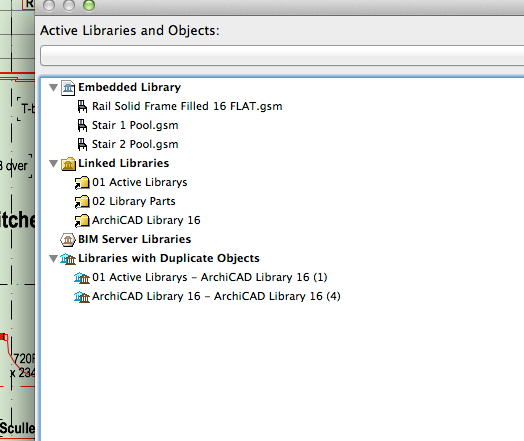
ARCHIcreate | Perth, Western Australia
archicad solutions | content creation | training | software implementation
- Mark as New
- Bookmark
- Subscribe
- Mute
- Subscribe to RSS Feed
- Permalink
- Report Inappropriate Content
2013-08-16 05:34 PM
AMD Ryzen9 5900X CPU, 64 GB RAM 3600 MHz, Nvidia GTX 1060 6GB, 500 GB NVMe SSD
2x28" (2560x1440), Windows 10 PRO ENG, Ac20-Ac29
- Mark as New
- Bookmark
- Subscribe
- Mute
- Subscribe to RSS Feed
- Permalink
- Report Inappropriate Content
2013-08-17 02:22 AM
SEE THE FIRST IMAGE I POSTED
when saving no browse option.png
Seems that you can only save it embedded?
ARCHIcreate | Perth, Western Australia
archicad solutions | content creation | training | software implementation
- Mark as New
- Bookmark
- Subscribe
- Mute
- Subscribe to RSS Feed
- Permalink
- Report Inappropriate Content
2013-08-19 04:03 AM
They are part of the Aus Essentials Library and sit within
Australian Essential Library\AU Object Library\1. AU BASIC LIBRARY\1.2 AU Doors\Custom Panels
The file location might have the version numbers ie "Custom Panels 15"
You may have to extract the .lcf file first to find the panels but they are there.
- Mark as New
- Bookmark
- Subscribe
- Mute
- Subscribe to RSS Feed
- Permalink
- Report Inappropriate Content
2013-08-19 09:24 AM
In the subtype tree, scroll to
-General GDL Object
--Model Element
---Model Custom Component
----Custom Door Leaf
There you will find all the matching elements from the loaded libraries (linked+embedded). Open the one you just created, and check the "Placeable" check-box, then save and see if it is now listed somewhere in the Library Manager.
This way it becames also "searchable" in the Object setting dialog.
--Roberto Corona--
www.archiradar.com
AC18 - ITA full on Win10
_________________
_________________
- Warning..."ArchiCAD will Load the corresponding editable library instead of the built-in library" in Libraries & objects
- Error displaying 3D view in Visualization
- Clarification on Selling Custom GDL Objects Created in Archicad in General discussions
- Disappearing Text in Schedules Based Off Zones in Project data & BIM
- Curtain Wall Bug: Doors and Windows with Custom Panels since Archicad 22 in Libraries & objects
