Turn on suggestions
Auto-suggest helps you quickly narrow down your search results by suggesting possible matches as you type.
Showing results for
Turn on suggestions
Auto-suggest helps you quickly narrow down your search results by suggesting possible matches as you type.
Showing results for
- Graphisoft Community (INT)
- :
- Forum
- :
- Modeling
- :
- Merge defaults - can they be changed?
Options
- Subscribe to RSS Feed
- Mark Topic as New
- Mark Topic as Read
- Pin this post for me
- Bookmark
- Subscribe to Topic
- Mute
- Printer Friendly Page
Modeling
About Archicad's design tools, element connections, modeling concepts, etc.
Merge defaults - can they be changed?
Anonymous
Not applicable
Options
- Mark as New
- Bookmark
- Subscribe
- Mute
- Subscribe to RSS Feed
- Permalink
- Report Inappropriate Content
2016-10-31 09:44 PM
2016-10-31
09:44 PM
When i go to merge a file, why is it that the default file type it searches for is an HPGL file? why cant the default be all types?
the only files I merge into archicad are dwgs and images so everytime the drop down box has to be changed, how can i change this?
3 REPLIES 3
Anonymous
Not applicable
Options
- Mark as New
- Bookmark
- Subscribe
- Mute
- Subscribe to RSS Feed
- Permalink
- Report Inappropriate Content
2016-11-14 11:53 PM
2016-11-14
11:53 PM
no feedback on this yet?
Options
- Mark as New
- Bookmark
- Subscribe
- Mute
- Subscribe to RSS Feed
- Permalink
- Report Inappropriate Content
2016-11-23 05:17 AM
2016-11-23
05:17 AM
Hi Jason,
It is a preference in your user profile that can be deleted. To reset this to default:
1. Quit ARCHICAD
2. Go to C:\Users\(Your_User_Name)\GRAPHISOFT\AppData\Roaming\Graphisoft\ARCHICAD-64 XX.0.0 YYY v1\ (where XX is the version of ARCHICAD and YYY is the language version)
- AppData is a hidden folder on Windows so you need to make Hidden Items visible.
3. Delete the "ARCHICAD Basic.prf" file.
4. Start ARCHICAD and see if the problem is gone.
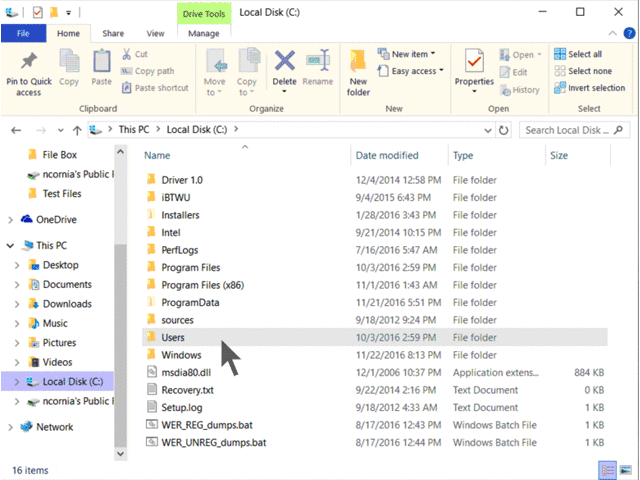
Best regards,
It is a preference in your user profile that can be deleted. To reset this to default:
1. Quit ARCHICAD
2. Go to C:\Users\(Your_User_Name)\GRAPHISOFT\AppData\Roaming\Graphisoft\ARCHICAD-64 XX.0.0 YYY v1\ (where XX is the version of ARCHICAD and YYY is the language version)
- AppData is a hidden folder on Windows so you need to make Hidden Items visible.
3. Delete the "ARCHICAD Basic.prf" file.
4. Start ARCHICAD and see if the problem is gone.
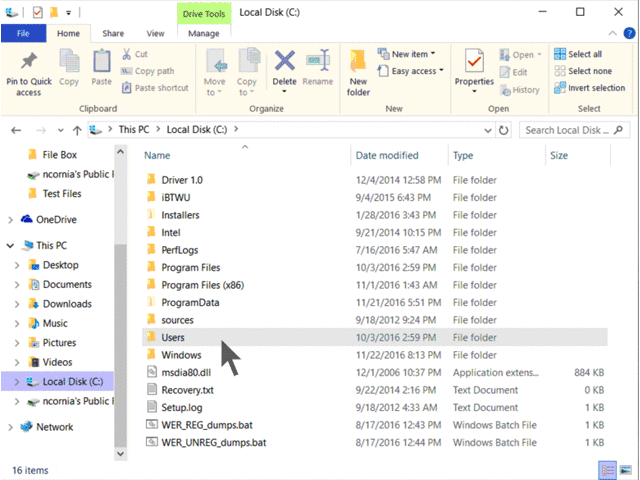
Best regards,
Nicholas Cornia
Technical Support Team - GRAPHISOFT North America
Tutorials
GRAPHISOFT Help Center
Technical Support Team - GRAPHISOFT North America
Tutorials
GRAPHISOFT Help Center
Options
- Mark as New
- Bookmark
- Subscribe
- Mute
- Subscribe to RSS Feed
- Permalink
- Report Inappropriate Content
2016-11-24 01:56 PM
2016-11-24
01:56 PM
Just one additional thing:
You may have to restart your system as well, not only ARCHICAD. There was a similar case recently and there the changes were applied only after the system restart, ARCHICAD restart was not enough.
You may have to restart your system as well, not only ARCHICAD. There was a similar case recently and there the changes were applied only after the system restart, ARCHICAD restart was not enough.
Loving Archicad since 1995 - Find Archicad Tips at x.com/laszlonagy
AMD Ryzen9 5900X CPU, 64 GB RAM 3600 MHz, Nvidia GTX 1060 6GB, 500 GB NVMe SSD
2x28" (2560x1440), Windows 10 PRO ENG, Ac20-Ac29
AMD Ryzen9 5900X CPU, 64 GB RAM 3600 MHz, Nvidia GTX 1060 6GB, 500 GB NVMe SSD
2x28" (2560x1440), Windows 10 PRO ENG, Ac20-Ac29
Suggested content
- AC 28 Skylight Roof cut fill default can't be changed in Libraries & objects
- Dealing with Missing Attributes in Project data & BIM
- Merge Column Bug in Modeling
- Changing Default Pens on windows / doors / objects all at once regardless of element ID in Libraries & objects
- Reporting Assemblies (composites schedules) in Project data & BIM
