- Graphisoft Community (INT)
- :
- Forum
- :
- Modeling
- :
- Re: trim element to roof - incorrect graphics for ...
- Subscribe to RSS Feed
- Mark Topic as New
- Mark Topic as Read
- Pin this post for me
- Bookmark
- Subscribe to Topic
- Mute
- Printer Friendly Page
trim element to roof - incorrect graphics for wall continuing beyond roof boundary
- Mark as New
- Bookmark
- Subscribe
- Mute
- Subscribe to RSS Feed
- Permalink
- Report Inappropriate Content
2023-08-23
07:54 AM
- last edited on
2023-10-16
03:19 PM
by
Noemi Balogh
For a condition when wall is continuous and extending beyond roof boundary, "Trim elements to roof/shell tool" creates incorrect graphics when used on such wall.
After applying the tool, wall continuing beyond roof boundary is no longer visible in 3D view (for area beyond roof boundary), but the same wall is still remains visible as original condition in Plan. This generates incorrect graphics representation, if wall is visible in plan then should also be visible in 3D view without trim condition for area beyond roof boundary.
Please review attached reference file on this issue.
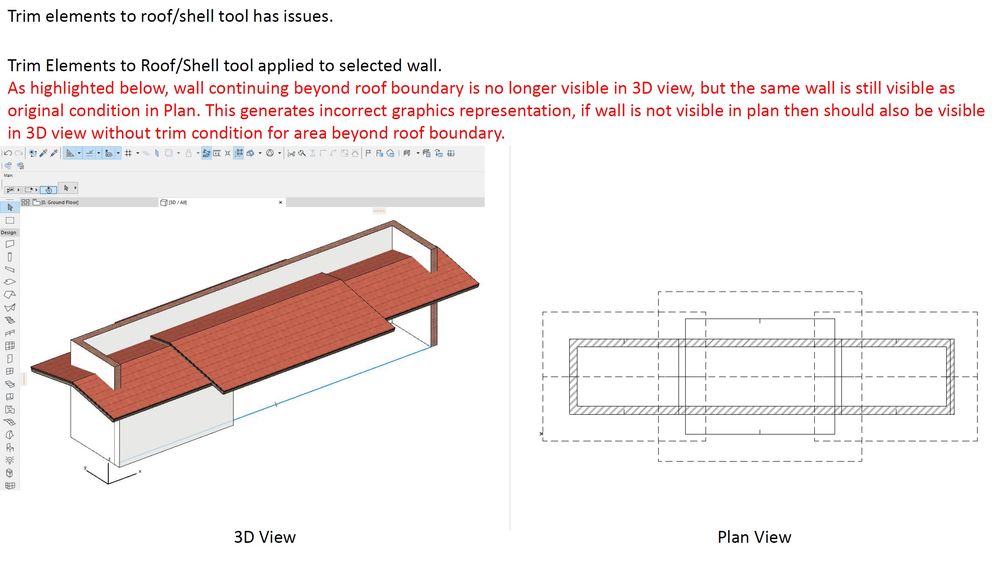
- Labels:
-
Roofs
-
Solid Element Operations
- Mark as New
- Bookmark
- Subscribe
- Mute
- Subscribe to RSS Feed
- Permalink
- Report Inappropriate Content
2023-08-23 09:40 AM
Hi there, is it still visible on the ceiling level of your plan ?
Apple Mac Studio M1 Max Chip 10C CPU
24C GPU 7.8TF 32GB RAM OS Sequoia.
- Mark as New
- Bookmark
- Subscribe
- Mute
- Subscribe to RSS Feed
- Permalink
- Report Inappropriate Content
2023-08-25 06:36 AM
wall is visible in floor plan view, even after trimming with roof, regardless of cutting plane height value.
The same has been highlighted in screenshot from first post.
- Mark as New
- Bookmark
- Subscribe
- Mute
- Subscribe to RSS Feed
- Permalink
- Report Inappropriate Content
2023-08-29 11:33 PM - edited 2023-08-29 11:35 PM
What happens if you select the 3 Roofs and use the Connect > Merge Elements command of the context menu?
In order for you to see the effect of this, first you should activate the View > On-Screen View Options > Trimming Bodies menu command to toggle the display of the Trimming Bodies of Roofs/Shells. Notice how you see 3 separate Trimming Bodies displayed in transparent light red color, a separate one for each Roof.
If two Roofs overlap and they both trim the same Wall, results like yours can occur. I guess it occurs because internally, Archicad first trims the Wall to one of the overlapping Roofs, then the remaining geometry to the other overlapping Roof and the result is sometimes a missing Wall geometry in 3D.
Now, Merge the 3 Roofs, and you will see that now their Trimming Bodies are also merged into a single Trimming Body. When trimming your Walls to these merged Roofs, the Wall will be cut by a single Trimming Body and its geometry outside the Trimming Body removed, giving you a correct result.
FYI: The reason the Walls continues to be displayed properly in Floor Plan is because the Floor Plan display of Walls is currently not a true 3D projection, so effects of trimming to Roofs and Solid Element Operations will not be visible in the Wall's Floor Plan geometry.
AMD Ryzen9 5900X CPU, 64 GB RAM 3600 MHz, Nvidia GTX 1060 6GB, 500 GB NVMe SSD
2x28" (2560x1440), Windows 10 PRO ENG, Ac20-Ac28
- Mark as New
- Bookmark
- Subscribe
- Mute
- Subscribe to RSS Feed
- Permalink
- Report Inappropriate Content
2023-08-30 05:06 AM
I now too understand the reason for the merge element commands in AC.
Thanks Laszlo.
Apple Mac Studio M1 Max Chip 10C CPU
24C GPU 7.8TF 32GB RAM OS Sequoia.
