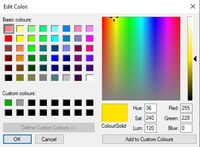- Graphisoft Community (INT)
- :
- Forum
- :
- Documentation
- :
- Defining Custom Colour Palette
- Subscribe to RSS Feed
- Mark Topic as New
- Mark Topic as Read
- Pin this post for me
- Bookmark
- Subscribe to Topic
- Mute
- Printer Friendly Page
Defining Custom Colour Palette
- Mark as New
- Bookmark
- Subscribe
- Mute
- Subscribe to RSS Feed
- Permalink
- Report Inappropriate Content
2021-12-21 07:54 AM
Hi all,
In the Edit Color sub-palette, how do you add an already defined colour to the Custom Colours list without overriding what is there? I have a set of Surface Colours which I am wanting to repopulate through my Pen Sets.
Ling.
| AC22-28 AUS 3110 | Help Those Help You - Add a Signature |
| Self-taught, bend it till it breaks | Creating a Thread |
| Win11 | i9 10850K | 64GB | RX6600 | Win11 | R5 2600 | 16GB | GTX1660 |
- Mark as New
- Bookmark
- Subscribe
- Mute
- Subscribe to RSS Feed
- Permalink
- Report Inappropriate Content
2021-12-21 08:02 AM
I just memorize or write down the color code and then click on the square I want and then remap.
- Mark as New
- Bookmark
- Subscribe
- Mute
- Subscribe to RSS Feed
- Permalink
- Report Inappropriate Content
2021-12-21 08:03 AM
So I guess know your color, click the square and then remap the settings and then click add to custom color
- Mark as New
- Bookmark
- Subscribe
- Mute
- Subscribe to RSS Feed
- Permalink
- Report Inappropriate Content
2021-12-21 08:54 AM
You have to double click the pen you want to copy.
That will open the colour editor with the pen settings.
Write those setting down.
Now select a custom spot - the settings will change so now you change them back to what you wrote down.
Close and repeat for your next pen - make sure you pick a new custom spot.
You only have the 16 custom spots to fill up.
Now you can open your other pen sets and transfer those custom colours to the pens you want.
Otherwise you can only ever add your original pen colour to the first custom colour spot.
As soon as you choose a different spot, the colour you have picked from your pen set will change to the custom spot you choose - which is why you have to write down your original values before you choose any other custom colour spot except the first one.
Painful - I know.
Barry.
Versions 6.5 to 27
i7-10700 @ 2.9Ghz, 32GB ram, GeForce RTX 2060 (6GB), Windows 10
Lenovo Thinkpad - i7-1270P 2.20 GHz, 32GB RAM, Nvidia T550, Windows 11
- Mark as New
- Bookmark
- Subscribe
- Mute
- Subscribe to RSS Feed
- Permalink
- Report Inappropriate Content
2021-12-21 09:17 AM
That is indeed what I did... was just wondering if there was a better way. Reminds me if building Cinerender textures...
| AC22-28 AUS 3110 | Help Those Help You - Add a Signature |
| Self-taught, bend it till it breaks | Creating a Thread |
| Win11 | i9 10850K | 64GB | RX6600 | Win11 | R5 2600 | 16GB | GTX1660 |
- Coloured pet palette in Modeling
- Surface painter quick select doesn’t work in Archicad 26 INT in Visualization
- Can't get slabs to display cover fills with pen colour as defined for surface foreground fill in Modeling
- How to Import Colour Palette (.pal) in Visualization
- Wall surface/treatment shown in plan in Modeling