- Graphisoft Community (INT)
- :
- Forum
- :
- Documentation
- :
- Re: Door and window labels disappeared
- Subscribe to RSS Feed
- Mark Topic as New
- Mark Topic as Read
- Pin this post for me
- Bookmark
- Subscribe to Topic
- Mute
- Printer Friendly Page
We value your input! Please participate in Archicad 28 Home Screen and Tooltips/Quick Tutorials survey
Door and window labels disappeared
- Mark as New
- Bookmark
- Subscribe
- Mute
- Subscribe to RSS Feed
- Permalink
- Report Inappropriate Content
2013-11-02
08:30 AM
- last edited on
2023-05-26
02:12 AM
by
Gordana Radonic
This time all the door and window labels disappeared from all the plans. The schedules are OK but the labels do not appear either in the project map (which is where I work) or the layout book (from where I print).
I checked the renovation filter and switched on the different project statuses and they still refuse to appear.
On selecting all windows/doors and checking the settings>Markers (etc) everything appears OK. They just refuse to render on the plans.
Any help would be appreciated.
- Labels:
-
Labels
-
Renovation Filter
- Mark as New
- Bookmark
- Subscribe
- Mute
- Subscribe to RSS Feed
- Permalink
- Report Inappropriate Content
2013-11-02 09:39 AM
- Mark as New
- Bookmark
- Subscribe
- Mute
- Subscribe to RSS Feed
- Permalink
- Report Inappropriate Content
2013-11-02 10:01 AM
zeropointreference wrote:Hi, thanks soo much for the reply. the settings there seem fine (photo below) but the labels still don't show up.
I'd check your Documents>Set Model View>Model View Options. You can override things like fills and markers with model views.

- Mark as New
- Bookmark
- Subscribe
- Mute
- Subscribe to RSS Feed
- Permalink
- Report Inappropriate Content
2013-11-03 07:32 AM
- Mark as New
- Bookmark
- Subscribe
- Mute
- Subscribe to RSS Feed
- Permalink
- Report Inappropriate Content
2013-11-03 11:20 AM
Outside of those two things all I can think of is having two walls in the same spot with one wall having markers on and the other off as well as layer combinations that would hide one wall while showing the other in order to control markers showing, I'm not sure how you would shut markers on and off.
Edit: One other thought is your library isn't loading up right and the markers you have selected are missing library parts?
- Mark as New
- Bookmark
- Subscribe
- Mute
- Subscribe to RSS Feed
- Permalink
- Report Inappropriate Content
2013-11-04 09:40 AM
zeropointreference wrote:How do I do that?
Did you make sure to set that model view as active?
And the reno filter that shows markers as active?My renovation filters don't see to have a show/hide option for markers. I'm sure I am missing something here. I'm looking at the drawings in "Planned status"
As well as to make sure that your saved views in the View Map have had their view settings adjusted to show the right renovation and model view options?Again, I have no idea how to do that.
Outside of those two things all I can think of is having two walls in the same spot with one wall having markers onno such case
and the other off as well as layer combinations that would hide one wall while showing the other in order to control markers showing,I'm trying different combinations here but no cigar.
Edit: One other thought is your library isn't loading up right and the markers you have selected are missing library parts?I'm using the 'standard' circular markers, edited in the options to just show door and window ids. Is there a way to check if anything is not loading up?
- Mark as New
- Bookmark
- Subscribe
- Mute
- Subscribe to RSS Feed
- Permalink
- Report Inappropriate Content
2013-11-04 01:03 PM
Some quick stuff. In the attached pic you will see the top of the navigator map. See the four little icons, the little house, the (selected) little floor plan, the layout, and the stack of papers? That's the basic layout of the program. The house is the modeling area, the floor plan is the VIEW MAP, the layout is the layout book, and the stack of papers is the publisher.
You do your work in the modeling area, save (favorite like) views of the modeling area in the view map, arrange those views on the layouts, and publish those layouts in the publisher. That's basic work flow.
In the view map is all of the views that are either sitting on the layouts or can be placed to the layouts. You can adjust the settings of those views and rearrange them into logical order in the view map. And you can relink placed views on the layouts with other views in the view map by right-clicking on the placed view and choosing "link drawing to".
Next, model view options and renovation filter options interface work similarly. You have to open the menu and select the model view or renovation filter you want as active. That means just selecting the desired setting in the menu, you don't have to open the options interface to change active view or filter.
Also remember that saved views in the view map save these settings so you need adjust them there as well to affect already placed views on the layouts.
You mentioned you are using the "Planned Status" filter. If you open up the renovation filter options interface and select the Planned Status filter, you will see that the "Hide Opening Dimension Marker" under existing elements is checked by default. That might be why your markers are missing. Change filters or create a new one that better fits your needs.
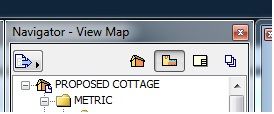
- Mark as New
- Bookmark
- Subscribe
- Mute
- Subscribe to RSS Feed
- Permalink
- Report Inappropriate Content
2013-11-04 01:08 PM
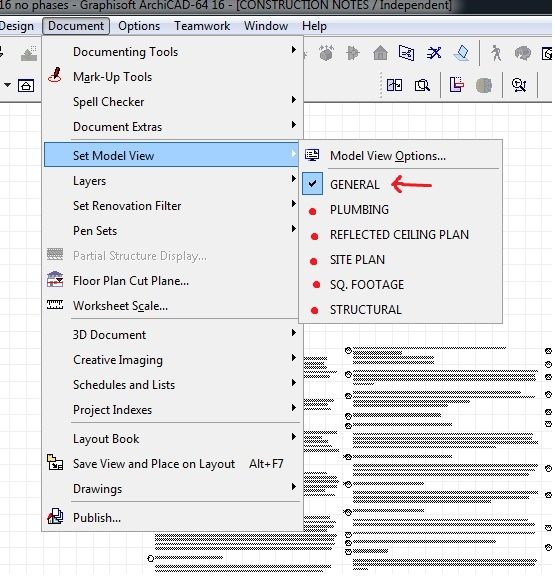
- Mark as New
- Bookmark
- Subscribe
- Mute
- Subscribe to RSS Feed
- Permalink
- Report Inappropriate Content
2013-12-27 10:29 PM
BIM Manager, Steele Group Architects
Winston-Salem, NC
AC27 USA on macOS
- working units / calc rules - foundation plan vs schedules in Documentation
- Create Link to Between Label and Specific Drawing in Documentation
- Source File Path Display in Title in Documentation
- Text moving in Annotate cell for Interactive Schedules in Documentation
- Hotlink label is not linking to window elevation in General discussions
