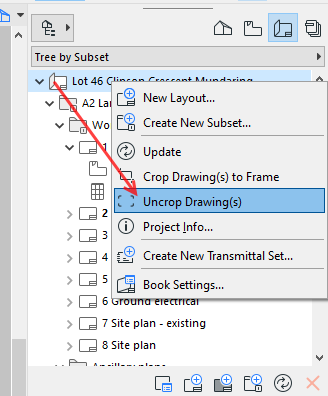- Graphisoft Community (INT)
- :
- Forum
- :
- Documentation
- :
- Re: cropping embedded drawings
- Subscribe to RSS Feed
- Mark Topic as New
- Mark Topic as Read
- Pin this post for me
- Bookmark
- Subscribe to Topic
- Mute
- Printer Friendly Page
cropping embedded drawings
- Mark as New
- Bookmark
- Subscribe
- Mute
- Subscribe to RSS Feed
- Permalink
- Report Inappropriate Content
2021-02-20
08:42 PM
- last edited on
2023-05-19
10:06 PM
by
Gordana Radonic
AC26 MBP OS Ventura
AMD Radeon Pro 5300M 4 GB
Intel UHD Graphics 630 1536 MB
- Mark as New
- Bookmark
- Subscribe
- Mute
- Subscribe to RSS Feed
- Permalink
- Report Inappropriate Content
2021-02-22 02:26 AM
Ling.
| AC22-28 AUS 3110 | Help Those Help You - Add a Signature |
| Self-taught, bend it till it breaks | Creating a Thread |
| Win11 | i9 10850K | 64GB | RX6600 | Win11 | R5 2600 | 16GB | GTX1660 |
- Mark as New
- Bookmark
- Subscribe
- Mute
- Subscribe to RSS Feed
- Permalink
- Report Inappropriate Content
2021-02-22 02:34 AM - edited 2022-01-27 09:37 AM
There is a new option now with cropping where it doesn't show the drawing if you expand the crop.
You will find there is a setting in the drawing options to 'Crop Drawing to Frame'.
The drawing frame will have a dotted perimeter.
Turn this off so it is back to "Manually Resize Frame' and the frame will have a dashed perimeter.
You can also right click on the frame and choose to 'Un-crop Drawing'.
Also as you stretch the frame wider, you should see in the middle an option to "Update to Frame'.
Click on that and it will reset the drawing to the frame.
Barry.
Versions 6.5 to 27
i7-10700 @ 2.9Ghz, 32GB ram, GeForce RTX 2060 (6GB), Windows 10
Lenovo Thinkpad - i7-1270P 2.20 GHz, 32GB RAM, Nvidia T550, Windows 11
- Mark as New
- Bookmark
- Subscribe
- Mute
- Subscribe to RSS Feed
- Permalink
- Report Inappropriate Content
2021-02-22 03:12 AM
I seem to be having some trouble attaching images at the moment.
I will see if I can figure out what is happening.
Barry.
Versions 6.5 to 27
i7-10700 @ 2.9Ghz, 32GB ram, GeForce RTX 2060 (6GB), Windows 10
Lenovo Thinkpad - i7-1270P 2.20 GHz, 32GB RAM, Nvidia T550, Windows 11
- Mark as New
- Bookmark
- Subscribe
- Mute
- Subscribe to RSS Feed
- Permalink
- Report Inappropriate Content
2021-02-22 08:45 AM
- Mark as New
- Bookmark
- Subscribe
- Mute
- Subscribe to RSS Feed
- Permalink
- Report Inappropriate Content
2021-02-22 05:02 PM
AC26 MBP OS Ventura
AMD Radeon Pro 5300M 4 GB
Intel UHD Graphics 630 1536 MB
- Mark as New
- Bookmark
- Subscribe
- Mute
- Subscribe to RSS Feed
- Permalink
- Report Inappropriate Content
2022-01-26 06:10 AM - edited 2022-01-26 06:16 AM
Hi Barry, do i have to do this for every layout? im finding this crop function and having to update each time we resize the frame incredibly annoying. Is there a global toggle to turn off this?
- Mark as New
- Bookmark
- Subscribe
- Mute
- Subscribe to RSS Feed
- Permalink
- Report Inappropriate Content
2022-01-27 09:46 AM
I think you will find this is the default setting for all drawings by default.
So you will need to select all of the drawings and change the setting.
The good news is you can select the parent folder of the layouts in Navigator/Organiser and right mouse click to 'uncrop drawings'.
Or you can select multiple subsets at once.
Don't forget to change the default settings for the Drawing tool so new drawings you add to a layout are not also set as cropped.
Barry.
Versions 6.5 to 27
i7-10700 @ 2.9Ghz, 32GB ram, GeForce RTX 2060 (6GB), Windows 10
Lenovo Thinkpad - i7-1270P 2.20 GHz, 32GB RAM, Nvidia T550, Windows 11