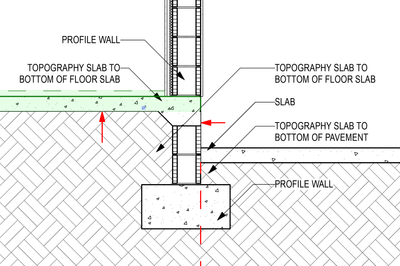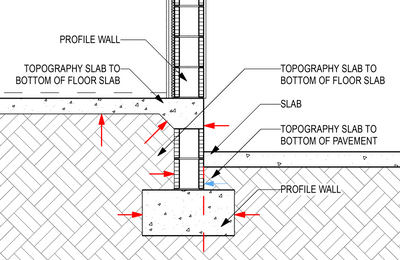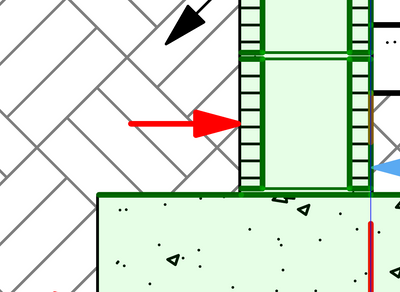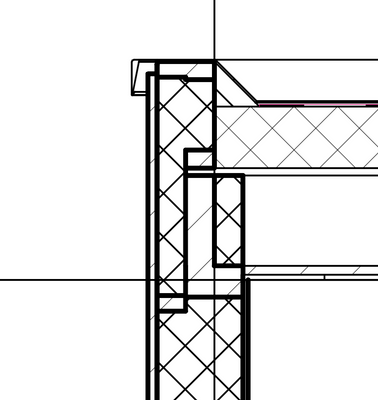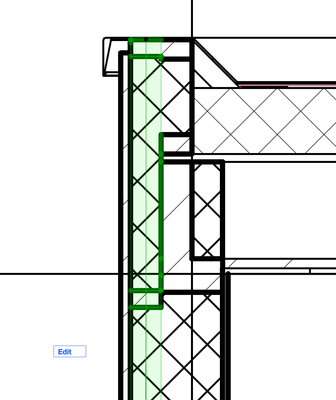- Graphisoft Community (INT)
- :
- Forum
- :
- Modeling
- :
- Re: Overlapping Mesh Cut Lines in Sections Disappe...
- Subscribe to RSS Feed
- Mark Topic as New
- Mark Topic as Read
- Pin this post for me
- Bookmark
- Subscribe to Topic
- Mute
- Printer Friendly Page
Overlapping Mesh Cut Lines in Sections Disappear!
- Mark as New
- Bookmark
- Subscribe
- Mute
- Subscribe to RSS Feed
- Permalink
- Report Inappropriate Content
2018-06-18
07:22 PM
- last edited on
2023-05-24
08:21 AM
by
Rubia Torres
This happens when a wall/slab shares an edge with the mesh or when they share edges because of SEO. When I turn on "True Line Weight Display" it is evident that some mesh cut lines are shown at half with. I have tried rearranging the "Display Order of Elements" Turning on/off graphic overrides.
- Mark as New
- Bookmark
- Subscribe
- Mute
- Subscribe to RSS Feed
- Permalink
- Report Inappropriate Content
2018-07-13 08:38 PM
- Mark as New
- Bookmark
- Subscribe
- Mute
- Subscribe to RSS Feed
- Permalink
- Report Inappropriate Content
2019-05-30 02:49 PM
1. In the Material Editor the cut fill for the Earth defaults to being opaque. Change the setting for the background to transparent and all of your line come back.
- Mark as New
- Bookmark
- Subscribe
- Mute
- Subscribe to RSS Feed
- Permalink
- Report Inappropriate Content
2019-05-31 03:19 AM
Ling.
| AC22-28 AUS 3110 | Help Those Help You - Add a Signature |
| Self-taught, bend it till it breaks | Creating a Thread |
| Win11 | i9 10850K | 64GB | RX6600 | Win11 | R5 2600 | 16GB | GTX1660 |
- Mark as New
- Bookmark
- Subscribe
- Mute
- Subscribe to RSS Feed
- Permalink
- Report Inappropriate Content
2022-10-28 12:05 AM
Hello,
It's been a few years later, but I am really struggling with this issue now, especially since it used to work in of my previous templates AND in Version 24.
Please see attached screenshots.
In a scenario like this usually we didn't even need to do SEO, just played with the display order.
Now doing SEO makes it even worse.
Could somebody shed some light on why those lines won't show up and what is the logic? They seem to happen randomly, why is the one with the blue arrow there?
The elements are not the same building material, they are on not intersecting layers, either.
I recreated this section in my old template and if I select any elements, the lines similarly are missing, however, the touching element's line shows in full, so it is not noticeable and prints perfectly.
Thank you, as always!
Dell Inspiron 27 7710 AIO@ 3.20GHz, 32 GB
Windows 11 Home, NVIDIA GeForce MX550 P2000
Florida
- Mark as New
- Bookmark
- Subscribe
- Mute
- Subscribe to RSS Feed
- Permalink
- Report Inappropriate Content
2022-12-08 08:42 PM - edited 2022-12-08 08:43 PM
Wow. hadnt encountered or noticed this until today when i was traying to have some sections with just the outlines of the elements without any fill but mantaining the terrain fill, on AC25. Frustating doesnt begin to describe this. Is there a solution?
- Mark as New
- Bookmark
- Subscribe
- Mute
- Subscribe to RSS Feed
- Permalink
- Report Inappropriate Content
2023-02-28 09:44 PM
Same issue. I have a couple of curtain walls stacked together. But the disappearing overlapping lines make the section totally unreadable.
Is there a fix for this? It's obstructing me from producing professional drawings. Thanks.
- Mark as New
- Bookmark
- Subscribe
- Mute
- Subscribe to RSS Feed
- Permalink
- Report Inappropriate Content
2023-08-11 02:12 AM
I am having this problem now, after I thought I had resolved it. Is there anything from Graphisoft on this issue?
I am on AC25 Mac.
- Mark as New
- Bookmark
- Subscribe
- Mute
- Subscribe to RSS Feed
- Permalink
- Report Inappropriate Content
2023-12-01 05:32 PM
Hi Everyone,
The North America Customer Enablement Team received a client inquiry about this Community Post. We want to explain the steps we took to address the client's concerns and the workflow we implemented to resolve the issue.
General Diagnosis
Firstly, our team systematically eliminated potential issues by replicating the problem and identifying its root cause. Our investigation covered various factors, including Section/Elevation Settings, View Settings, Layers, Pen Settings, and Graphic Overrides. We carefully examined overrides that could impact the display, ensured correct configurations in the designated view, verified visibility and layer combinations, confirmed pen assignments, and examined graphic overrides aligning with the expected display criteria.
Focus on Building Materials
Once we addressed these variables, we investigated the Building Materials used to create the Composite in Archicad. In the client's file, we found that the material of the top part of the wall needed to be set to a different wood material. This change, even if the material is the same but named differently, tricks Archicad into treating it as a different wood. Additionally, we set the intersection priority to a higher number.
Layer Intersection Numbers
Next, we focused on Layer Intersection Groups and observed some inconsistencies. In Archicad, elements belonging to the same Layer Intersection Group connect if drawn correctly. However, setting two elements to intersection group 0 instructs Archicad not to intersect them. Given that every layer is set to Group 1 by default, ensuring both elements in question had the same intersection group number resolved the issue.
- Material and Surface Control in Complex Profiles in Modeling
- Wish: Demolition walls created by new openings in existing walls should be seperate walls! in General discussions
- Section fills suddenly disappear while I edit the drawing. AC28 in Documentation
- Section Marker disappeared, but section still exists. in Documentation
- Section marker lines disappeared from Layouts in Documentation