- Graphisoft Community (INT)
- :
- Forum
- :
- Project data & BIM
- :
- Re: Select multiple elements and fill them
- Subscribe to RSS Feed
- Mark Topic as New
- Mark Topic as Read
- Pin this post for me
- Bookmark
- Subscribe to Topic
- Mute
- Printer Friendly Page
Select multiple elements and fill them
- Mark as New
- Bookmark
- Subscribe
- Mute
- Subscribe to RSS Feed
- Permalink
- Report Inappropriate Content
2011-01-16
03:18 PM
- last edited on
2023-05-30
12:44 PM
by
Rubia Torres
I am new to Archicad (I used Autocad before) so sorry for the simple question:
I am working on a large urbanistic project where I need to edit a lot of elements at the same time and I don't know how to do it. I need to select all the elements on a layer (which I can do) and change their properties so that I can selec and fill them with a different colour (this is the part I can't do). I can do them individually but there are thousands....
Any help please?
Thank you so much
Pao
- Labels:
-
Project Management
- Mark as New
- Bookmark
- Subscribe
- Mute
- Subscribe to RSS Feed
- Permalink
- Report Inappropriate Content
2011-01-16 04:37 PM
- Mark as New
- Bookmark
- Subscribe
- Mute
- Subscribe to RSS Feed
- Permalink
- Report Inappropriate Content
2011-01-16 04:47 PM
Edit>Find & Select. This will allow you to make very refined selections.
Opt/Alt clicking on an object will set the F&S to that object and its parameters. Then you need only add filters of the parameters by which you want to select.
Architect, Consultant
MacBook Pro Retina, 15-inch Yosemite 2.8 GHz Intel Core i7 16 GB 1600 MHz DDR3
Mac OSX 10.11.1
AC5-18
Onuma System
"Implementing Successful Building Information Modeling"
- Mark as New
- Bookmark
- Subscribe
- Mute
- Subscribe to RSS Feed
- Permalink
- Report Inappropriate Content
2011-01-16 05:05 PM
Here is a screen capture: I need all the selection to look full, like the gray building. I hope it helps.
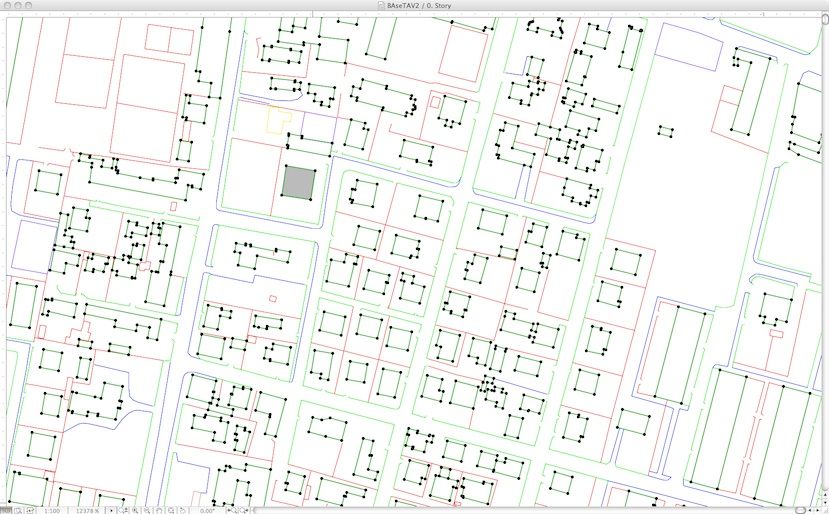
- Mark as New
- Bookmark
- Subscribe
- Mute
- Subscribe to RSS Feed
- Permalink
- Report Inappropriate Content
2011-01-16 05:24 PM
you could by using the Magic wand but you have to do it for each contour manually....
what would be adapted to this situation is a sort of routine (script that would automate this...) & I have no idea if it exists for ArchiCad...
- Mark as New
- Bookmark
- Subscribe
- Mute
- Subscribe to RSS Feed
- Permalink
- Report Inappropriate Content
2011-01-16 05:49 PM
Model View Options (MVO) will allow you to control when these cover fills are seen.
If you created all these buildings with lines, then you made work for yourself. Magic wand slabs, zones etc onto them will give you the coverfill option you want as a byproduct of creating a 3D city.
Architect, Consultant
MacBook Pro Retina, 15-inch Yosemite 2.8 GHz Intel Core i7 16 GB 1600 MHz DDR3
Mac OSX 10.11.1
AC5-18
Onuma System
"Implementing Successful Building Information Modeling"
- Mark as New
- Bookmark
- Subscribe
- Mute
- Subscribe to RSS Feed
- Permalink
- Report Inappropriate Content
2011-01-16 06:52 PM
- Mark as New
- Bookmark
- Subscribe
- Mute
- Subscribe to RSS Feed
- Permalink
- Report Inappropriate Content
2011-01-16 09:45 PM
Now that I think of it, there might be a really odd way to do it in ArchiCAD by making all the polylines into a 2D GDL script and using search and replace to convert them polygons with fills. The part could then be placed and exploded to get the fills into the plan. If you have no idea what I am talking about then this is probably not the way to go.
You may do best just to fix yourself a nice pot of tea put on your favorite tunes and settle down to a lot of magic wand work. I've done thousands of ceilings this way (with or without the tea) and it's not too bad. At least it's WAY easier in ArchiCAD than it is in Revit.
- Mark as New
- Bookmark
- Subscribe
- Mute
- Subscribe to RSS Feed
- Permalink
- Report Inappropriate Content
2011-01-17 01:42 AM
thanks for the replies guys.
- Mark as New
- Bookmark
- Subscribe
- Mute
- Subscribe to RSS Feed
- Permalink
- Report Inappropriate Content
2011-01-20 05:31 AM
Might save you some time if it's not too late.
