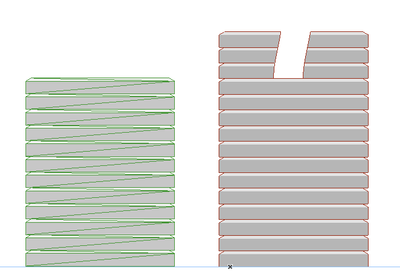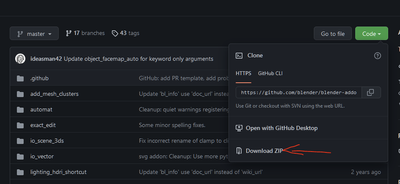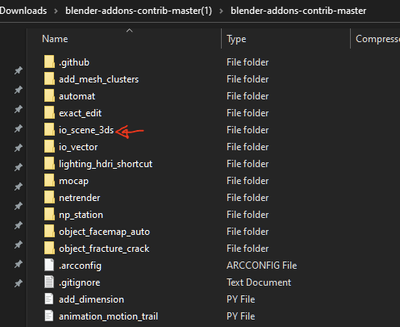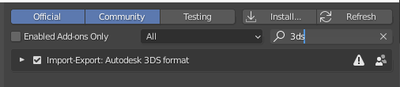- Graphisoft Community (INT)
- :
- Forum
- :
- Collaboration with other software
- :
- Re: Converting to morph destroy uv maps
- Subscribe to RSS Feed
- Mark Topic as New
- Mark Topic as Read
- Pin this post for me
- Bookmark
- Subscribe to Topic
- Mute
- Printer Friendly Page
Converting to morph destroy uv maps
- Mark as New
- Bookmark
- Subscribe
- Mute
- Subscribe to RSS Feed
- Permalink
- Report Inappropriate Content
2022-05-06
01:06 PM
- last edited on
2025-01-27
04:13 PM
by
Molinda Prey
Hello,
I have made an object in Blender uv mapped, when I import it into ac using collada the textures are fine, but when I convert the object to morph the uv mapping is lost.
Am I doing something wrong or is there a way to avoid this?
Object right after import as collada:
Object after converting it to morph:
Juan.
- Mark as New
- Bookmark
- Subscribe
- Mute
- Subscribe to RSS Feed
- Permalink
- Report Inappropriate Content
2022-05-06 04:07 PM
I'm hoping there is an answer to this - I have the same problem importing sketchup objects.
- Mark as New
- Bookmark
- Subscribe
- Mute
- Subscribe to RSS Feed
- Permalink
- Report Inappropriate Content
2022-05-06 11:16 PM
I do fear that this is not possible at the moment.
Doing UVs (somewhat) correctly can only be achieved in GDL, meaning in an object. As soon you convert that to a morph it won't work.
My List of AC shortcomings & bugs | I Will Piledrive You If You Mention AI Again |
POSIWID – The Purpose Of a System Is What It Does /// «Furthermore, I consider that Carth... yearly releases must be destroyed»
- Mark as New
- Bookmark
- Subscribe
- Mute
- Subscribe to RSS Feed
- Permalink
- Report Inappropriate Content
2022-05-07 05:03 PM
I found a "workaround", the main reason for converting a imported model into morph is to be able to hide the unnecessary vertices without dealing with diving into the gdl code as @runxel suggested. Althought it could be great, dealing with texture mapping in the gdl code is a nightmare (sorry for the harsh word).
The workaround is to install the Archicad goodies specifically the 3ds import addon, with it you can have a much cleaner mesh representation in the elevations without the messy mesh looking.
Of course if you convert it to morph, the uv's will get lost
Collada import on the left and 3ds on the right in elevation view:
Juan
- Mark as New
- Bookmark
- Subscribe
- Mute
- Subscribe to RSS Feed
- Permalink
- Report Inappropriate Content
2022-05-07 05:13 PM
How are you exporting to 3ds?
And when you import into AC the UVs are maintained?
- Mark as New
- Bookmark
- Subscribe
- Mute
- Subscribe to RSS Feed
- Permalink
- Report Inappropriate Content
2022-05-07 05:52 PM
One blender developer has made a 3ds import/export addon.
https://github.com/blender/blender-addons-contrib/tree/master/io_scene_3ds
Yes, so far the object comes into ac as it was in blender, but if you convert it as morph, then the uv maps are destroyed anyway.
- Mark as New
- Bookmark
- Subscribe
- Mute
- Subscribe to RSS Feed
- Permalink
- Report Inappropriate Content
2022-05-21 10:03 AM
Thanks but I can't get the script to work 😳
Which file do I need? Tried all 3 and combinations of but after attempted install the plugin doesn't appear in the list
- Mark as New
- Bookmark
- Subscribe
- Mute
- Subscribe to RSS Feed
- Permalink
- Report Inappropriate Content
2022-05-21 07:21 PM
You have to download the whole folder from here:
https://github.com/blender/blender-addons-contrib
After downloaded unzip and navigate until you see this:
Then drag that folder into your Blender script addons in the AppData, something like this:
And after that launch Blender and it should show in your addons, enable it and ready to go
Hope it helps 🙂
Juan.
- Mark as New
- Bookmark
- Subscribe
- Mute
- Subscribe to RSS Feed
- Permalink
- Report Inappropriate Content
2022-10-25 04:45 AM
I am trying a similar workflow, and the Collada format seems to be the best one to maintain textures and geometry. The only drawback being that the object interface does not provide an easy way to remove the edges.
To remove them, open the object GDL script editor (cmd+alt+O), go to the 3D script and Find and Replace (cmd+F) "-1, -1, 0" by "-1, -1, 1" and select Replace All.
When you save the object, the edges will disappear!
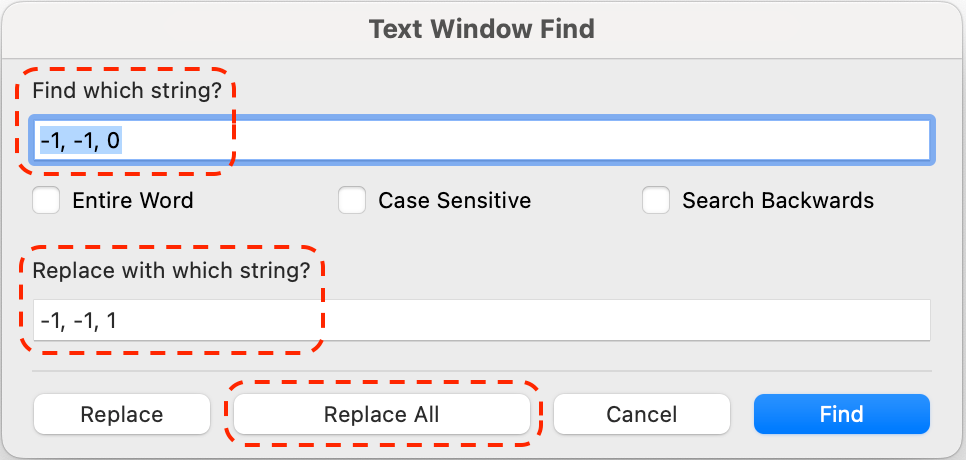
/Operations Director /BIM Lead /Architect @ www.airc.digital ltd ™
M Architecture & Urbanism ARB