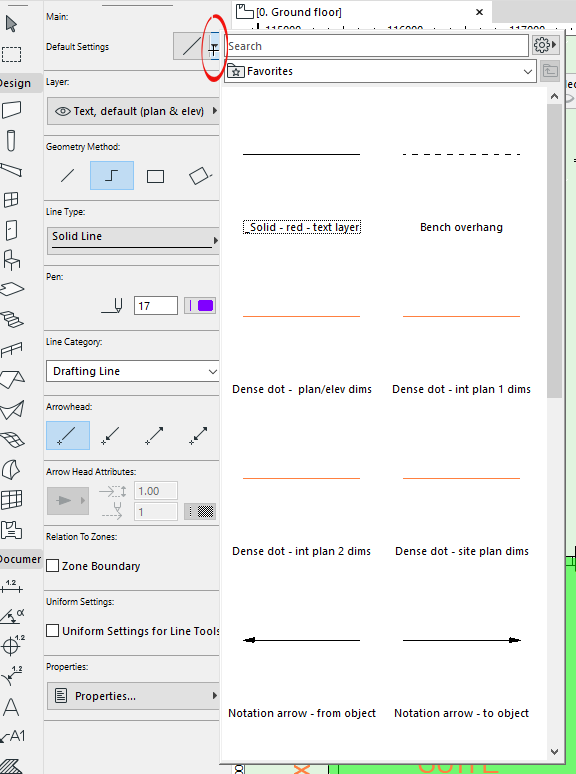- Graphisoft Community (INT)
- :
- Forum
- :
- Documentation
- :
- Re: Line & Color Same / Automatic Selection
- Subscribe to RSS Feed
- Mark Topic as New
- Mark Topic as Read
- Pin this post for me
- Bookmark
- Subscribe to Topic
- Mute
- Printer Friendly Page
Line & Color Same / Automatic Selection
- Mark as New
- Bookmark
- Subscribe
- Mute
- Subscribe to RSS Feed
- Permalink
- Report Inappropriate Content
2024-03-27 07:07 PM - last edited on 2024-03-28 03:18 AM by Karl Ottenstein
I would love the option to create groups for line & color. means if I draw in line XY, it would automatically use color&thickness that I pre-set up. Not that I have to constantly change both and in between. This would save a lot of time.
Archicad Solo 26 and 27 (in testing mode)
Solved! Go to Solution.
Accepted Solutions
- Mark as New
- Bookmark
- Subscribe
- Mute
- Subscribe to RSS Feed
- Permalink
- Report Inappropriate Content
2024-03-28 02:46 AM - edited 2024-03-28 02:48 AM
It is not hard to change the pen colour of a line, but if you really need to, you can save line favourites for each pen colour (thickness) that you want.
Then just activate the favourite and the colour/thickness will be set - as well as the line style, arrow ends and other settings.
My image shows "Solid - red -text layer" but shows a black line.
That is because I changed my pen set colour and have not updated the favourites.
Barry.
Versions 6.5 to 27
i7-10700 @ 2.9Ghz, 32GB ram, GeForce RTX 2060 (6GB), Windows 10
Lenovo Thinkpad - i7-1270P 2.20 GHz, 32GB RAM, Nvidia T550, Windows 11
- Mark as New
- Bookmark
- Subscribe
- Mute
- Subscribe to RSS Feed
- Permalink
- Report Inappropriate Content
2024-03-28 03:15 AM - edited 2024-03-28 06:21 PM
And, to add to Barry's example of using Favorites so that you can set up the line/colors that you want... you can quickly switch the line tool to use any visible line (type and color) by using the eyedropper tool.
Update: To clarify, using the eyedropper tool switches the active tool to whatever you've clicked on... with all of the settings of that element. So doing an eyedropper on a line will activate the line tool to draw more of that style line. Doing it to a Wall will activate the wall tool, ready to model more walls with identical settings. Etc.
AC 29 USA and earlier • hardware key • macOS Taho 26.1 MacBook Pro M2 Max 12CPU/30GPU cores, 32GB
- Mark as New
- Bookmark
- Subscribe
- Mute
- Subscribe to RSS Feed
- Permalink
- Report Inappropriate Content
2024-03-28 02:46 AM - edited 2024-03-28 02:48 AM
It is not hard to change the pen colour of a line, but if you really need to, you can save line favourites for each pen colour (thickness) that you want.
Then just activate the favourite and the colour/thickness will be set - as well as the line style, arrow ends and other settings.
My image shows "Solid - red -text layer" but shows a black line.
That is because I changed my pen set colour and have not updated the favourites.
Barry.
Versions 6.5 to 27
i7-10700 @ 2.9Ghz, 32GB ram, GeForce RTX 2060 (6GB), Windows 10
Lenovo Thinkpad - i7-1270P 2.20 GHz, 32GB RAM, Nvidia T550, Windows 11
- Mark as New
- Bookmark
- Subscribe
- Mute
- Subscribe to RSS Feed
- Permalink
- Report Inappropriate Content
2024-03-28 03:15 AM - edited 2024-03-28 06:21 PM
And, to add to Barry's example of using Favorites so that you can set up the line/colors that you want... you can quickly switch the line tool to use any visible line (type and color) by using the eyedropper tool.
Update: To clarify, using the eyedropper tool switches the active tool to whatever you've clicked on... with all of the settings of that element. So doing an eyedropper on a line will activate the line tool to draw more of that style line. Doing it to a Wall will activate the wall tool, ready to model more walls with identical settings. Etc.
AC 29 USA and earlier • hardware key • macOS Taho 26.1 MacBook Pro M2 Max 12CPU/30GPU cores, 32GB
- Mark as New
- Bookmark
- Subscribe
- Mute
- Subscribe to RSS Feed
- Permalink
- Report Inappropriate Content
2024-03-28 04:05 AM
Ok will test that tomorrow as well this would be life changing because I constantly change lines and colors although they are all coupled same (dotted has certain color and straight has certain colors). Didn’t know about favorites so hopefully it’s accessible . Thanks and will give update ☺️
Archicad Solo 26 and 27 (in testing mode)
- Mark as New
- Bookmark
- Subscribe
- Mute
- Subscribe to RSS Feed
- Permalink
- Report Inappropriate Content
2024-03-28 05:18 PM
ok I tested this and it Is sufficient! thanks
Archicad Solo 26 and 27 (in testing mode)
- Applying Graphic Override to Window / Door schedule. in Documentation
- Attributes automatically set up for objects/pens/ etc in Libraries & objects
- Line & Color Same / Automatic Selection in Documentation
- Multi-material ArchiCAD Object from Rhino in Libraries & objects
- Elevation model appearance settings changes all elevations in Documentation