Turn on suggestions
Auto-suggest helps you quickly narrow down your search results by suggesting possible matches as you type.
Showing results for
Turn on suggestions
Auto-suggest helps you quickly narrow down your search results by suggesting possible matches as you type.
Showing results for
- Graphisoft Community (INT)
- :
- Forum
- :
- Documentation
- :
- how do i add a title block?
Options
- Subscribe to RSS Feed
- Mark Topic as New
- Mark Topic as Read
- Pin this post for me
- Bookmark
- Subscribe to Topic
- Mute
- Printer Friendly Page
Documentation
About Archicad's documenting tools, views, model filtering, layouts, publishing, etc.
how do i add a title block?
Anonymous
Not applicable
Options
- Mark as New
- Bookmark
- Subscribe
- Mute
- Subscribe to RSS Feed
- Permalink
- Report Inappropriate Content
2008-11-08
04:21 AM
- last edited on
2023-05-26
02:32 AM
by
Gordana Radonic
2008-11-08
04:21 AM
for some reason, in my layout, my drawings do not have title blocks. i made a new master layour and tried to find options to add a title block, but it was not an option anywhere. how do i add a titleblock on layout drawings or import my own?
this is what i get now when ilook at one of my layouts
best,
layla

5 REPLIES 5
Anonymous
Not applicable
Options
- Mark as New
- Bookmark
- Subscribe
- Mute
- Subscribe to RSS Feed
- Permalink
- Report Inappropriate Content
2008-11-08 05:53 AM
2008-11-08
05:53 AM
Hi layla,
Draw your title block on the master layout using the normal 2d text, lines, fills and external drawings or images. It is generally recommended to place all items on the 'ArchiCAD Layer' to prevent them being turned off accidentally.
You can add autotext to any of these blocks of text which reads the contents of the 'Project Info' settings listing all the common information that could appear, like the project name, the address, the architect etc. This is all detailed in the help files.
These will then appear automatically filled out on all the layouts the master is assigned to, ensuring consistency.
When setting up a master I also find it best to set the paper size and margins by selecting the 'import settings from printer'. You can then guarantee that what you place on the master will print.
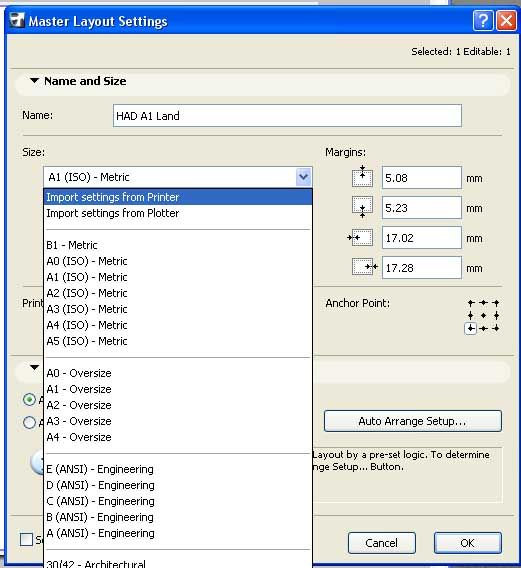
Draw your title block on the master layout using the normal 2d text, lines, fills and external drawings or images. It is generally recommended to place all items on the 'ArchiCAD Layer' to prevent them being turned off accidentally.
You can add autotext to any of these blocks of text which reads the contents of the 'Project Info' settings listing all the common information that could appear, like the project name, the address, the architect etc. This is all detailed in the help files.
These will then appear automatically filled out on all the layouts the master is assigned to, ensuring consistency.
When setting up a master I also find it best to set the paper size and margins by selecting the 'import settings from printer'. You can then guarantee that what you place on the master will print.
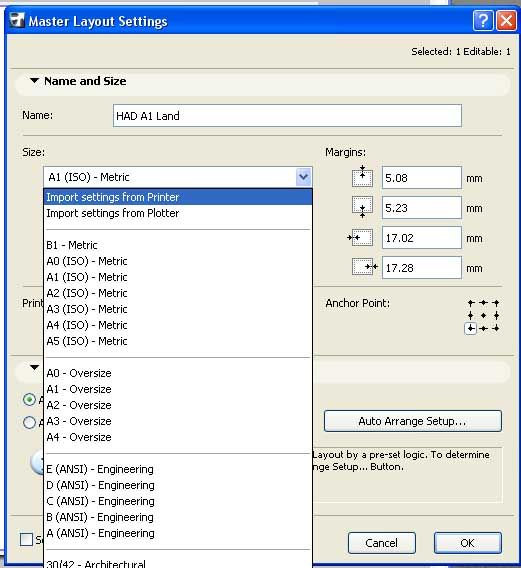
Options
- Mark as New
- Bookmark
- Subscribe
- Mute
- Subscribe to RSS Feed
- Permalink
- Report Inappropriate Content
2008-11-08 05:56 AM
2008-11-08
05:56 AM
Hi Layla
Just go ahead and start drawing 2D elements on your master layout. And/or you can insert a variety of files as drawings onto the master, although that will require extra maintenance for the life of the project.
Any elements on the master should appear (like a back drop) to any layout that references that master layout. There are a few thing (i.e pensets, layer combos, project preferences) that may affect that, but it should work correctly by default.
Cheers,
Link.
Just go ahead and start drawing 2D elements on your master layout. And/or you can insert a variety of files as drawings onto the master, although that will require extra maintenance for the life of the project.
Any elements on the master should appear (like a back drop) to any layout that references that master layout. There are a few thing (i.e pensets, layer combos, project preferences) that may affect that, but it should work correctly by default.
Cheers,
Link.
Anonymous
Not applicable
Options
- Mark as New
- Bookmark
- Subscribe
- Mute
- Subscribe to RSS Feed
- Permalink
- Report Inappropriate Content
2008-11-08 06:31 PM
2008-11-08
06:31 PM
cool! thanks guys
Anonymous
Not applicable
Options
- Mark as New
- Bookmark
- Subscribe
- Mute
- Subscribe to RSS Feed
- Permalink
- Report Inappropriate Content
2008-11-08 09:08 PM
2008-11-08
09:08 PM
Layla, by the way;
You don't have to draw your master layout in your template.
You can have a separate pln that is just for making
master layouts.
Then, when you want a master layout, for what ever template
your making, just reference from your layout master pln.
After opening the new master layout view of the template you are working on.
Use File>External Content>Place External drawing.
Bier
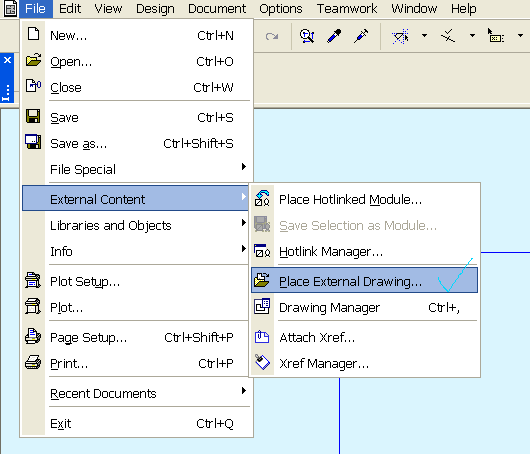
You don't have to draw your master layout in your template.
You can have a separate pln that is just for making
master layouts.
Then, when you want a master layout, for what ever template
your making, just reference from your layout master pln.
After opening the new master layout view of the template you are working on.
Use File>External Content>Place External drawing.
Bier
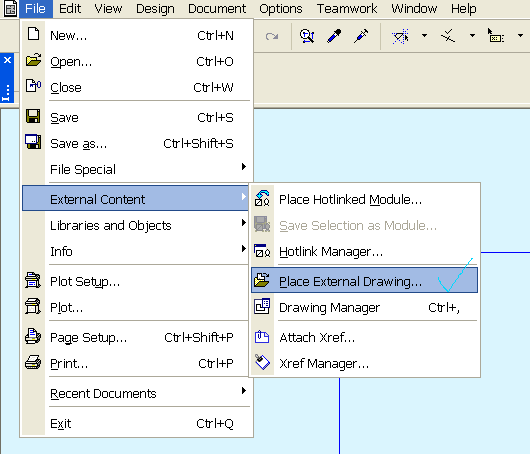
Options
- Mark as New
- Bookmark
- Subscribe
- Mute
- Subscribe to RSS Feed
- Permalink
- Report Inappropriate Content
2008-11-11 06:08 PM
2008-11-11
06:08 PM
It is even better to have the Masters drawn in Masters in the template file.
Then, from the Organizer, drag the Masters from the files where they are into the new or old files where they should be ... and they stay there!
Then, from the Organizer, drag the Masters from the files where they are into the new or old files where they should be ... and they stay there!
Djordje
ArchiCAD since 4.55 ... 1995
HP Omen
ArchiCAD since 4.55 ... 1995
HP Omen
Suggested content
- Quick 90 degrees rotate command. in Modeling
- Whole library goes missing when uploading project file to BIMcloud in Teamwork & BIMcloud
- Select fills by number of sides / nodes in Documentation
- dimension locators showing up in AC29 in Documentation
- Complex wall with offset modifiers intersection issue. in Modeling
