- Graphisoft Community (INT)
- :
- Forum
- :
- Libraries & objects
- :
- Window Marker and Door Marker
- Subscribe to RSS Feed
- Mark Topic as New
- Mark Topic as Read
- Pin this post for me
- Bookmark
- Subscribe to Topic
- Mute
- Printer Friendly Page
Window Marker and Door Marker
- Mark as New
- Bookmark
- Subscribe
- Mute
- Subscribe to RSS Feed
- Permalink
- Report Inappropriate Content
2016-05-02
10:52 AM
- last edited on
2023-05-24
12:30 PM
by
Rubia Torres
I have searched and only info i have found is from 2011, please help.
Currently using Archicad 19 (Edu) on Mac OS 10.11.4
- Mark as New
- Bookmark
- Subscribe
- Mute
- Subscribe to RSS Feed
- Permalink
- Report Inappropriate Content
2016-05-02 12:47 PM
1. Activate the Window\Toolbars\Edit GDL Library Parts menu command.
2. Click the Open Object by Subtype button.
3. In the appearing Dialog, to the following level of the hierarchy:
General GDL Object\Documentation Element\Drawing Symbol\Marker\Window-Door-Skylight Marker\Window Marker\
and select one of the available Markers, then click the Open button.
4. Activate the File\Save As menu command and save it under a new name, either into on of your linked libraries or into the Embedded Library.
5. Make your modifications to it.
6. The marker should be available in the Marker drop-down list of the Dimension panel of the Window Settings Dialog.
AMD Ryzen9 5900X CPU, 64 GB RAM 3600 MHz, Nvidia GTX 1060 6GB, 500 GB NVMe SSD
2x28" (2560x1440), Windows 10 PRO ENG, Ac20-Ac29
- Mark as New
- Bookmark
- Subscribe
- Mute
- Subscribe to RSS Feed
- Permalink
- Report Inappropriate Content
2016-05-02 09:27 PM
 [/img]
[/img]
- Mark as New
- Bookmark
- Subscribe
- Mute
- Subscribe to RSS Feed
- Permalink
- Report Inappropriate Content
2016-06-09 02:24 AM
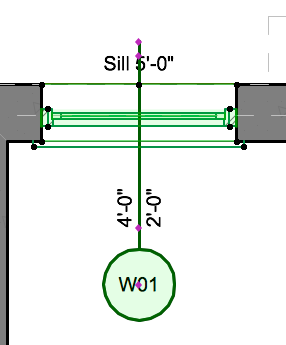
AC 29 USA FULL | Windows 11 Enterprise i5 3.10GHz | Archicad-user since 1994!
- Mark as New
- Bookmark
- Subscribe
- Mute
- Subscribe to RSS Feed
- Permalink
- Report Inappropriate Content
2016-06-09 03:01 AM
AC 29 USA FULL | Windows 11 Enterprise i5 3.10GHz | Archicad-user since 1994!
- Mark as New
- Bookmark
- Subscribe
- Mute
- Subscribe to RSS Feed
- Permalink
- Report Inappropriate Content
2016-06-24 10:20 PM
It would be a lot easier to do this as a separate Favorite, but short of that, it worked almost exactly as I was hoping. The only problem is I lost the ability to place the marker dynamically. The little pink handle on the marker is now black instead of pink, and I can't move it. I can change the position parameters, but it's much better to be able to drag it on the drawing.
I probably changed a parameter I was not supposed to change. Any idea which one?
Thanks Laszlo for the write-up.
Naomi
running AC19 on an iMac
Terry & Terry Architecture
Running AC27 build 4001 USA on Mac OS14.1.2
- Mark as New
- Bookmark
- Subscribe
- Mute
- Subscribe to RSS Feed
- Permalink
- Report Inappropriate Content
2016-06-25 02:28 AM
AC 29 USA FULL | Windows 11 Enterprise i5 3.10GHz | Archicad-user since 1994!
- Mark as New
- Bookmark
- Subscribe
- Mute
- Subscribe to RSS Feed
- Permalink
- Report Inappropriate Content
2020-04-25 03:43 AM
LaszloNagy wrote:Lazlo--I'm pulling my hair out working through this. The settings done in this manner do not stick--at all. Either there is more to the story or there is missing info.
To create, for example, a new Window Marker:
1. Activate the Window\Toolbars\Edit GDL Library Parts menu command.
2. Click the Open Object by Subtype button.
3. In the appearing Dialog, to the following level of the hierarchy:
General GDL Object\Documentation Element\Drawing Symbol\Marker\Window-Door-Skylight Marker\Window Marker\
and select one of the available Markers, then click the Open button.
4. Activate the File\Save As menu command and save it under a new name, either into on of your linked libraries or into the Embedded Library.
5. Make your modifications to it.
6. The marker should be available in the Marker drop-down list of the Dimension panel of the Window Settings Dialog.
- Mark as New
- Bookmark
- Subscribe
- Mute
- Subscribe to RSS Feed
- Permalink
- Report Inappropriate Content
2020-04-25 04:05 PM
It works for me. What is it exactly that does not work for you?
Do you save it to the Embedded Library?
Is the new Window Marker available in the Dimension Marker panel of the Window Settings Dialog?
Does it have the settings you set as default in the Edit Library Part Dialog?
A screenshot or two would also be helpful.
AMD Ryzen9 5900X CPU, 64 GB RAM 3600 MHz, Nvidia GTX 1060 6GB, 500 GB NVMe SSD
2x28" (2560x1440), Windows 10 PRO ENG, Ac20-Ac29
- Mark as New
- Bookmark
- Subscribe
- Mute
- Subscribe to RSS Feed
- Permalink
- Report Inappropriate Content
2020-04-26
10:59 PM
- last edited on
2024-02-18
05:08 PM
by
Laszlo Nagy
Lazlo,
I've saved the marker and it's always available to choose. The problem is that the marker size is never correct (always 73.7 instead of 26 pt) nor is the pen used (always 1 instead of 3). Every other custom setting is correct--font, font size and width, marker shape, positions, offsets, etc. Even overrides. See images.


