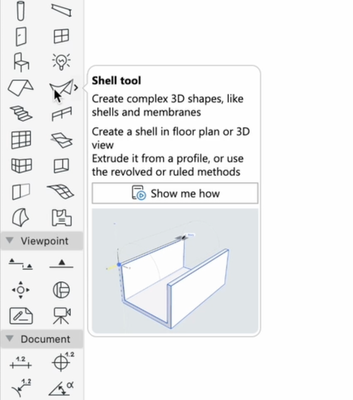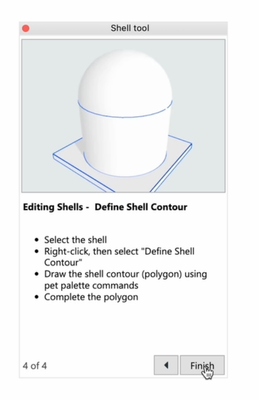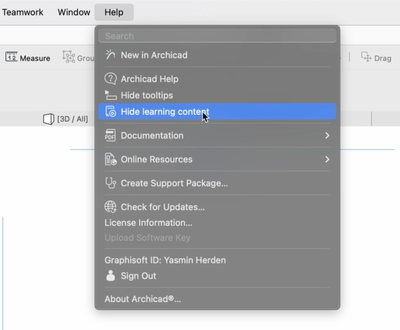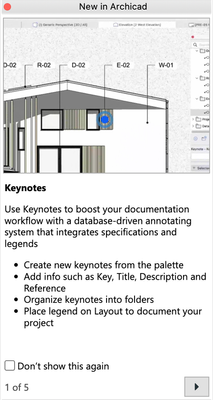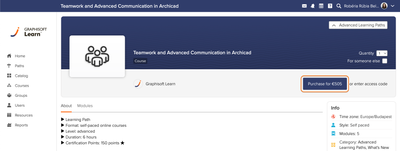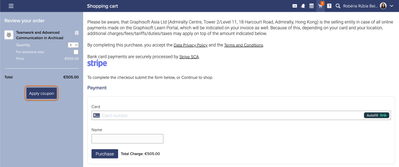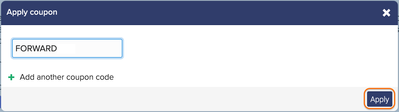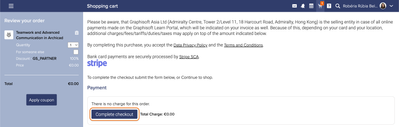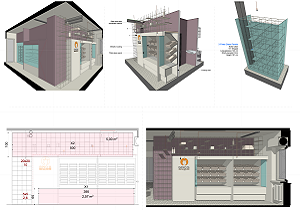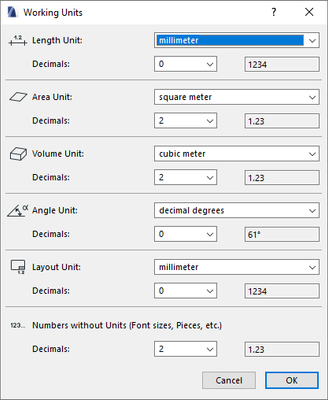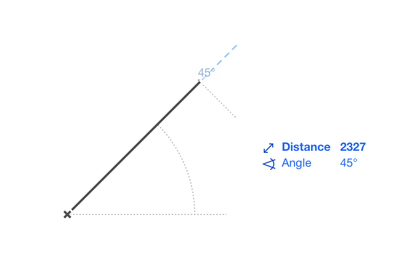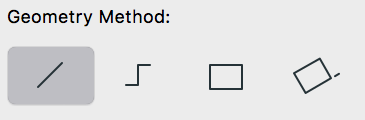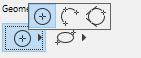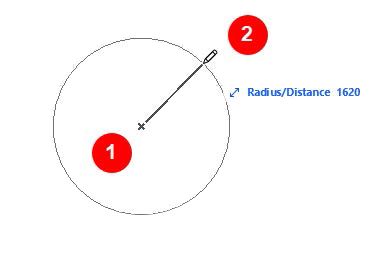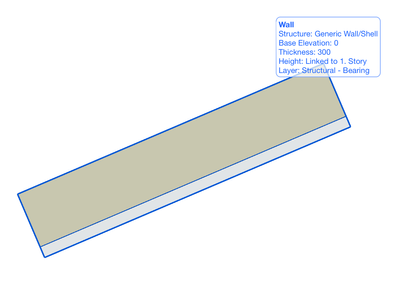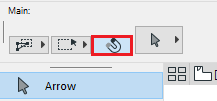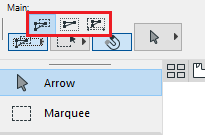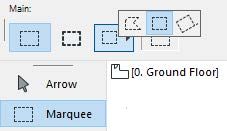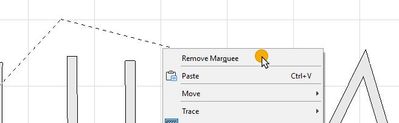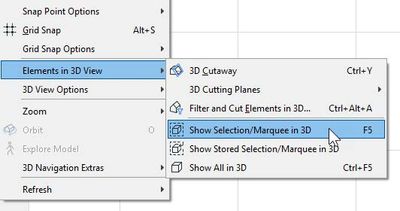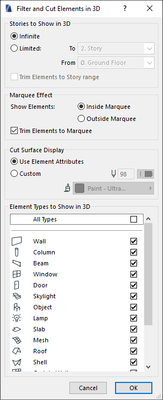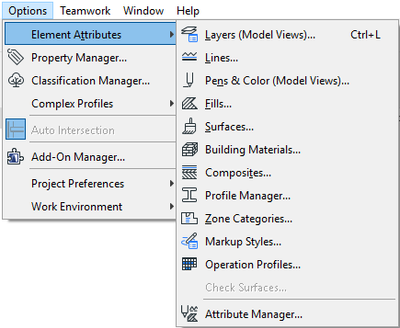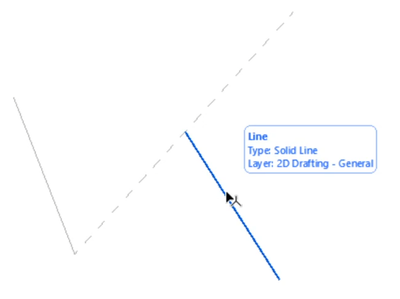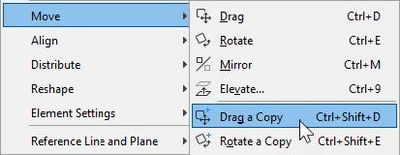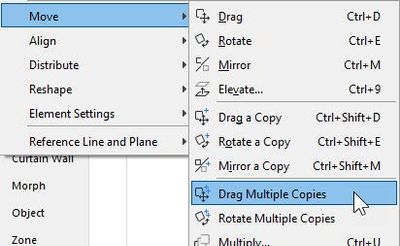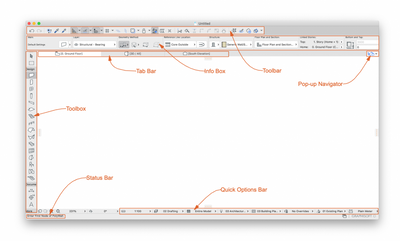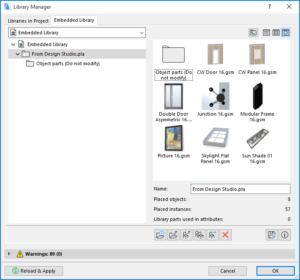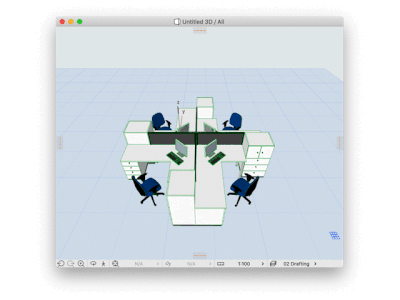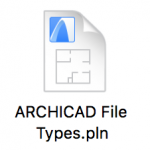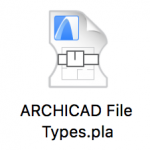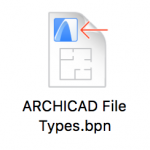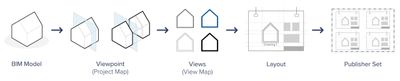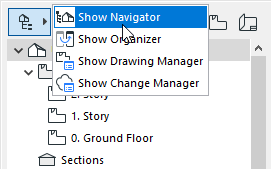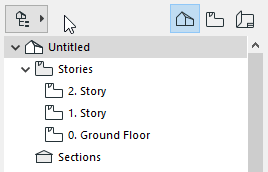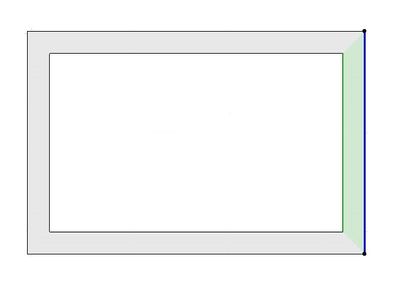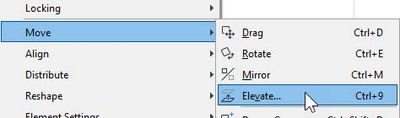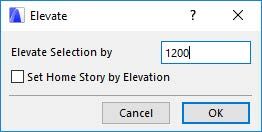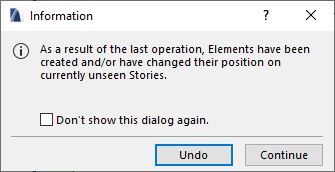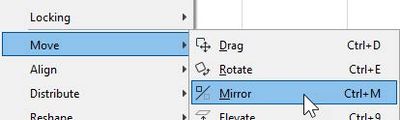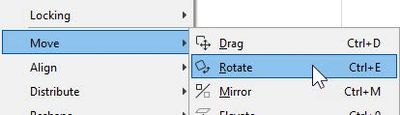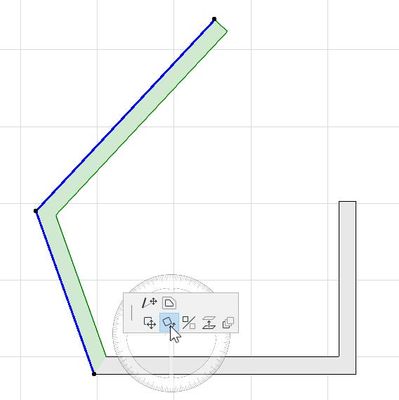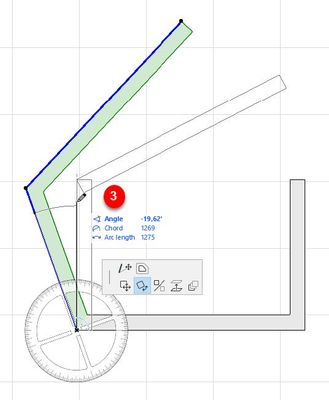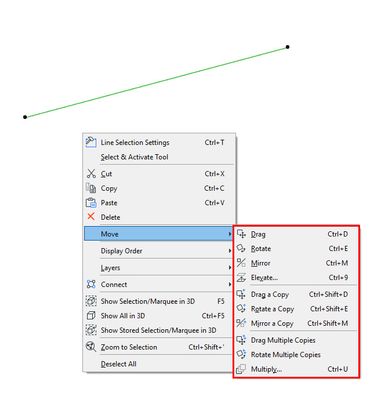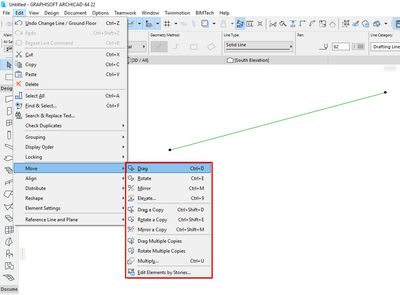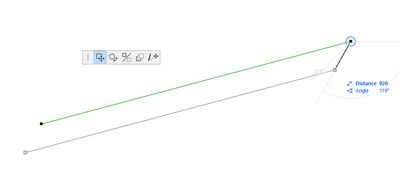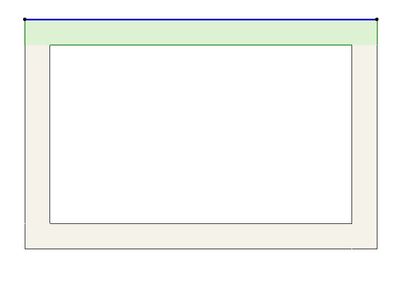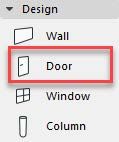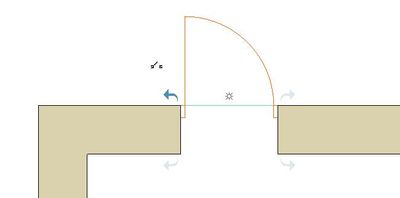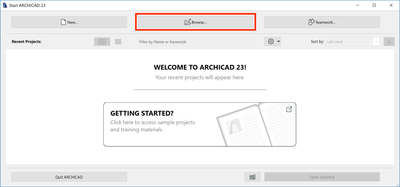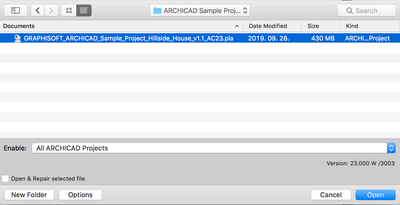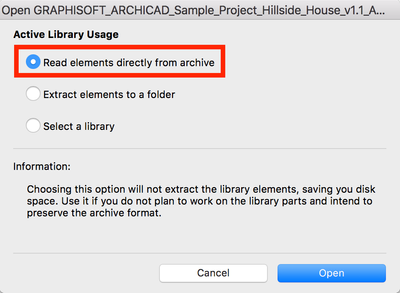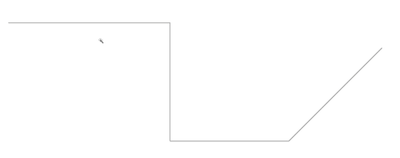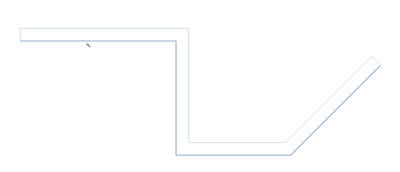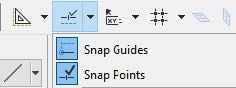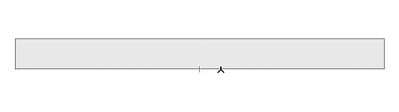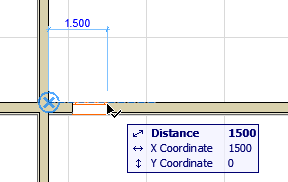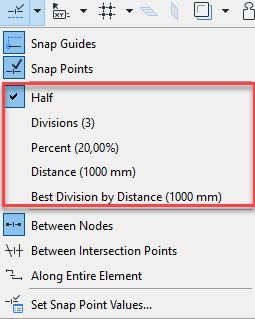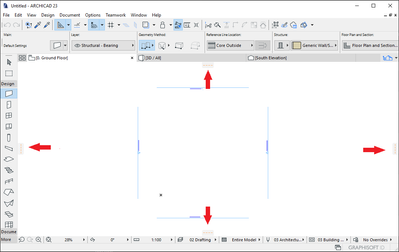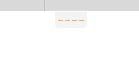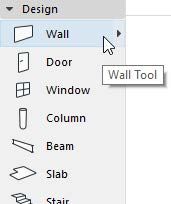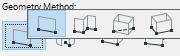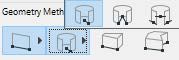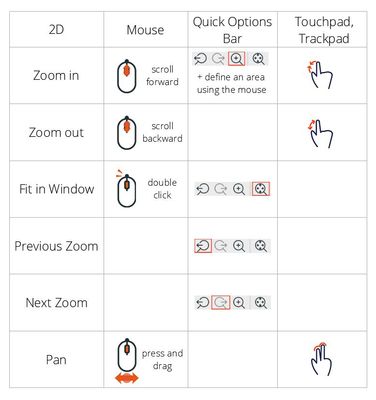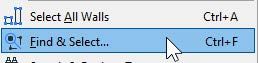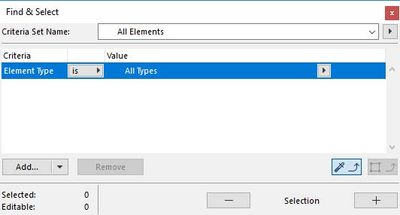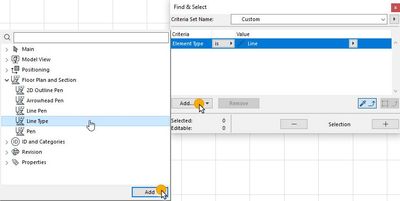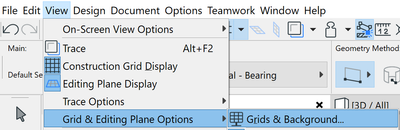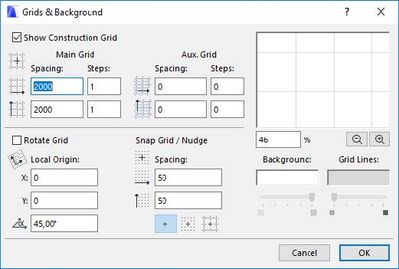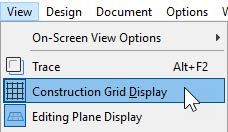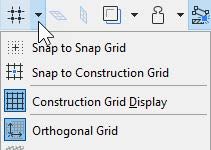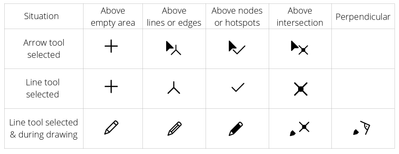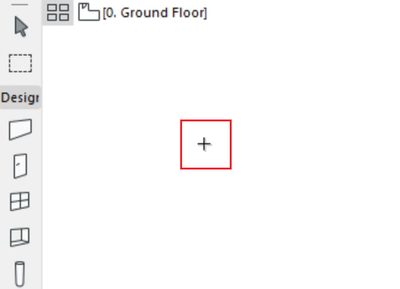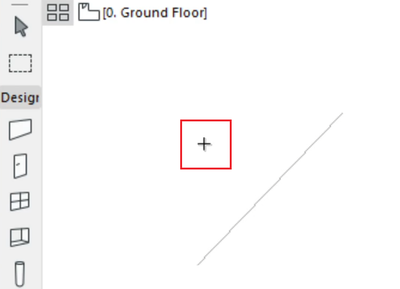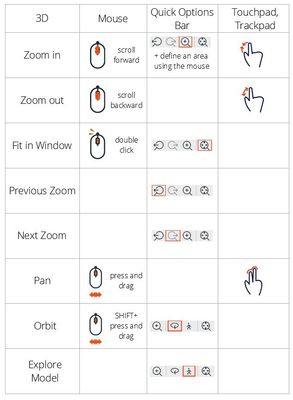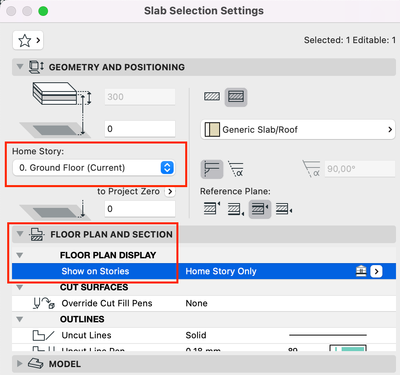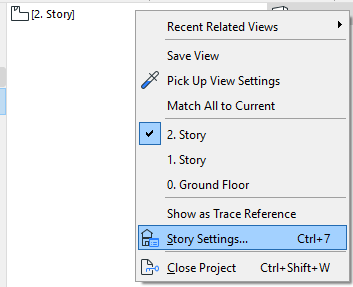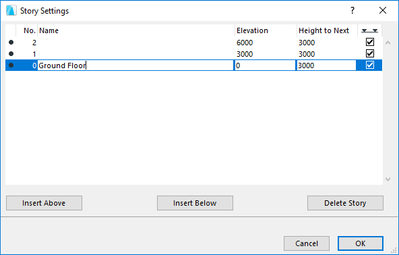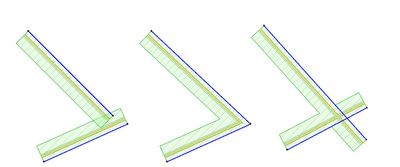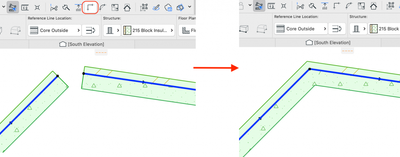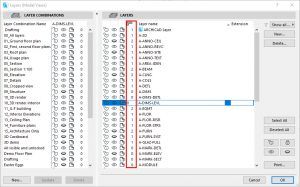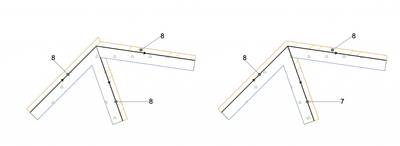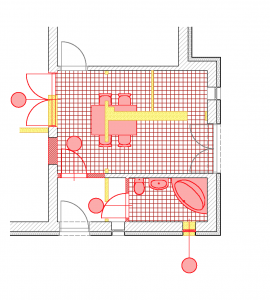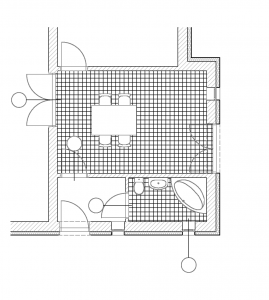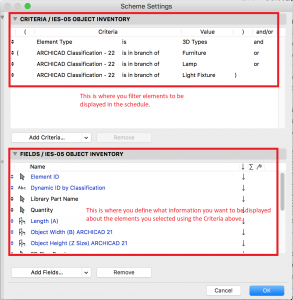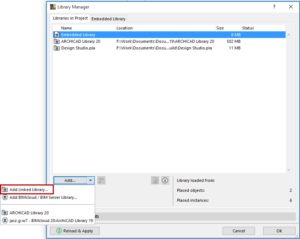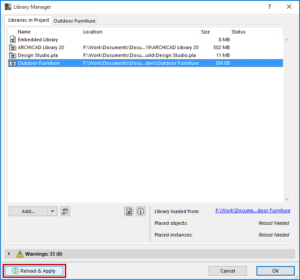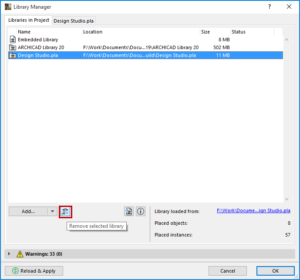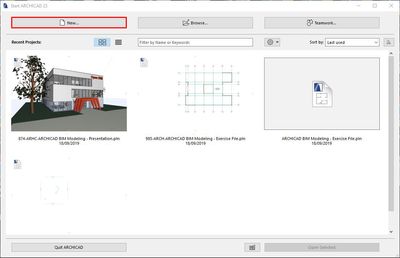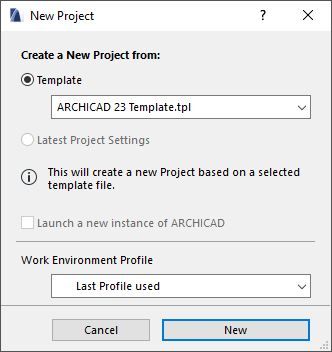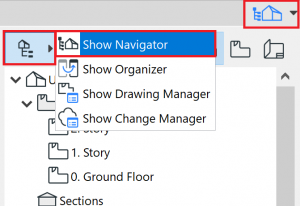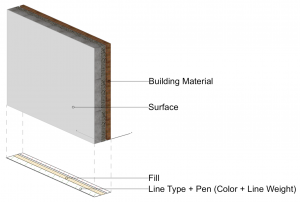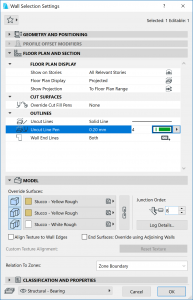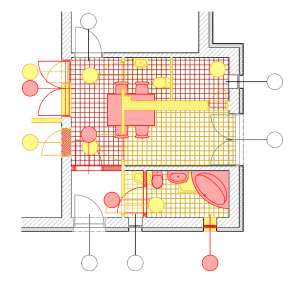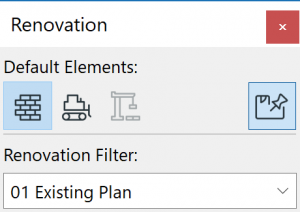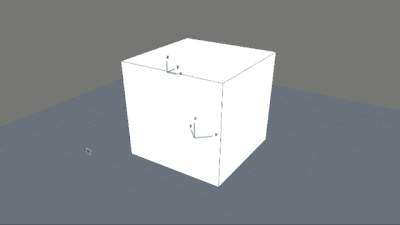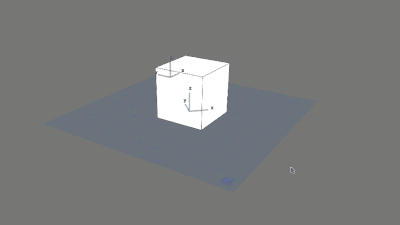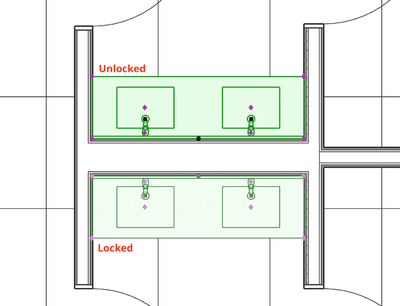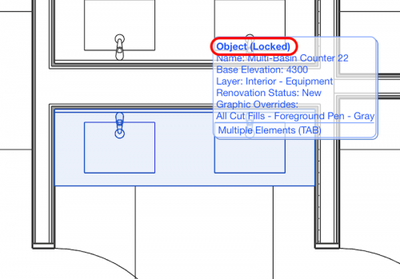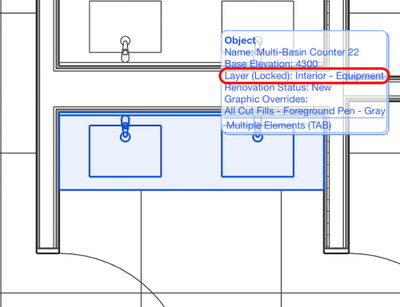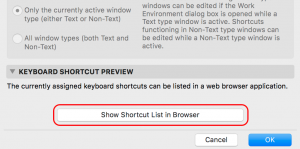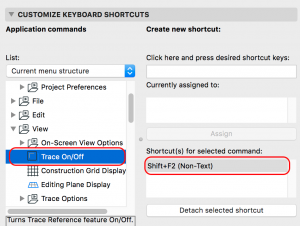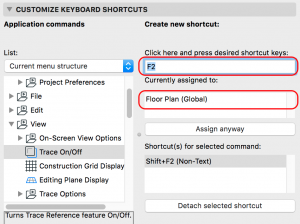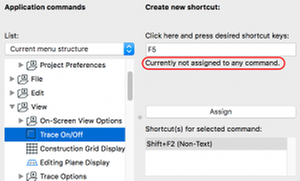5 Essential Archicad shortcuts every beginner should know
Whether you’re just starting with Archicad or looking to sharpen your workflow, these five tips will help you work smarter and faster. . 1. The Shift key: more than multi-select Select Multiple Elements: Hold Shift and click to select or deselect mul...